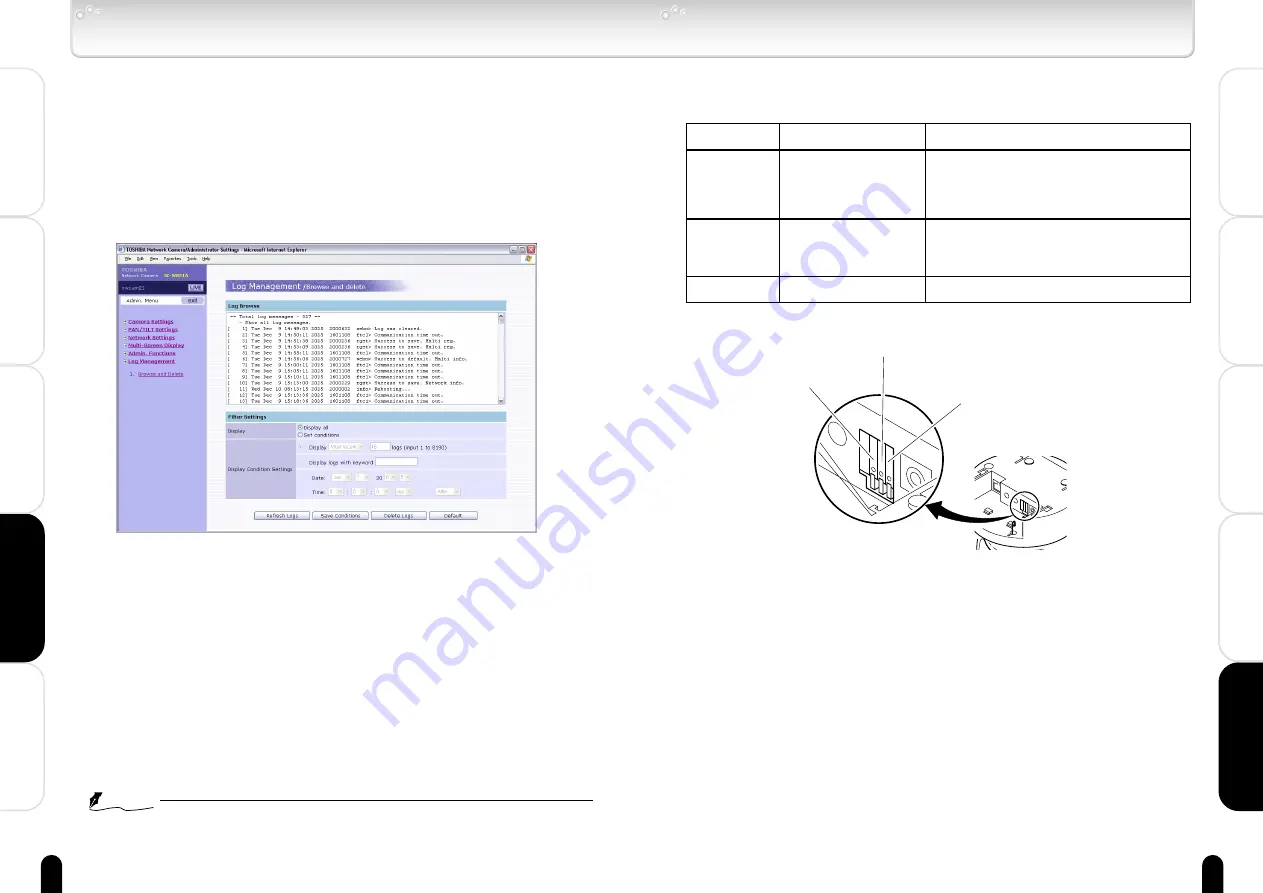
100
Viewing
・
Listening
and Operation
Others
Set up
Introduction
Recording
101
Viewing
・
Listening
and Operation
Others
Set up
Introduction
Recording
Log Management (Log Management/Browse and Delete)
The log display can be viewed and managed.
See"Log display" on page 107 for data in log display.
1
Click "Log Management" in the Admin. Menu.
・ The sub menu for Log Management will appear.
2
Click "1. Browse and Delete" in the sub menu.
・ A setup screen of "Log Management /Browse and delete" will
appear.
3
Looking up the log or setup items.
● Log Browse
The log is displayed.
● Filter Settings
To filter the log:
1) Select "Set Condition" in "Display."
2) Select appropriate option in "Display Condtion Settings".
3) Click the "Refresh Logs" button.
Only logs of set conditions will appear.
NOTE
●
Click the "Save Conditions" button to save conditions.
●
Click the "Delete Logs" button to delete logs.
●
In keyword you cannot use these characters: ' "
Alarm Terminals
You can connect a variety of sensors to the camera by using alarm terminals.
See following table for functions of each terminal.
■ Connecting External Alarm Devices to the Alarm Input/
Output Terminals
・
Be sure to connect cables of external alarm devices before con-
necting
AC adaptor cable and LAN cable to the camera.
Name
ALARM IN
ALARM OUT
GND
Function
Alarm Input
Alarm Output
GND
Description
・Inputs External Alarm signal.
You can choose the type of input signal:
Normal Opened (NO) or Normal Closed (NC).
Connect a sensor or other devices to the
camera.
・Outputs open corrector.
Max.DC 24V, 50mA.
Output holding time follows the those of
Alarm Settings/Alarm Output. (→page 84)
GND for a signal
ALARM OUT
Alarm output terminal
ALARM IN
Alarm input terminal
GND





























