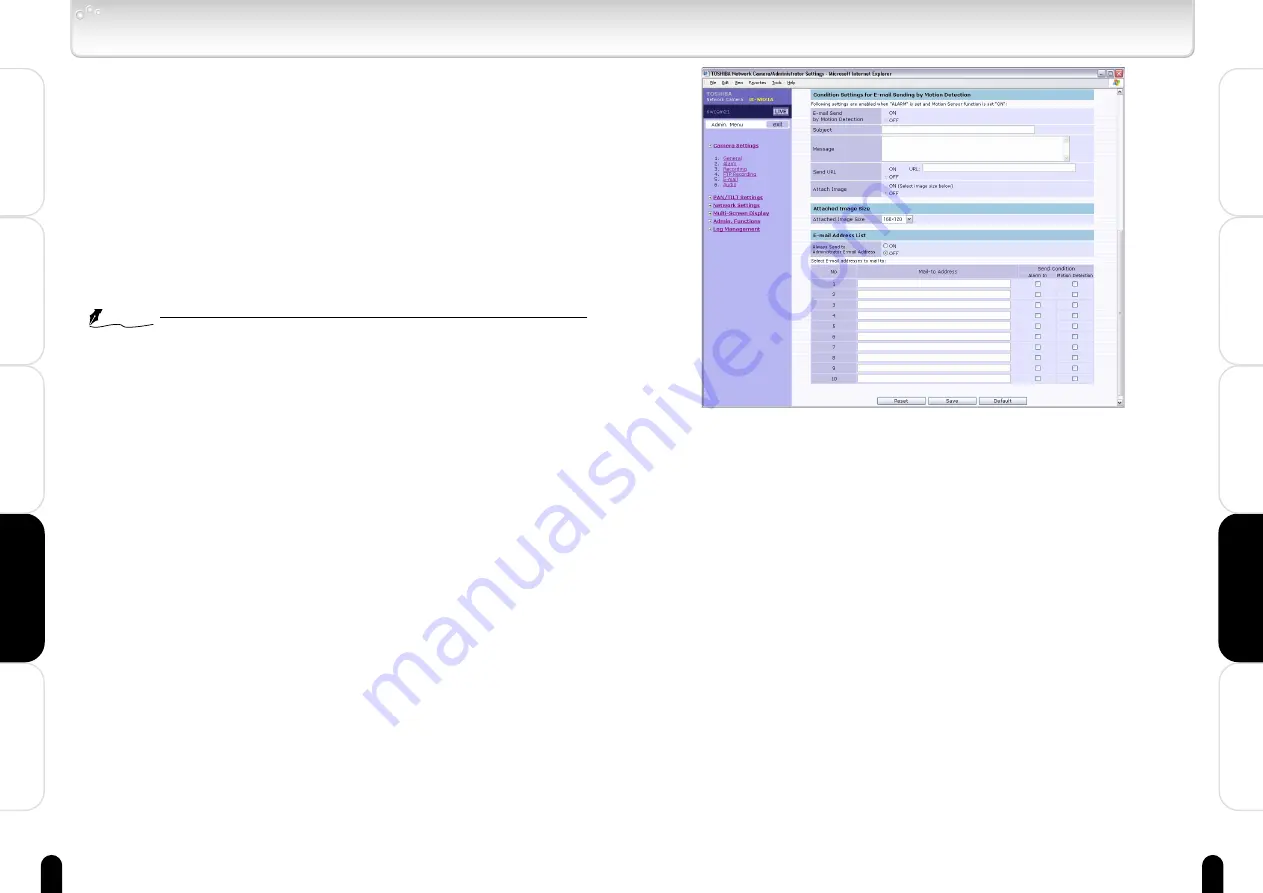
77
Viewing
・
Listening
and Operation
Others
Set up
Introduction
Recording
76
Viewing
・
Listening
and Operation
Others
Set up
Introduction
Recording
● Condition Setting for E-mail Sending by Motion Detection
1) Set ON or OFF in "E-mail Sending by Motion Detection."
ON: E-mail is sent when motion is detected.
OFF: E-mail is not sent when motion is detected.
2) Enter a title in "Subject".
3) Enter a message in "Message."
4) Set ON or OFF in "Send URL."
ON: Adds server address information to message.
OFF: Does not add server address information to message.
Enter address information such as network camera and FTP server if
"ON" is selected.
5) Set ON or OFF for image attaching in "Attach Image."
ON: Captured images are attached to e-mail.
OFF: Images are not attached to e-mail.
6) Choose "Attached Image Size" in the sizes shown below if "ON" is set for
"Attach Image."
1280 x 960, 640 x 480, 320 x 240 and 160 x 120
Camera/E-mail Settings (Cont.)
● Authentication Settings
1) Choose "SMTP" or "POP" as the authentication system.
2) Enter an SMTP IP address or server name in "E-mail Server (SMTP)."
3) Enter the following when "POP" is chosen in authentication.
"E-mail server (POP)": Enter an IP address or a server name of the POP
server.
"E-mail User ID":
Enter a login ID for authentication.
"Password":
Input a password.
"Password (confirm)": Enter the same password again.
4) Enter the administrator e-mail address in "Administrator e-mail address."
・ Clicking the "Test E-mail Function" button sends e-mail to the
administrator as a test.
NOTE
●
You cannot use these characters: ' "
●
Maximum of 16 of the following characters can be entered in "E-mail login
ID," "Password" and "Password (confirm)":
. (dot), - (hyphen), @, 0 - 9, a to z and A to Z
●
If a server name is input instead of an IP address in "E-mail server (SMTP)"
and "E-mail server (POP)," the DNS server must be input correctly. (See
"Network/Basic Setting" on page 86)
● Condition Settings for E-mail sending by Alarm In
1) Set ON or OFF in "E-mail sending by Alarm In."
ON: E-mail is sent when Camera detects alarms.
OFF: E-mail is not sent when Camera detects alarms.
2) Enter a title in "Subject".
3) Enter a message in "Message."
4) Set ON or OFF in "Send URL."
ON: Adds server address information to message.
OFF: Does not add server address information to message.
Input address information such as network camera and FTP server if
"ON" is selected.
5) Set "ON" or "OFF" in "Attach Image".
ON: Captured images are attached to e-mail.
OFF: Images are not attached to e-mail.
6) Choose "Attached Image Size" in the sizes shown below if "ON" is set for
"Attach Image."
1280 x 960, 640 x 480, 320 x 240 and 160 x 120






























