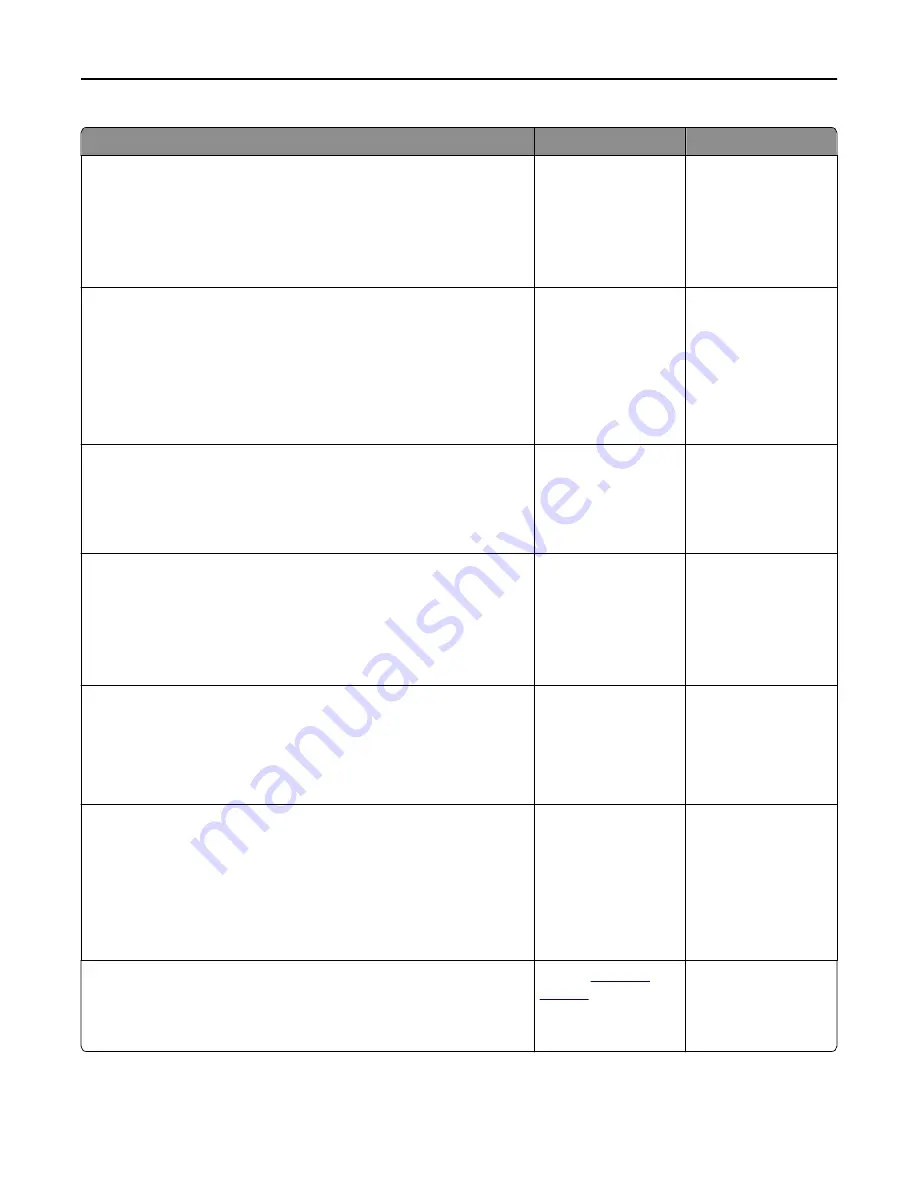
Action
Yes
No
Step 1
a
From the Quality menu on the printer control panel, select
Color
Adjust
.
b
Resend the print job.
Is the print still too light?
Go to step 2.
The problem is solved.
Step 2
a
From the Quality menu on the printer control panel, increase the toner
darkness.
Note:
4 is the factory default setting.
b
Resend the print job.
Is the print still too light?
Go to step 3.
The problem is solved.
Step 3
From the printer control panel, set the paper type, texture, and weight in
the Paper menu to match the paper loaded in the tray.
Is the tray set to the type, texture, and weight of the paper loaded?
Go to step 4.
Specify the paper type,
texture, and weight
from the tray settings
to match the paper
loaded in the tray.
Step 4
a
Depending on your operating system, specify the paper type, texture,
and weight from Printing Preferences or from the Print dialog.
b
Resend the print job.
Is the print still too light?
Go to step 5.
The problem is solved.
Step 5
Make sure that the paper has no texture or rough finishes.
Are you printing on textured or rough paper?
From the printer
control panel, set the
paper texture in the
Paper menu to match
the paper loaded in the
tray
Go to step 5.
Step 6
a
Load paper from a fresh package.
Note:
Paper absorbs moisture due to high humidity. Store paper in
its original wrapper until you use it.
b
Resend the print job.
Is the print still too light?
Go to step 7.
The problem is solved.
Step 7
Replace the imaging kit, and then resend the print job.
Is the print still too light?
Contact
customer
support
.
The problem is solved.
Troubleshooting
188
Содержание eS305CP
Страница 5: ...Notices 203 Product information 203 Edition notice 203 Power consumption 206 Index 213 Contents 5 ...
Страница 125: ...2 Open the top door 3 Remove the toner cartridges Maintaining the printer 125 ...
Страница 130: ...16 Insert the waste toner bottle 17 Insert the right side cover Maintaining the printer 130 ...
Страница 134: ...2 Open the top door 3 Remove the toner cartridges Maintaining the printer 134 ...
Страница 138: ...14 Insert the waste toner bottle 15 Insert the right side cover Maintaining the printer 138 ...






























