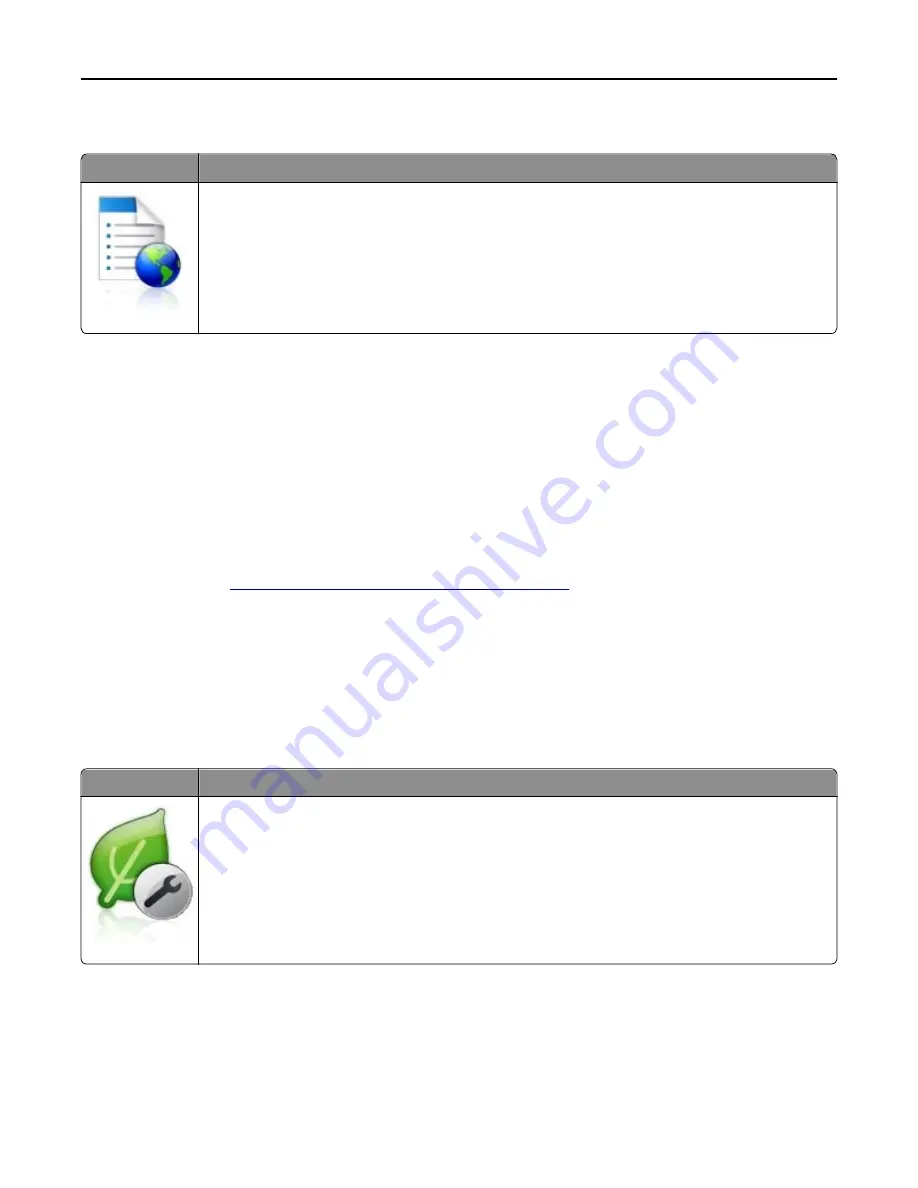
Setting up Forms and Favorites
Use
To
Streamline work processes by letting you quickly find and print frequently used online forms directly
from the printer home screen.
Note:
The printer must have permission to access the network folder, FTP site, or Web site where the
bookmark is stored. From the computer where the bookmark is stored, use sharing, security, and
firewall settings to allow the printer at least a
read
access. For help, see the documentation that came
with your operating system.
1
Open a Web browser, and then type the printer IP address in the address field.
Note:
View the printer IP address on the printer home screen. The IP address appears as four sets of numbers
separated by periods, such as 123.123.123.123.
2
Click
Settings
>
Apps
>
Apps Management
>
Forms and Favorites
.
3
Click
Add
, and then customize the settings.
Notes:
•
See the mouse-over help beside each field for a description of the setting.
•
To make sure the location settings of the bookmark are correct, type the correct IP address of the host
computer where the bookmark is located. For more information on obtaining the IP address of the host
computer, see
“Finding the IP address of the computer” on page 15
.
•
Make sure the printer has access rights to the folder where the bookmark is located.
4
Click
Apply
.
To use the application, touch
Forms and Favorites
on the printer home screen, and then navigate through form
categories, or search for forms based on a form number, name, or description.
Understanding Eco
‑
Settings
Icon
Description
The application lets you easily manage energy consumption, noise, toner, and paper usage settings to
help reduce the environmental impact of your printer.
Setting up and using the home screen applications
17
Содержание eS305CP
Страница 5: ...Notices 203 Product information 203 Edition notice 203 Power consumption 206 Index 213 Contents 5 ...
Страница 125: ...2 Open the top door 3 Remove the toner cartridges Maintaining the printer 125 ...
Страница 130: ...16 Insert the waste toner bottle 17 Insert the right side cover Maintaining the printer 130 ...
Страница 134: ...2 Open the top door 3 Remove the toner cartridges Maintaining the printer 134 ...
Страница 138: ...14 Insert the waste toner bottle 15 Insert the right side cover Maintaining the printer 138 ...






























