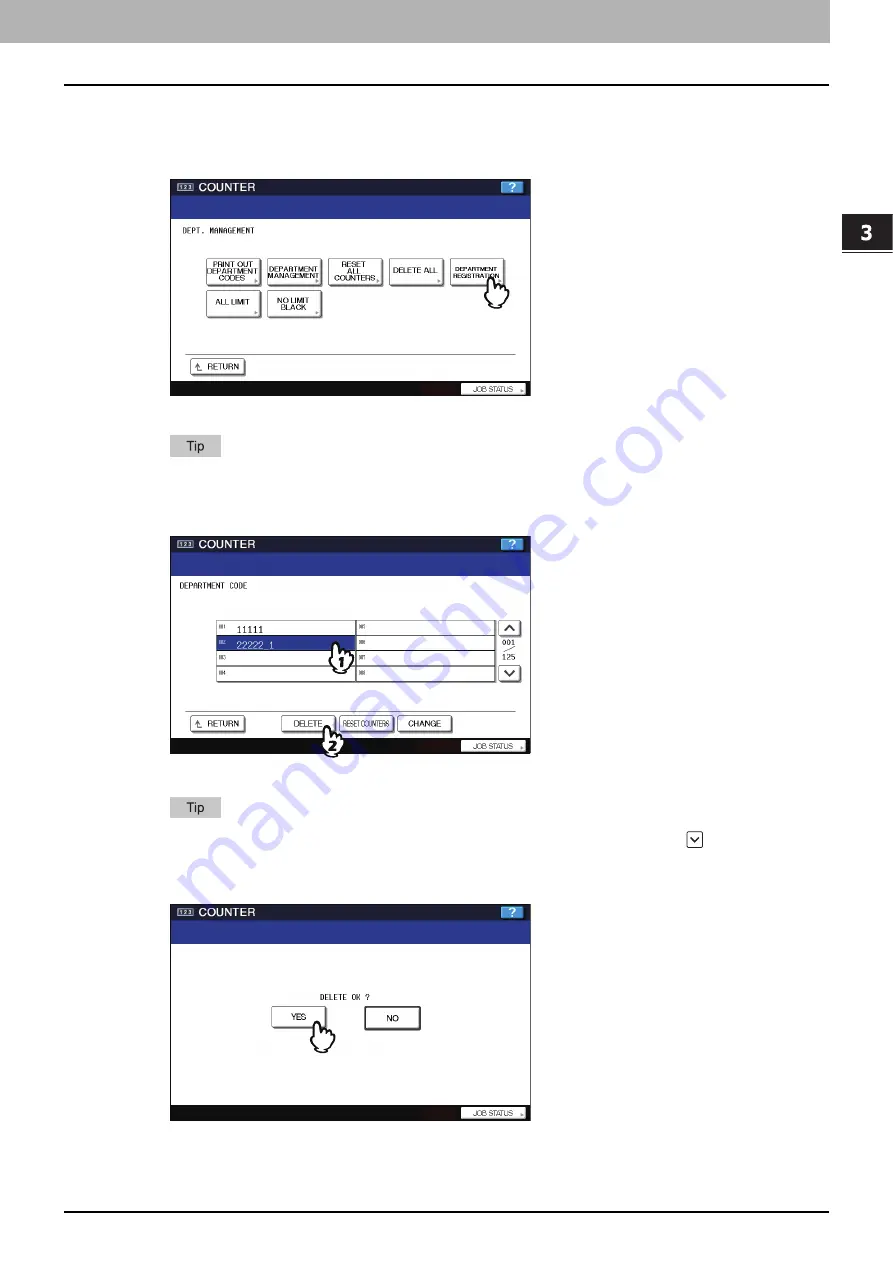
3.MANAGING COUNTERS (COUNTER MENU)
Managing Department Code 169
3 MANAGING COUNTERS (COUNTER MENU)
Deleting the department code
The function allows you to delete the existing department code.
1
In the DEPT. MANAGEMENT menu, press [DEPARTMENT REGISTRATION].
The DEPARTMENT CODE screen is displayed.
For instructions on how to display the screen above, see the following page:
P.158 “Logging on as administrator”
2
Press the department button that you want to delete and press [DELETE].
The delete confirmation screen is displayed.
If the touch panel does not display the department code that you want to delete, press
to display the next
screen.
3
Press [YES] to delete the department code.
Press [NO] to cancel the deletion.
Содержание e-studio4520C
Страница 1: ...MULTIFUNCTIONAL DIGITAL SYSTEMS MFP Management Guide ...
Страница 4: ......
Страница 7: ...CONTENTS 5 PCL font list 197 INDEX 199 ...
Страница 8: ...6 CONTENTS ...
Страница 62: ......
Страница 64: ...Change User Password 133 IEEE 802 1X Authentication Setting 134 Setting IEEE802 1X authentication 134 ...
Страница 176: ......
Страница 198: ...4 APPENDIX 196 List Print Format PS3 font list An output example of the PS3 Font List ...
Страница 199: ...4 APPENDIX List Print Format 197 4 APPENDIX PCL font list An output example of the PCL Font List ...
Страница 200: ......
Страница 204: ...202 INDEX ...
Страница 205: ...FC 2330C 2820C 2830C 3520C 3530C 4520C OME08001700 ...
















































