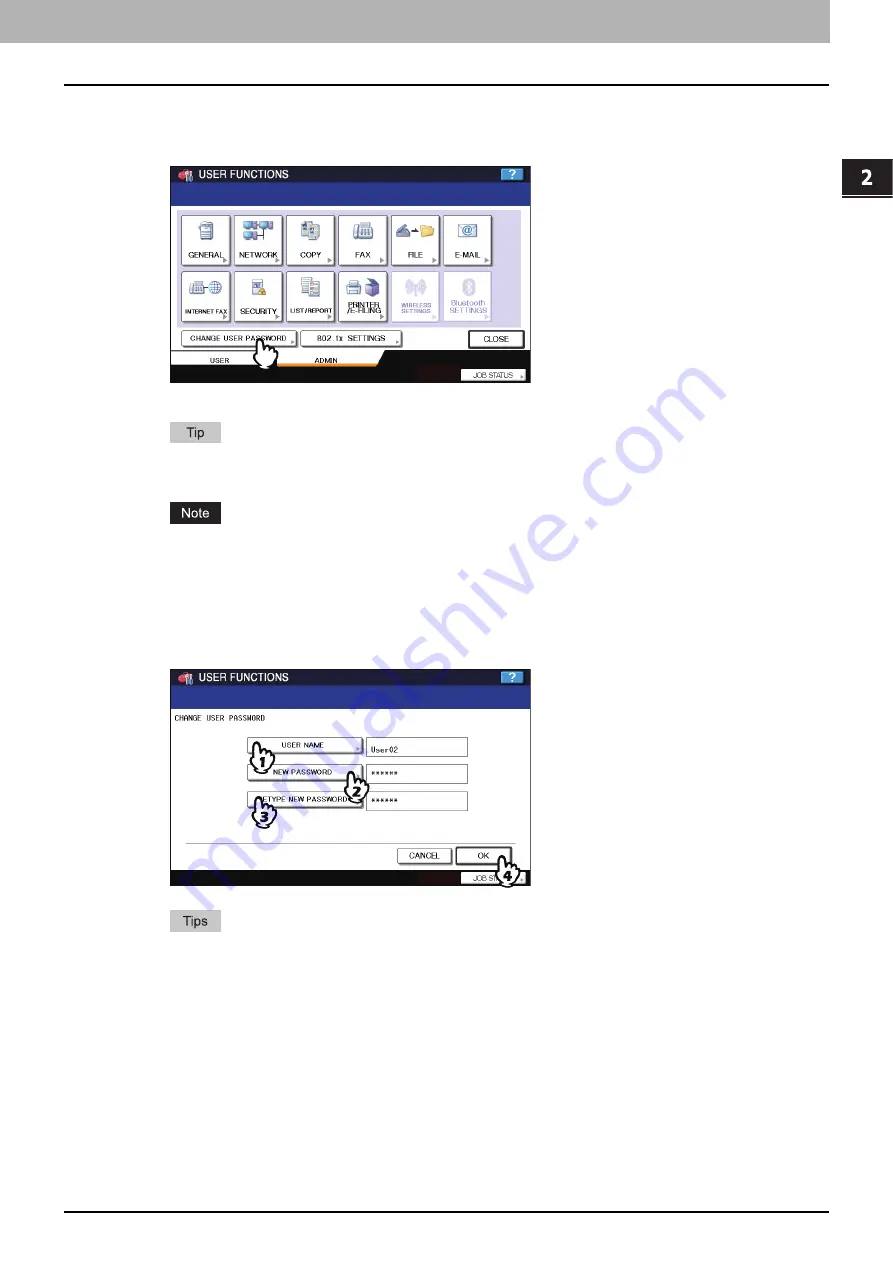
2 SETTING ITEMS (ADMIN)
Change User Password 133
Change User Password
When the MFP Local Authentication feature is used, administrators can change authentication password assigned for
each user in such a case that he or she forgets the password.
1
Press [CHANGE USER PASSWORD] in the ADMIN menu.
The CHANGE PASSWORD screen is displayed.
To display the ADMIN menu, see the following page:
[CHANGE USER PASSWORD] is available only when the MFP Local Authentication feature is enabled. For
more information about enabling its feature, refer to the
TopAccess Guide
.
2
Set a new password.
1) Press [USER NAME] to enter the user name of which password is changed.
2) Press [NEW PASSWORD] to enter new password.
3) Press [RETYPE NEW PASSWORD] to enter the new password again.
4) Press [OK] to save the new password.
y
When you press each button ([USER NAME], [NEW PASSWORD] and [RETYPE NEW PASSWORD]) , the
on-screen keyboard is displayed. Enter the value using the keyboard and digital keys, and press [OK] to set
the entry.
y
The input password appears as asterisks (*) in the [NEW PASSWORD] and [RETYPE NEW PASSWORD]
boxes.
Содержание e-studio4520C
Страница 1: ...MULTIFUNCTIONAL DIGITAL SYSTEMS MFP Management Guide ...
Страница 4: ......
Страница 7: ...CONTENTS 5 PCL font list 197 INDEX 199 ...
Страница 8: ...6 CONTENTS ...
Страница 62: ......
Страница 64: ...Change User Password 133 IEEE 802 1X Authentication Setting 134 Setting IEEE802 1X authentication 134 ...
Страница 176: ......
Страница 198: ...4 APPENDIX 196 List Print Format PS3 font list An output example of the PS3 Font List ...
Страница 199: ...4 APPENDIX List Print Format 197 4 APPENDIX PCL font list An output example of the PCL Font List ...
Страница 200: ......
Страница 204: ...202 INDEX ...
Страница 205: ...FC 2330C 2820C 2830C 3520C 3530C 4520C OME08001700 ...






























