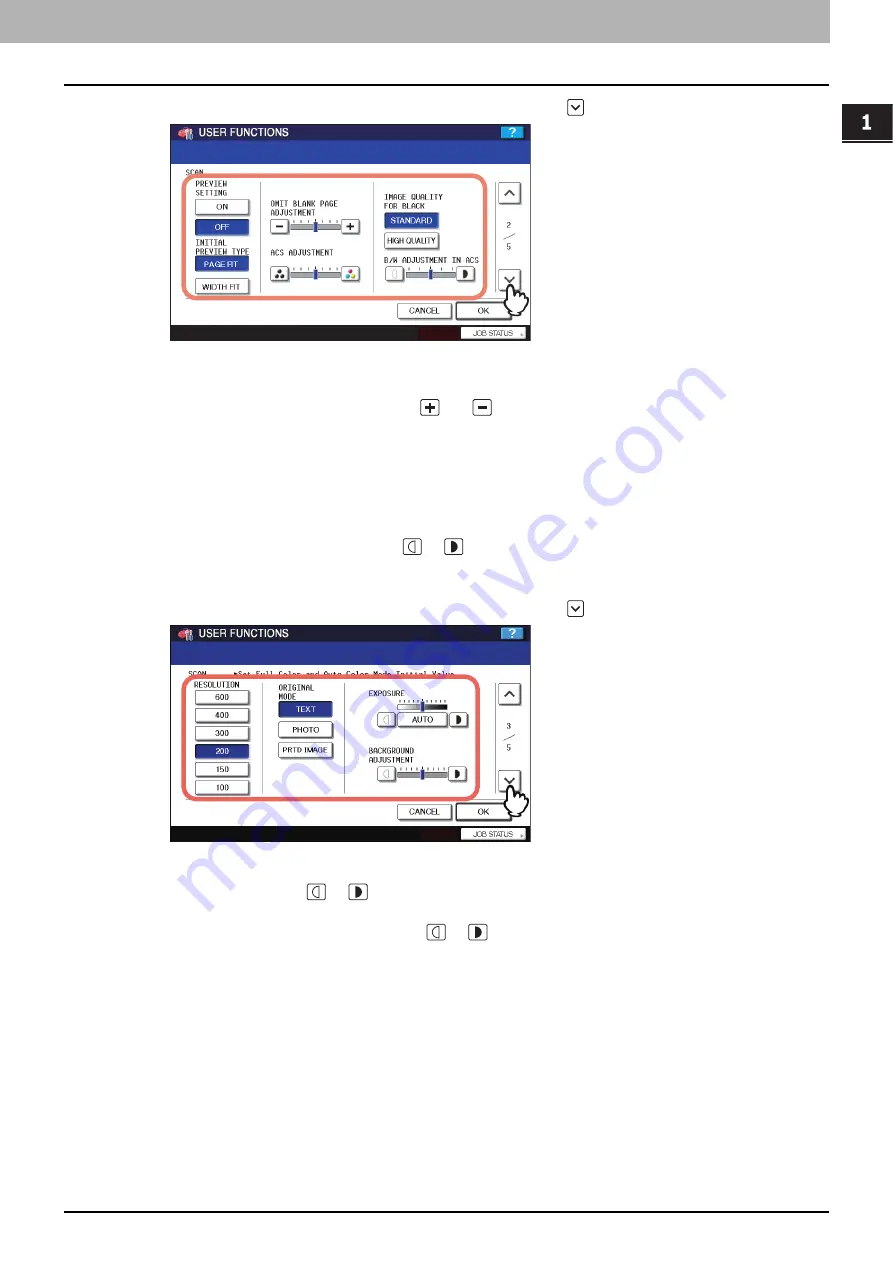
1.SETTING ITEMS (USER)
Setting Scan Functions 21
1 SETTING ITEMS (USER)
3
Specify the following items as you require and press
.
PREVIEW SETTING
— Press [ON] to enable the preview function to preview the scans before you save or e-mail
them. Press [OFF] to disable the preview function.
INITIAL PREVIEW TYPE
— Select [PAGE FIT] or [WIDTH FIT] for the preview screen.
OMIT BLANK PAGE ADJUSTMENT —
Use
and
to select the appropriate sensitivity from 7 levels to
detect blank pages from the scanned data in a scan job. The higher the level is, the more likely the equipment is to
detect blank pages. For more information about the omit blank page function, refer to the
Scanning Guide
.
ACS ADJUSTMENT
— Use the buttons to select the appropriate sensitivity from 7 levels to detect whether the
data scanned in the auto color scan mode is color or black. The higher the level is, the more likely the equipment is
to detect the scanned data as color document.
IMAGE QUALITY FOR BLACK
— Press the desired mode button that applies when scanning a black original in
the auto color mode.
B/W ADJUSTMENT IN ACS
— Press the
or
button to specify the exposure that applies when scanning a
black original in the auto color mode. If you move to the left, the black and white in an original will be scanned
lightly. If you move to the right, the black and white in an original will be scanned deeply.
4
Specify the following items as you require and press
.
RESOLUTION
— Select the corresponding button for the default resolution applied when scanning in color mode.
ORIGINAL MODE
— Press the desired mode button applied for color scans.
EXPOSURE
— Press the
or
button to specify the default exposure for color scans manually, or press
[AUTO] to select auto mode for the default exposure mode for color scans.
BACKGROUND ADJUSTMENT
— Press the
or
button to specify the contrast for color scans. If you
move to the left, the background color will be lighter. If you move to the right, the background color will be darker.
Содержание e-studio4520C
Страница 1: ...MULTIFUNCTIONAL DIGITAL SYSTEMS MFP Management Guide ...
Страница 4: ......
Страница 7: ...CONTENTS 5 PCL font list 197 INDEX 199 ...
Страница 8: ...6 CONTENTS ...
Страница 62: ......
Страница 64: ...Change User Password 133 IEEE 802 1X Authentication Setting 134 Setting IEEE802 1X authentication 134 ...
Страница 176: ......
Страница 198: ...4 APPENDIX 196 List Print Format PS3 font list An output example of the PS3 Font List ...
Страница 199: ...4 APPENDIX List Print Format 197 4 APPENDIX PCL font list An output example of the PCL Font List ...
Страница 200: ......
Страница 204: ...202 INDEX ...
Страница 205: ...FC 2330C 2820C 2830C 3520C 3530C 4520C OME08001700 ...






























