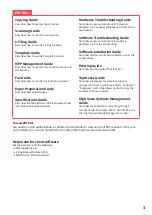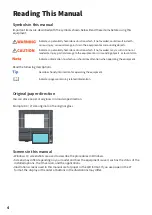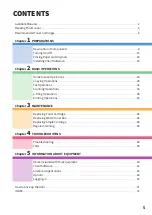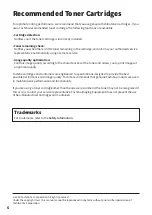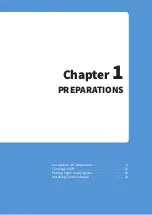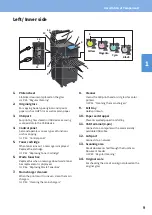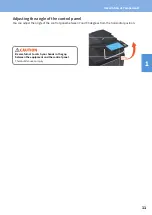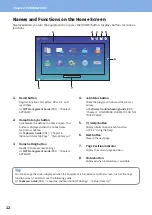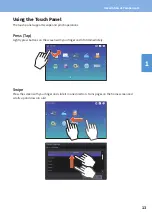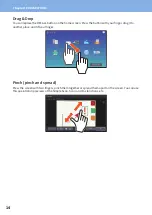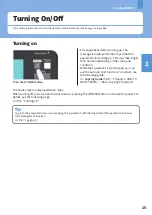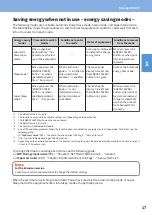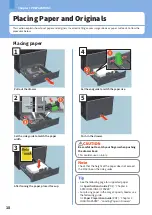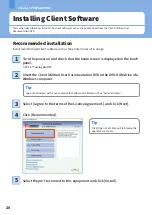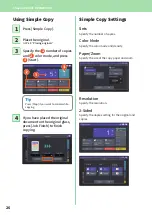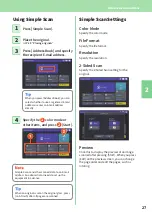Chapter 1 PREPARATIONS
12
You can change the screen displayed when the equipment is turned on to another screen, such as the Copy
function screen. For details, see the following guide:
&
TopAccess Guide
(PDF) : “Chapter 8: [Administration] Tab Page” - “[Setup] Item List”
Names and Functions on the Home Screen
Displayed when you turn the equipment on or press the [HOME] button. Displays buttons for various
functions.
6
4 5
1
8
7
3
2
1.
Recall button
Register functions, templates, URLs, etc. and
recall them.
&
MFP Management Guide
(PDF) : “Chapter 4:
APPENDIX”
2.
Home Data Sync button
Synchronize the data on the home screen. This
button is displayed when the Public Home
function is enabled.
&
TopAccess Guide
(PDF) : “Chapter 8:
[Administration] Tab Page” - “[Setup] Item List”
3.
Home Setting button
Modify the home screen settings.
&
MFP Management Guide
(PDF) : “Chapter 4:
APPENDIX”
4.
Job Status button
Check the progress of jobs and the process
history.
&
Software Troubleshooting Guide
(PDF) :
“Chapter 1: CONFIRMING JOB STATUS ON THE
TOUCH PANEL”
5.
[?] (Help) button
Display information on each function.
&
6.
Next button
Move to the next page.
7.
Page Position indicator
Display the current page position.
8.
Status button
Displayed when information is available.
Содержание e-STUDIO330AC
Страница 1: ...MULTIFUNCTIONAL DIGITAL COLOR SYSTEMS Quick Start Guide ...
Страница 22: ...22 MEMO ...
Страница 51: ...Chapter 4 TROUBLESHOOTING Troubleshooting 52 FAQs 55 ...
Страница 70: ...70 MEMO ...
Страница 73: ...FC 330AC 400AC OME19001200 ...