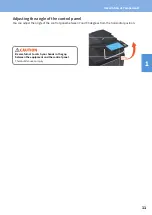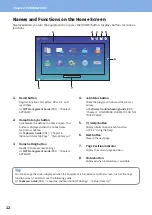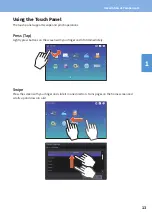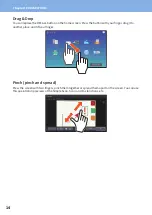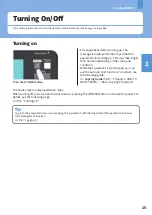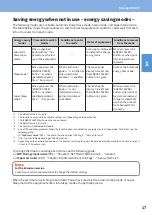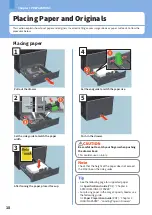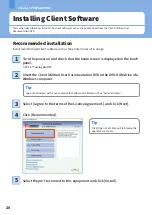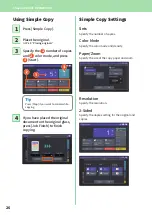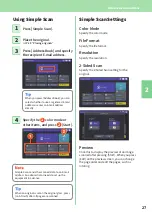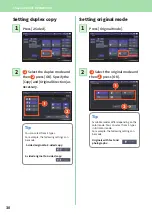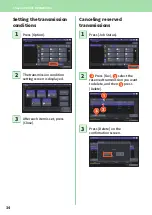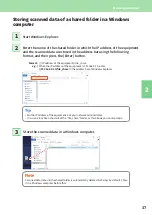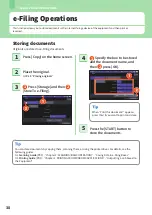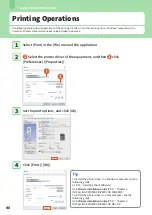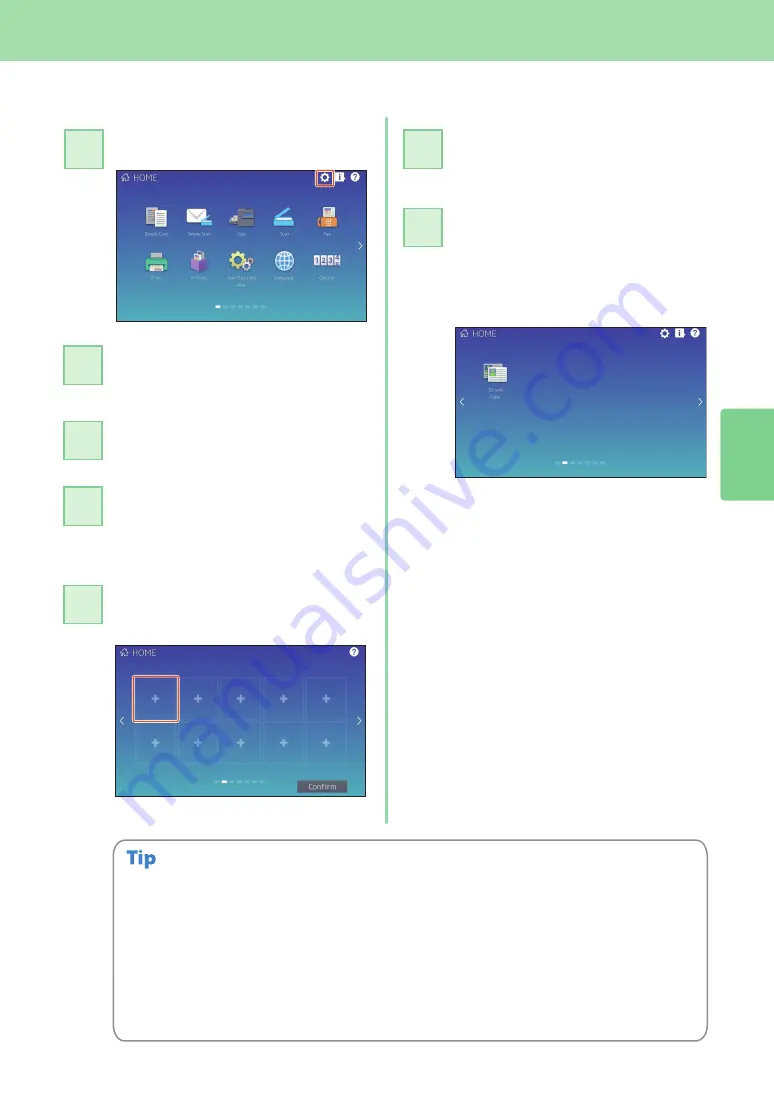
Home Screen Operations
25
2
Registering functions
Press the Home Setting button.
1
Press [Button Contents].
3
Press the Page Position indicator
to display the page where you
want to add the button.
3
4
Press a button that does not have
a function assigned.
5
Press [X] at the top right corner
of the button registration menu
screen.
Example
7
Select the function you want,
and then press [Confirm].
6
• You can register not only the functions but also the job settings, URL and applications in the Home
screen. Moreover, you can remove the registered functions and perform customization such as a
change of the numbers, size and background of the buttons.
&
Template Guide
(PDF) : “Chapter 1: REGISTERING JOB SETTINGS ONTO THE HOME SCREEN”
&
MFP Management Guide
(PDF) : “Chapter 4: APPENDIX”
&
TopAccess Guide
(PDF) : “Chapter 8: [Administration] Tab Page” - “[Registration]
([Administration] tab) Item List”
• Excluding the Home screen, you can customize so that only the necessary buttons are displayed on
the touch panel.
&
TopAccess Guide
(PDF) : “Chapter 8: [Administration] Tab Page” - “[Maintenance] Item List”
Enter the Administrator
Password, and then press [OK].
2
Содержание e-STUDIO330AC
Страница 1: ...MULTIFUNCTIONAL DIGITAL COLOR SYSTEMS Quick Start Guide ...
Страница 22: ...22 MEMO ...
Страница 51: ...Chapter 4 TROUBLESHOOTING Troubleshooting 52 FAQs 55 ...
Страница 70: ...70 MEMO ...
Страница 73: ...FC 330AC 400AC OME19001200 ...