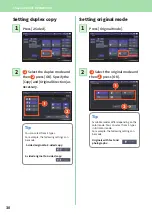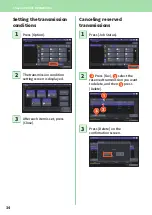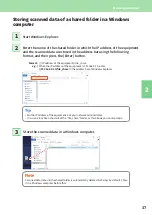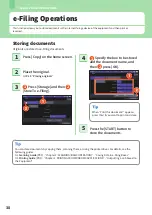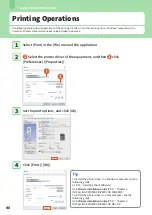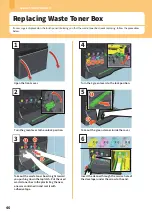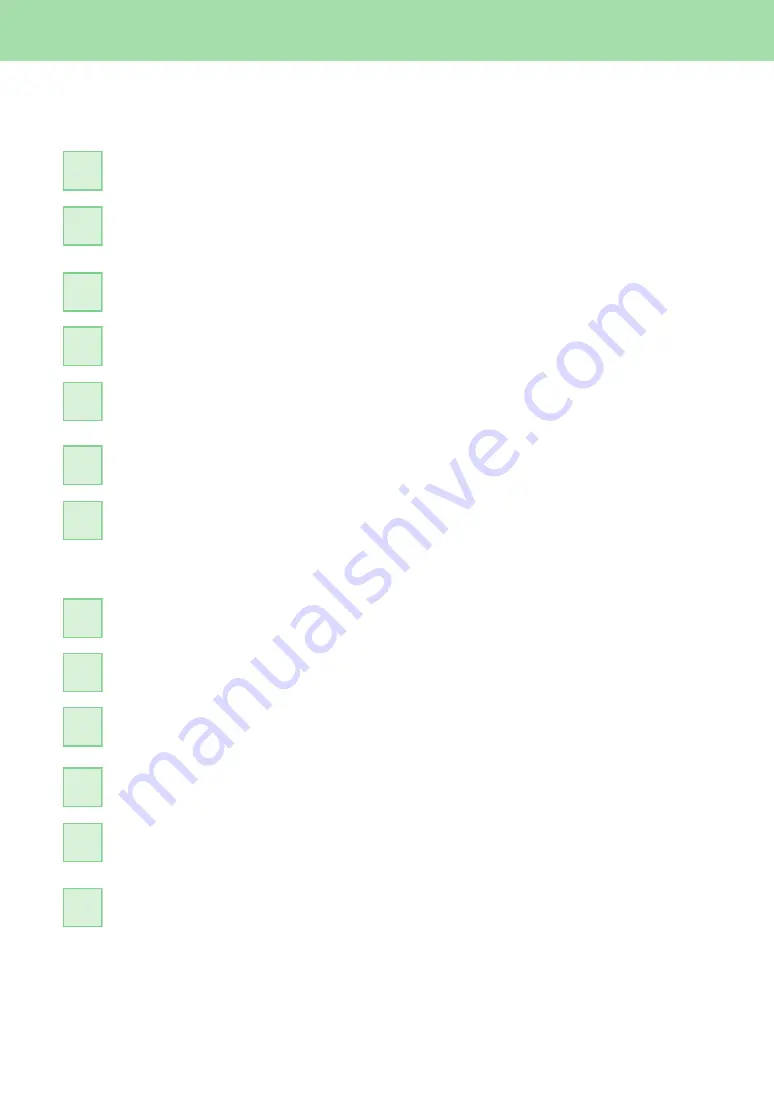
Chapter 2 BASIC OPERATIONS
42
Printing documents using the bypass tray
The following explains how to print documents from a computer using the bypass tray.
Select [Print] in the [File] menu of the application.
1
Select the printer driver of the equipment, and then click [Preferences]
([Properties]).
2
Select the [Basic] tab menu in the printer driver.
3
Select the document size in [Original Paper Size].
4
Select the paper size in [Print Paper Size].
If you do not want to enable enlarged or reduced printing, select [Same as Original Size].
5
Select [Bypass Tray] in [Paper Source].
6
Select the paper type to be fed from the bypass tray in [Paper Type].
• When printing documents is attempted with thick paper and so on (other than plain paper),
click [Paper Type] to specify the paper type.
• For more information about the paper types, refer to the
Specification Guide
.
7
Set other printing functions as needed, and then click [OK].
8
Click [Print] ([OK]) of the application.
9
Place paper face down on the bypass tray of the equipment.
&
10
Press Job Status button on the home screen.
11
When “Select the drawer or bypass tray.” is displayed on the touch panel,
press [Bypass Feed].
12
Press the [START] button on the control panel.
13
Содержание e-STUDIO330AC
Страница 1: ...MULTIFUNCTIONAL DIGITAL COLOR SYSTEMS Quick Start Guide ...
Страница 22: ...22 MEMO ...
Страница 51: ...Chapter 4 TROUBLESHOOTING Troubleshooting 52 FAQs 55 ...
Страница 70: ...70 MEMO ...
Страница 73: ...FC 330AC 400AC OME19001200 ...