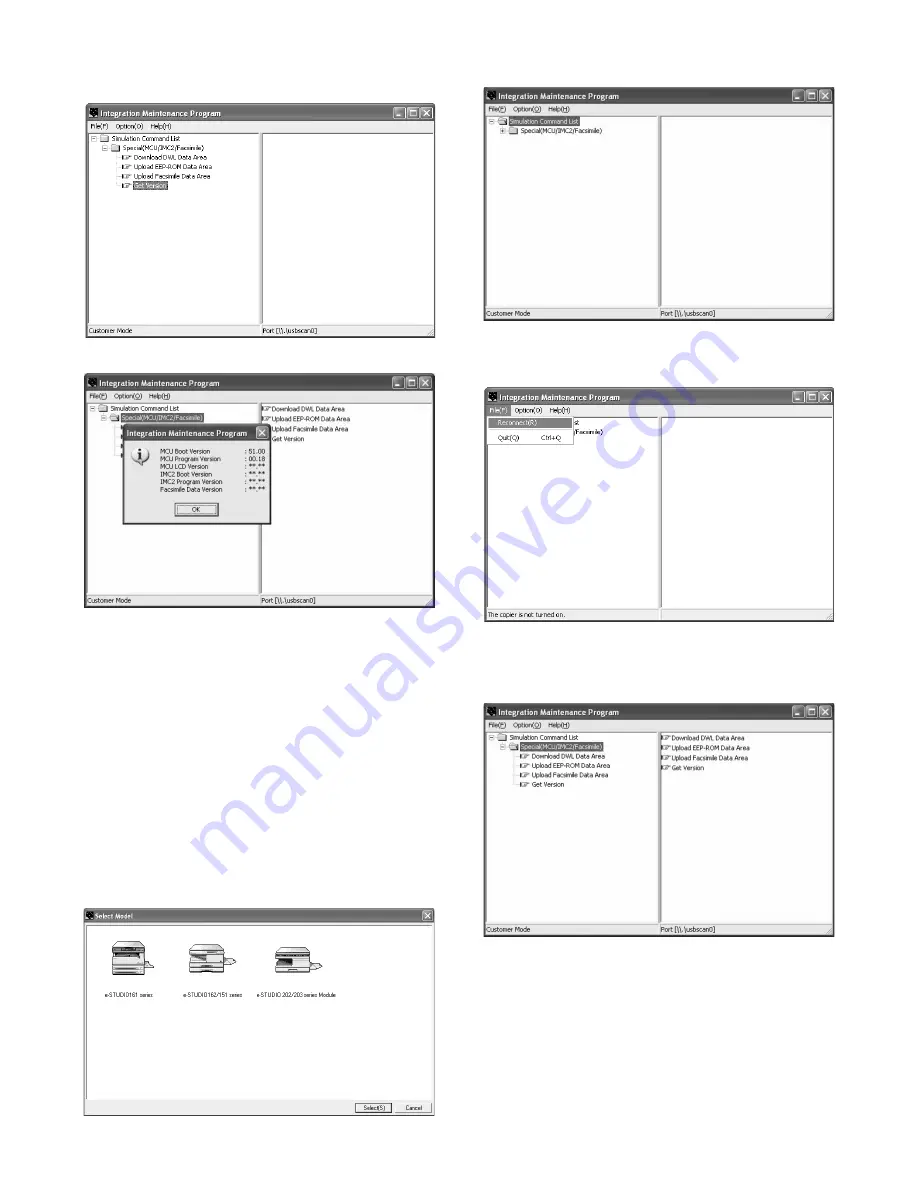
e-STUDIO203S/203SD FIRMWARE DOWNLOAD PROCEDURES 15 - 4
7) PC side: Double-click "Special (MCU/IMC2/Facsimile)" in the
main tree items to develop its sub trees. Select "Get Version" in
the sub trees.
8) Check that the following display is shown.
With the above procedures, version acquisition is completed.
• The display of "**.**" means its version is not downloaded. The
downloaded versions are displayed in a version number as
shown in "MCU Boot Version" and "MCU program Version".
4. EEPROM data acquisition procedure
EEPROM data is acquired to the PC. Use this procedure as data
maintenance of EEPROM.
1) Main unit side: Execute Test command No. 49-01 (Flash ROM
program write mode).
Check that "DOWNLOAD MODE" is displayed on the operation
panel of the main unit. (Press and hold [C] key and [ZOOM
DOWN] key (left key) together, and turn on the power simulta-
neously.)
2) Connect the machine and the PC with a USB cable.
3) PC side: Boot "Maintenance.exe" and select "e-STUDIO202/
203 series Module" in the "Select Model" menu.
4) PC side: Check that "Simulation Command List" tree is dis-
played in the integration maintenance program.
5) PC side: Boot the integration maintenance program. If "The
copier is not turned on." is displayed on the lower side of the
display, select "File"
→
"Reconnect" on the menu bar.
6) PC side: Check that trees are displayed on "Special (MCU/
IMC2/Facsimile" in the integration maintenance program. (If
trees are not displayed, check that the USB cable is connected
and select "Reconnect" again in procedure 5).


























