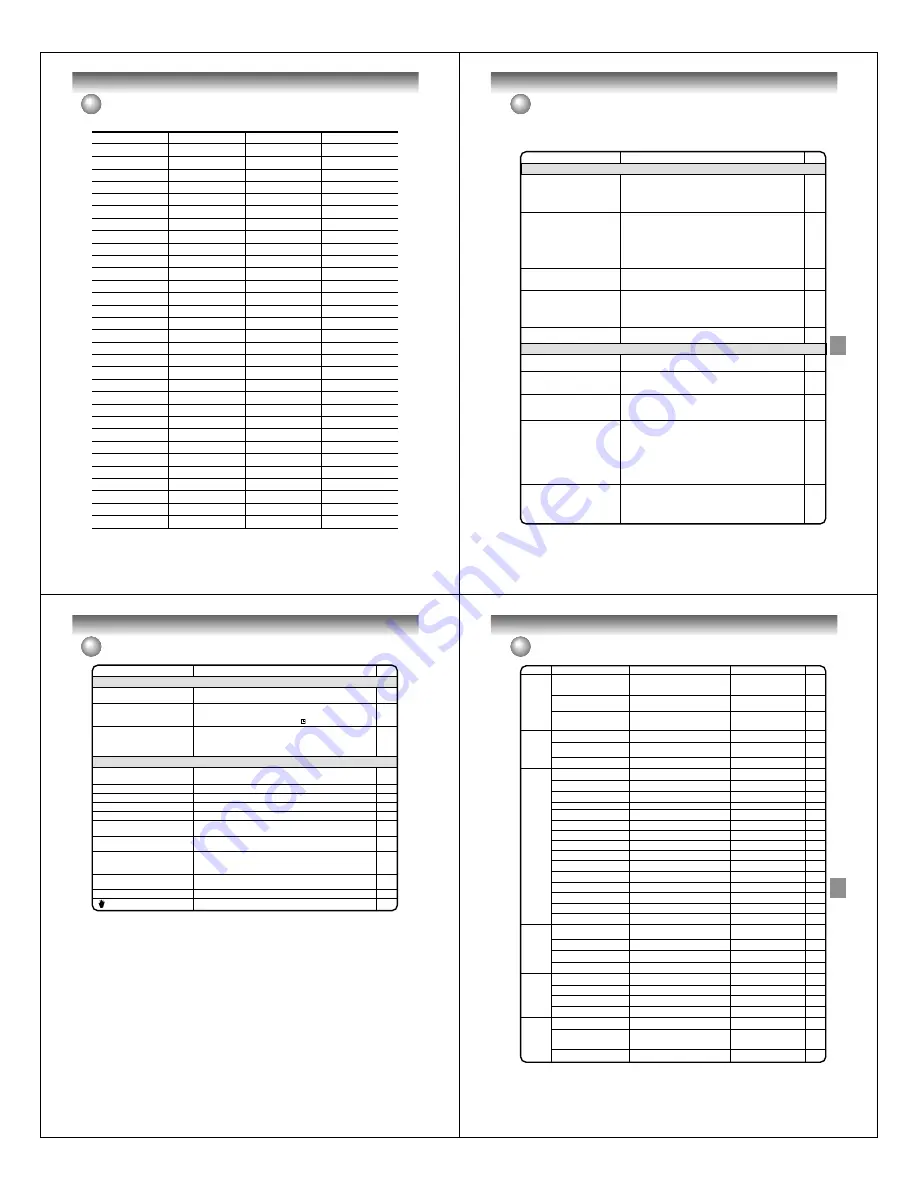
Additional information
84
Enter the appropriate code number for the initial settings “DVD MENU”, “AUDIO” and/or “SUBTITLE” (see page 25).
Abkhazian
1112 Fiji
1620 Lingala
2224
Singhalese
2919
Afar
1111 Finnish
1619 Lithuanian
2230
Slovak
2921
Afrikaans
1116 French
1628 Macedonian
2321
Slovenian
2922
Albanian
2927 Frisian
1635 Malagasy
2317
Somali
2925
Amharic
1123 Galician
1722 Malay
2329
Spanish
1529
Arabic
1128 Georgian
2111 Malayalam
2322
Sundanese
2931
Armenian
1835 German
1415 Maltese
2330
Swahili
2933
Assamese
1129 Greek
1522 Maori
2319
Swedish
2932
Aymara
1135 Greenlandic
2122 Marathi
2328
Tagalog
3022
Azerbaijani
1136 Guarani
1724 Moldavian
2325
Tajik
3017
Bashkir
1211 Gujarati
1731 Mongolian
2324
Tamil
3011
Basque
1531 Hausa
1811 Nauru
2411
Tatar
3030
Bengali; Bangla
1224 Hebrew
1933 Nepali
2415
Telugu
3015
Bhutani
1436 Hindi
1819 Norwegian
2425
Thai
3018
Bihari
1218 Hungarian
1831 Oriya
2528
Tibetan
1225
Breton
1228 Icelandic
1929 Panjabi
2611
Tigrinya
3019
Bulgarian
1217 Indonesian
1924 Pashto, Pushto
2629
Tonga
3025
Burmese
2335 Interlingua
1911 Persian
1611
Turkish
3028
Byelorussian
1215 Irish
1711 Polish
2622
Turkmen
3021
Cambodian
2123 Italian
1930 Portuguese
2630
Twi
3033
Catalan
1311 Japanese
2011 Quechua
2731
Ukrainian
3121
Chinese
3618 Javanese
2033 Rhaeto-Romance2823
Urdu
3128
Corsican
1325 Kannada
2124 Romanian
2825
Uzbek
3136
Croatian
1828 Kashmiri
2129 Russian
2831
Vietnamese
3219
Czech
1329 Kazakh
2121 Samoan
2923
Volapük
3225
Danish
1411 Kirghiz
2135 Sanskrit
2911
Welsh
1335
Dutch
2422 Korean
2125 Scots Gaelic
1714
Wolof
3325
English
1524 Kurdish
2131 Serbian
2928
Xhosa
3418
Esperanto
1525 Laothian
2225 Serbo-Croatian
2918
Yiddish
2019
Estonian
1530 Latin
2211 Shona
2924
Yoruba
3525
Faroese
1625 Latvian, Lettish
2232 Sindhi
2914
Zulu
3631
Language Name Code Language Name Code Language Name Code
Language Name Code
Language code list
Additional information
85
SYMPTOMS
POSSIBLE SOLUTIONS
• Make sure the power cord is plugged in.
• Try another AC outlet.
• Power is off, check fuse or circuit breaker.
• Unplug unit, then plug it back in.
• Select the DVD or VCR mode before operating.
• Antenna connection is not correct or antenna cable is discon-
nected.
• The video channel is not in the correct position or the TV is not
set to the video channel 3 or 4.
• Check the unit is connected correctly.
• The video input selector of the TV is not set to VIDEO. Set to
VIDEO (or equivalent).
• Channel is set to the external mode.
• Check the unit is connected correctly.
• Check the input selector of the amplifier is set properly.
• The unit is in the Special playback mode.
• Aim at the remote control at the remote sensor.
• Operate within Approx. 7 meters or reduce the light in the room.
• Clear the path of the beam.
• The batteries are weak. Replace the batteries.
• Check the batteries are inserted correctly.
• Check all Cable TV connections.
• Station or Cable TV system problems, try another station.
DVD/VCR does not operate.
No picture.
No sound.
The remote control does not func-
tion.
No Cable TV reception
Problems and troubleshooting
Use the following check list for troubleshooting when you have problems with your unit. Consult your local dealer or
service outlet if problems persist.
Be sure all connections are properly made when using with other units.
DVD/VCR
PAGE
15
–
–
15
35, 50
16~19
23
16~22
–
–
16~22
–
37, 51
15
18, 19
DVD
• Select proper language in the SETUP MENU.
• No disc is inserted.
• The disc may be dirty. Clean up the disc.
• The unit cannot play DVD-ROMs, etc.
• Some discs may not do some of the functions.
• Check the disc space, using the disc information.
• Check the disc for protection.
• Check if the video to be recorded is not “copy-guarded”.
• Check that the number of recorded titles is 99 or less, using the
disc information.
• Check the number of the total chapters for the recorded titles is
999, using the disc information.
• In a DVD-RW of Ver.1.0, recording in Video mode does not work.
Check the disc type.
• Check that the disc is finalized.
• Some DVD players will not play even if the disc has been final-
ized.
• If the disc was recorded in VR mode, the other player must be
RW compatible in order to play the disc.
Display is not shown in your lan-
guage.
Playback doesn’t start.
Stopping playback, search, slow-
motion play, repeat play, or program
play, etc. cannot be performed.
Recording Does not work.
A Disc recorded using this recorder
cannot be played back in other
players.
25
34
9
9
–
36
29
54
36
36, 70
10
28
11, 28
11, 28
Additional information
86
21
30
29
29
31
–
26
25
25, 42
–
–
Problems and troubleshooting / Video head cleaning
Video head cleaning
Video head clogging
The video heads are the means by which the DVD/VCR reads the picture from the tape during playback. In the
unlikely event that the heads become dirty enough to be clogged, no picture will be played back. This can easily be
determined if, during playback of a known good tape, there is good sound, but no picture (picture is extremely
snowy). If this is the case, have the DVD/VCR checked by qualified service personnel.
NOTES: • DO NOT ATTEMPT TO CLEAN THE VIDEO HEADS OR SERVICE THE UNIT BY REMOVING THE
REAR COVER.
• Video heads may eventually wear out and should be replaced when they fail to produce clear pictures.
• To help prevent video head clogging, use only good quality VHS tapes. Discard worn out tapes.
SYMPTOMS
POSSIBLE SOLUTIONS
PAGE
TV recording does not work.
Timer recording does not work.
Noise bars on screen.
• The erase prevention tab of the video cassette is broken off.
• The unit is in the external input mode.
• The time is not set correctly.
• The recording start/end time is not set correctly.
• TIMER REC has not been pressed ( is not lit).
• Tracking adjustment beyond range of automatic tracking circuit.
Try Manual tracking adjustment.
• Video heads are dirty.
• The tape is worn or damaged.
49, 55
27
59
60
51
86
–
No picture, or screen is blurred or
divided into two parts.
No 4:3 (16:9) picture
No on-screen display
Nothing appears in the display window
No surround sound
The unit or remote operation key is
not functioning.
Playback does not start when the
title is selected.
Audio soundtrack and/or subtitle
language is not changed when you
playback a DVD.
No subtitles
Angle cannot be changed.
“
” appears on the screen.
• The progressive scan mode is active though the unit is
connected to a TV via the VIDEO OUT jack.
• The setup does not match your TV.
• Select DISPLAY/CALL “ON”.
• Check the DIMMER setting for SETUP.
• The setup does not match your stereo system.
• Turn off the unit and unplug the AC power cord for several min-
utes, then replug it.
• Check the Parental setup.
• Multilingual language is not recorded on the DVD disc.
• Some discs have no subtitles.
• Subtitles are cleared. Press SUBTITLE.
• Multi-angles are not recorded on the DVD disc.
• The function is prohibited with the unit or the disc.
VCR
OTHER
Additional information
87
Error/Warning message list
NOTE: Any error/warning message other than those above might appear. Take measures against such a mes-
sage by seeing the possible solutions above.
Check the disc space.
Load a recordable disc.
Undo finalization or load another
disc for recording.
Load another disc for recording.
Load another disc for recording.
SYSTEM ERROR
PLEASE WAIT
SYSTEM ERROR
PLEASE WAIT
DISC CHECKING
SYSTEM ERROR
DISC MIGHT BE FAILED
PRESS ENTER/SELECT
NO DISC
REGION CODE ERROR
INCORRECT DISC - C104, C105,
C106, C107
NO DISC
PROCESSING
PLEASE WAIT
RECORDING INTERRUPTED -
C204
CANNOT RECORD - C203
CANNOT RECORD - C206
CANNOT RECORD - C208
CANNOT RECORD - C209
CANNOT RECORD - C210
DISC ERROR - C205, C211, C212,
C213
CANNOT RECORD, EXCEEDS
LIMITED NUMBER OF TITLES
CANNOT RECORD, EXCEEDS
LIMITED NUMBER OF CHAPTERS
CANNOT RECORD
PROTECTED IMAGE
RECORDING INTERUPTED
PROTECTED IMAGE
CANNOT RECORD IN VIDEO MODE.
COPY IMAGE ONCE ONLY.
CANNOT RECORD ON DISC.
THIS IS NOT CPRM DISC.
SWITCHING TO INTERLACE OUT-
PUT FOR COPYING
CANNOT COPY DATA - C251
CANNOT COPY DATA - C254, C255
COPYING INTERRUPTED
DISC ERROR - C302, C303
DISC ERROR - C304, C305
DISC ERROR - C306
DISC ERROR - C307, C308
CANNOT EDIT
CANNOT EDIT - C408
PROCESSING
PLEASE WAIT
Power ON
Playback
Recording
Dubbing
Disc setup
Title Menu
--
ERROR/WARNING MESSAGE
CAUSE
POSSIBLE SOLUTIONS
PAGE
The power was shut down without completing the
termination process due to a power failure or dis-
connection of the AC cord plug. (Abnormal termi-
nation)
The power was abruptly turned off before writ-
ing to the disc was completed.
The data restoration was completed.
When a disc was not loaded in the unit, PLAY
was pressed.
A disc specified other than “Region 1” or “Region
ALL” was loaded.
The disc cannot be identified.
When a disc was not loaded into the unit, REC/
OTR was pressed.
The recording termination is processing.
Disc became full during recording.
Recording was tried onto the disc having no space.
Recording was tried onto the disc which does not
support recording.
Recording was tried onto the finalized disc.
Adding data was tried onto the disc recorded in
the other unit.
Adding data was tried to the disc where PC data
was recorded.
Wait until the message disappears.
The data is now restoring.
Press ENTER, then the screen re-
turns to the normal display. The data
may not be restored even if the res-
toration process is performed.
Load a disc.
A disc specified other than “Region
1” or “Region ALL” cannot be played
back.
Check the disc and load a proper
disc.
Load a disc.
Wait until the process is completed.
Erase unnecessary titles or load
another disc and restart recording.
--
--
34
9
--
9
55
36
10
29
--
--
--
74
Combining chapters cannot be performed.
A process requiring a longer time such as edit-
ing is being performed.
Chapter marks that have been
added automatically in the erasing
of a scene procedure cannot be
erased.
Wait until the process is complete.
--
--
--
--
--
71
--
A scratch or contamination was found on the disc.
99 titles were recorded on the disc.
999 chapters exist on the disc.
Recording was attempted on a copy protected
video.
The video was changed to a copy-guard format
in recording.
Recording was attempted of a “Copy Once” program
onto a disc (Video mode).
Recording was attempted of a “Copy Once” program
onto a disc without CPRM.
Dubbing was initiated from a disc to a video tape
in the progressive scan mode.
No video tape or disc is inserted as a source for
the recording.
The source video or disc to be copied is copy-
guarded.
The video tape or disc became full during dubbing.
Cannot Format disc due to a scratch or contami-
nation on the disc.
Cannot Finalize disc due to a scratch or con-
tamination on the disc.
Cannot Undo Finalize disc due to a scratch or
contamination on the disc.
Cannot Protect disc ON/OFF due to a scratch
or contamination on the disc.
Editing cannot be performed due to a scratch or
contamination on the disc.
Check the disc and reload it, or use
another disc for recording.
Erase unnecessary titles or load
another disc.
Erase unnecessary chapters or
load another disc.
You cannot record a copy protected
video.
You cannot record a copy protected
video.
Load a DVD-RW Ver. 1.1 or later
(VR mode) with CPRM.
Load a DVD-RW Ver. 1.1 or later
(VR mode) with CPRM.
The mode is automatically changed
to interlaced mode if dubbing from
a disc to a video tape.
Load a video tape or disc into the
source drive.
You cannot dub a video containing
copy-guarded material.
Load another video tape or disc for
recording and restart.
Check the disc and reload it, or use
another disc for recording.
Check the disc and reload it, or use
another disc for recording.
Check the disc and reload it, or use
another disc for recording.
Check the disc and reload it, or use
another disc for recording.
Check the disc and reload it, or use
another disc for recording.
74
71
54
54
54
54
79
78 , 79
54
78 , 79






























