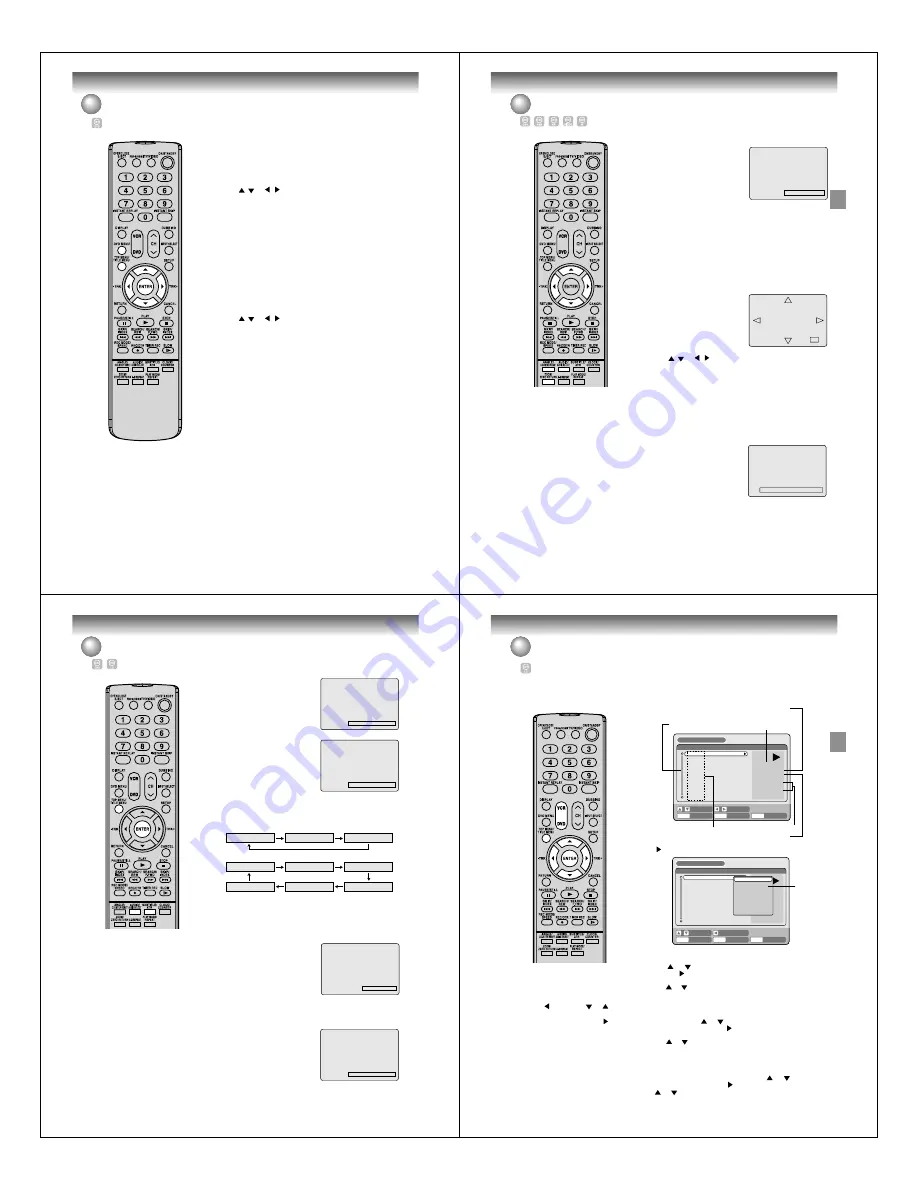
Disc playback
40
Title selection / DVD menu
NOTES:
• Depending on the DVD, you may
not be able to select the title, and a
“title menu” may simply be called
a “menu” or “title” in the instructions
supplied with the disc.
• Depending on the DVD, you may
not be able to resume palyback at
the scene where you pressed TOP
MENU/TITLE MENU or DVD
MENU.
Title selection
Two or more titles are recorded on some discs. If the title menu is
recorded on the disc, you can select the desired title.
1
Press TOP MENU/TITLE MENU during playback.
The title menu appears on the screen.
• Press TOP MENU/TITLE MENU again to resume playback at
the scene where you pressed TOP MENU/TITLE MENU.
2
Press
/
or
/
to select the desired title.
3
Press ENTER.
The playback of the selected title will start.
DVD menu
Some DVDs allow you to select the disc contents using the menu.
When you playback these DVDs, you can select the subtitles lan-
guage and soundtrack language, etc. using the DVD menu.
1
Press DVD MENU during playback.
The DVD menu appears on the screen.
• Press DVD MENU again to resume playback at the scene where
you pressed DVD MENU.
2
Press
/
or
/
to select the desired item.
3
Press ENTER.
The menu continues to another screen. Repeat steps 2 and 3 to
set the item completely.
Disc playback
41
Audio 1/2 Vo. OFF Dolby Digital
Karaoke playback
You can turn the vocal on or off recorded on the DVD KARAOKE.
During DVD KARAOKE disc playback,
press AUDIO repeatedly until the
desired setting is selected.
Vo. ON
: The primary vocal is output
when it is recorded on the
disc.
Vo. OFF
: The primary vocal is not
output.
NOTES :
• Some Karaoke discs may not have the vocal on/off function.
• The on screen display will disappear after a few seconds.
Changing angles / Zooming / Karaoke playback
x2
Changing angles
When playing back a disc recorded with multi-angle facility, you
can change the angle that you are viewing the scene from.
1
Press ANGLE during playback.
The current angle will appear.
2
Press ANGLE repeatedly until the desired angle is selected.
Zooming
This unit will allow you to zoom in on the frame image. You can
then make selections by switching the position of the frame.
1
Press ZOOM during playback.
The center part of the image will
be zoomed in.
Each press of ZOOM will change
the ZOOM “x2” , “x3” and “x4”.
2
Press
/
or
/
to view a different part of the frame.
You may move the frame from the center position to UP, DOWN,
LEFT or RIGHT direction.
3
In the zoom mode press ZOOM repeatedly to return to a 1:1 view
“x1”.
Angle 1 out of 3
NOTES:
• Depending on the DVD, you may
not be able to change the angles
even if multi-angles are recorded
on the disc.
• You can use the Pause, Slow,
Search or Skip feature in the
zoom mode.
• Zoom function does not work
with a DivX
®
CD and Video CD.
• The vocal output feature is used
during playback of Dolby Digital
(multi-channel) recorded DVD
KARAOKE discs. This feature
allows you to turn off vocal audio
tracks, or restore them for
background accompaniment.
• When playing Karaoke, connect
appropriate audio equipment
such as an amplifier to this unit.
Disc playback
42
Changing soundtrack language / Subtitles / To turn off the PBC (VIDEO CD Version 2.0)
Audio 1/8 ENG Dolby Digital
Audio 2/8 FRA Dolby Digital
Subtitle OFF
Subtitle 1/32 ENG
Changing soundtrack language
You can select the language when you play a multilingual disc.
1
Press AUDIO during playback.
The current soundtrack language
will appear.
2
Press AUDIO repeatedly until the
desired language is selected.
The on-screen display will disap-
pear after a few seconds.
Subtitles
Turning the subtitles On and Off
When playing back a disc recorded with subtitles, you can turn
the subtitles on or off.
Press SUBTITLE during playback until
“Subtitle OFF” appears.
Changing the subtitles language
You can select the language when playing back a disc recorded
with multilingual subtitles.
Press SUBTITLE repeatedly during
playback until your desired language
appears.
The on screen display will disappear
after a few seconds.
NOTES:
• If the desired language is not heard
after pressing the button several
times, the language is not recorded
on the disc.
• Changing soundtrack or subtitles
language is canceled when you
open the disc tray. The initial default
language or available language will
be heard and seen if the disc is
played back again.
• Depending on the DVD you may be
unable to turn on, turn off, or change
the subtitles, even if they are
recorded on the disc. While playing
the DVD, the subtitles may change
while opening or closing the disc
tray, or while changing the title.
• In some cases, the subtitles
language is not changed to the
selected one immediately.
Audio LR
Audio L
Audio R
Audio 1/2 LR
Audio 1/2 R
Audio 1/2 L
Audio 2/2 R
Audio 2/2 LR
Audio 2/2 L
3
3
3
3
3
In case of VIDEO CD playback
Each time you press the AUDIO button, the audio type will change
as follows:
VIDEO CD
S-VCD
To turn off the PBC (VIDEO CD Version 2.0)
Press TITLE MENU in the stop mode, then press ENTER.
Disc playback
43
Various operations on CD
Preparation:
• Turn ON the TV and set to the video input mode.
• Load the music CD or Video CD.
• Press DVD to select the DVD mode. (The DVD indicator will light.)
Press TOP MENU/TITLE MENU.
The TRACK INFO screen will
appear.
This section describes the TRACK
INFO screen where music CDs or
Video CDs can be played back
using the various operations.
TRACK 02
TRACK 03
TRACK 04
TRACK 05
TRACK 06
TRACK 07
TRACK 08
TRACK 09
TRACK 10
TRACK 01
TRACK 01
00:00:19/00:03:54
00:00:19/00:45:28
MODE: NORMAL
REPEAT: OFF
TRACK INFO
ENTER
RETURN
PLAY
BACK
END
SELECT
SET
TITLE
MENU
The elapsed time and
total time of the music
data (during playback)
Scroll bar
The elapsed time and
total time of the whole CD
Current playback mode
The track number
during playback
The music data
recorded on the CD
Press
. The menu list will appear.
Playing back a selected track
1
Press
or
to select the track number you want to playback
and press
.
2
Press
or
to select “PLAY” from the menu list and press ENTER.
The selected track will be played back.
Excluding specified track
1
During stop, press
or
to select the track number you do not
want to playback and press
.
2
Press
or
to select “HIDE/SHOW” from the menu list and press
ENTER.
The selected track will not be played back. (“H” appears at the side
of the track number.)
When you want to cancel the exclusion, press
or
to select the
track number with “H” and press
.
Press
or
to select “HIDE/SHOW” from the menu list and press
ENTER, “HIDE” will be canceled.
NOTES:
• In case the disc includes more
than 10 tracks, you can turn to
the next or the previous page.
Press
, then press
or
to
display next/previous page. To
return to normal use, press
.
• In case of VCD and SVCD
playback, “HIDE/SHOW”,
“RANDOM PLAY”, “PROGRAM
PLAYBACK” and “TIME
SEARCH” will not appear in the
menu list.
TRACK 02
TRACK 03
TRACK 04
TRACK 05
TRACK 06
TRACK 07
TRACK 08
TRACK 09
TRACK 10
TRACK 01
TRACK 01
00:00:19/00:03:54
00:00:19/00:45:28
Mode: NORMAL
REPEAT: OFF
TRACK INFO
ENTER
RETURN
ENTER
BACK
END
SELECT
TITLE
MENU
SET
PLAY
HIDE/SHOW
RANDOM PLAY
REPEAT TRACK
REPEAT ALL
PROGRAM PLAYBACK
TIME SEARCH
PLAY
Menu list




























