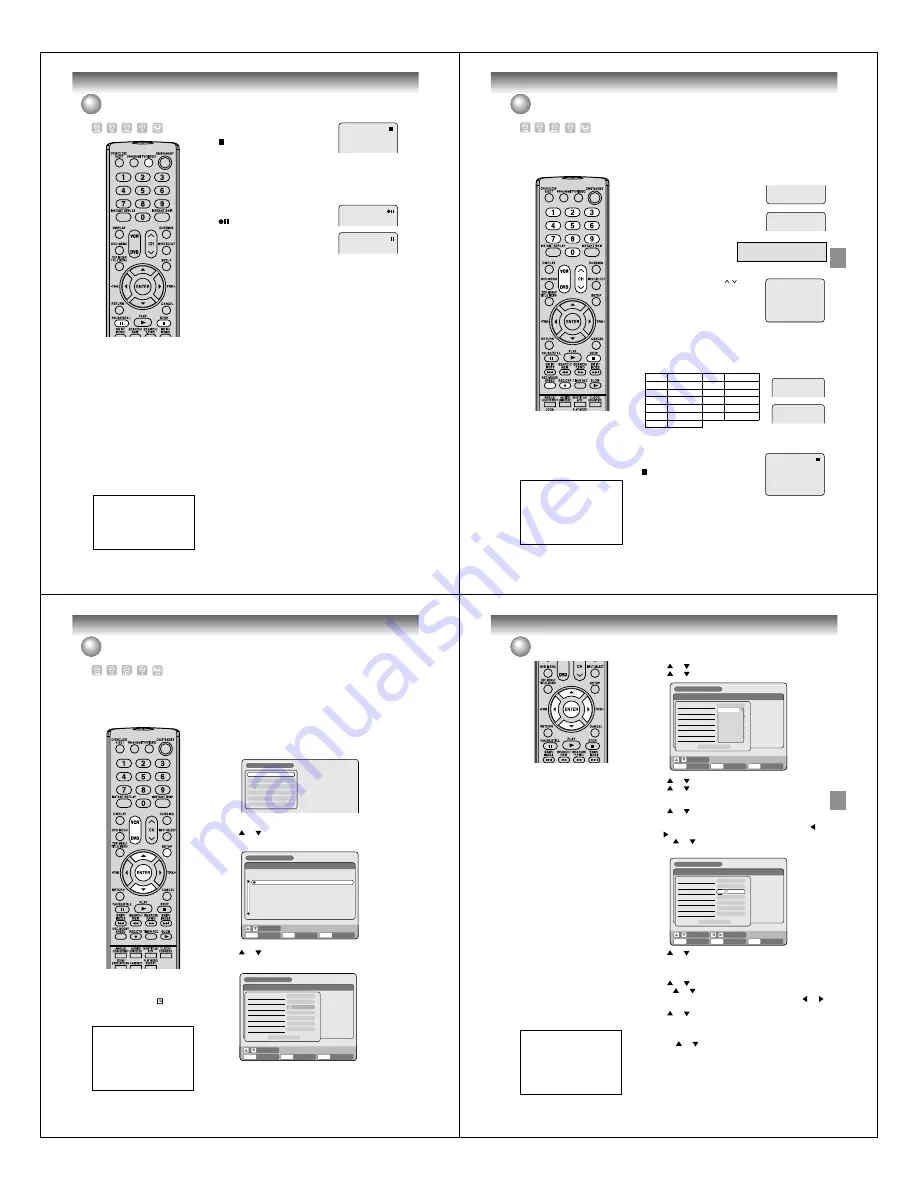
Recording
56
Recording a TV program
To stop recording
Press STOP to stop recording.
“ ” will appear on the screen for about 4
seconds.
NOTE:
When recording onto a DVD, even if STOP is pressed during record-
ing, recording does not stop instantly. Recording may continue for as
long as 1 minute maximum.
To stop recording temporarily
Press PAUSE/STILL to avoid recording
unwanted material.
“
” will appear on screen for about 4 sec-
onds.
Press again to resume recording.
NOTES:
• In video recording, the pause function will be released after 5 min-
utes to prevent damaging the video tape. The unit will change to the
STOP mode.
• When recording onto a video tape, you can select a recording chan-
nel in the recording pause mode. (You cannot change a recording
channel in the DVD recording pause mode.)
Recording one program while watching another
While the unit is recording, press TV/VIDEO to select the TV position.
The “TV” will light up on the display window and recording will continue.
Select the TV channel you want to watch by using the TV channel
selector.
NOTE:
Some CABLE hookups do not permit viewing one channel while re-
cording another. See pages 18, 19.
Auto Rewind feature
This VCR will automatically rewind
the tape when the tape has ended
(except during OTR and TIMER
REC). It will also eject the tape.
VCR mode
DVD mode
NOTES:
• If the disc space become full, the
recording is stopped and “Disc is
full” will appear on the screen.
• In the event of a power failure during
DVD recording including OTR and
TIMER REC, the program can not
be recorded on the disc.
When the power resumes, after the
VCR/DVD is turned on, the set
checks the disc to repair the error
which is caused by a power
failure. This checking process may
require a few minutes to about 1
hour according to disc condition.
In this process “SYSTEM ERROR
PLEASE WAIT DISC CHECKING”
will appear on the screen.
The unauthorized recording, use,
distribution, or revision of television
programs, videotapes, DVDs and
other materials, is prohibited under
the Copyright Laws of the United
States and other countries, and
may subject you to civil and/or
criminal liability.
Recording
57
One-touch Timer Recording (OTR)
The One-touch Timer Recording
feature provides a simple and con-
venient way to make a timed re-
cording.
00 : 00 : 00 SP
SP
DVD mode
VCR mode
CH 110
CH 110
OTR 0 : 30
OTR 0 : 30
VCR mode
DVD mode
Preparation:
• Turn ON the TV and set to the video input mode.
• Load a recordable DVD or video tape into the unit.
• Press DVD or VCR to select the appropriate mode.
Example: One-touch Timer Recording for 30 minutes.
1
Press REC MODE/SPEED to select the
recording mode.
For the recording mode, see step 1 on page
55.
2
Set the TV/CABLE option to the
appropriate position (See page
33).
3
Press numeric keys or CH / to select
the channel to be recorded.
4
Press REC/OTR. Each additional press of REC/OTR will increase
recording time as shown in the chart below, up to a maximum of 6
hours. The OTR and recording time will appear on the screen for
about 4 seconds.
To cancel OTR
Press STOP or turn off the power.
“
” will appear on screen for about 4 sec-
onds.
TV
- VHF/UHF channels
CABLE - CABLE TV channels
NOTE:
If you wish to watch the DVD play-
back during the VCR OTR, press
DVD to change to DVD mode and
perform the DVD playback. You can
also playback the VCR during DVD
OTR.
Press
once
twice
3 times
4 times
5 times
6 times
NORMAL REC
OTR - : - -
OTR 0:30
OTR 1:00
OTR 1:30
OTR 2:00
OTR 3:00
OTR 4:00
OTR 5:00
OTR 6:00
NORMAL REC
Recording time
Press
7 times
8 times
9 times
10 times
11 times
Recording time
The unauthorized recording, use,
distribution, or revision of television
programs, videotapes, DVDs and
other materials, is prohibited under
the Copyright Laws of the United
States and other countries, and
may subject you to civil and/or
criminal liability.
Recording
58
Timer recording
The timer recording system allows
you to select the date, time and
channel and record the desired pro-
grams. Up to 12 timer programs
within a month can be stored in this
unit.
Setting timer recording
Preparation:
• Turn ON the TV and set to the video input mode.
• Load a recordable DVD or video tape.
• Press DVD or VCR to select the appropriate mode.
• Confirm that the clock is indicating the correct time.
Example: Set the recording mode to LP; the TV program is on channel
12 starting at 8:00 PM and stopping at 9:30 PM on a date of 20th.
1
Press SETUP.
The SETUP MENU screen appears.
NOTE:
If a recordable tape is not inserted
or no disc space is available, the
timer record indicator “
” flashes.
Replace the tape or disc to allow re-
cording.
2
Press
or
to select “TIMER REC SET” and press ENTER.
The TIMER REC SET screen will appear.
ENTER
RETURN
BACK
END
SELECT
SETUP
ENTER
TIMER REC SET
REC
REC
TO
MODE
CH
END
START
DATE
NEW
SETUP MENU
TIMER REC SET
SYSTEM SETUP
AV SETUP
REC SETUP
CH SETUP
OTHER
SETUP MENU
ENTER
RETURN
BACK
END
SELECT
SETUP
ENTER
TIMER REC SET
REC
REC
TO
MODE
TYPE
DATE (MM/DD)
START
END
CH
REC TO
REC MODE
ONCE
01
DVD
SP
OK
11/19(WE)
03:17PM
04:17PM
SETUP MENU
3
Press
or
to select “NEW” and press ENTER.
The program screen will appear.
The unauthorized recording, use,
distribution, or revision of television
programs, videotapes, DVDs and
other materials, is prohibited under
the Copyright Laws of the United
States and other countries, and
may subject you to civil and/or
criminal liability.
Recording
59
Timer recording
4
Press
or
to select “TYPE” and press ENTER.
Press
or
to select “ONCE” from the list and press ENTER.
5
Press
or
to select “DATE” and press ENTER.
Press
or
to select the date to be recorded from the list and
press ENTER.
6
Press
or
to select “START” and press ENTER.
Set the recording start time.
• To switch over the selection item (hour or minute), press
or
, then press ENTER.
• Press
or
to adjust the time.
• After setting the time, press ENTER.
7
Press
or
to select “END” and press ENTER.
Set the recording end time and time in the same manner as in step
6.
8
Press
or
to select “CH” and press ENTER.
• Press
or
to select the channel to be recorded.
• You can select the external input (L1 or L2) by pressing
or
.
9
Press
or
to select “REC TO” and press ENTER.
Select the media (DVD or VCR) to be recorded from the list and
press ENTER.
10
Press
or
to select “REC MODE” and press ENTER.
The recording modes for the media selected in “REC TO” item
are listed up.
Select the recording mode and press ENTER.
For the recording modes in VCR, see page 49. For the record-
ing modes in DVD, see page 53.
ENTER
RETURN
BACK
END
SELECT
SETUP
ENTER
TIMER REC SET
REC
REC
TO
MODE
TYPE
DATE (MM/DD)
START
END
CH
REC TO
REC MODE
ONCE
01
DVD
SP
OK
11/20(TH)
08:17PM
04:17PM
SETUP MENU
SELECT
ENTER
RETURN
BACK
END
SELECT
SETUP
ENTER
TIMER REC SET
REC
REC
TO
MODE
TYPE
DATE (MM/DD)
START
END
CH
REC TO
REC MODE
ONCE
000
DVD
SP
OK
11,08,03(--)
02:17
03:17
SETUP MENU
ONCE
EVERY SUN
EVERY MON
EVERY TUE
EVERY WED
EVERY THU
EVERY FRI
EVERY SAT
MON-FRI
NOTES:
• If you select timer recording on a
specified date only one time, select
“ONCE” in the “TYPE” for recording.
You can record same days of every
week or from Monday to Friday
using the item “TYPE”. The items
you can select are as follows:
ONCE: Recording on the selected
“DATE”
EVERY SUN: Recording every Sun.
EVERY MON: Recording every
Mon.
EVERY TUE: Recording every Tue.
EVERY WED: Recording every
Wed.
EVERY THU: Recording every Thu.
EVERY FRI: Recording every Fri.
EVERY SAT: Recording every Sat.
MON-FRI: Recording from Mon. to
Fri.
MON-SAT: Recording from Mon. to
Sat.
EVERYDAY: Recording everyday.
• The starting and stopping times for
the recording are displayed on the
12-hour (am/pm) clock. Twelve
o’clock midnight is displayed as
“12:00AM ”, whereas twelve o’clock
noon is displayed as “12:00PM”.
• The initial setting of “REC TO” and
“REC MODE” can be changed us-
ing “Setting the recording”. (See
page 32.)
The unauthorized recording, use,
distribution, or revision of television
programs, videotapes, DVDs and
other materials, is prohibited under
the Copyright Laws of the United
States and other countries, and
may subject you to civil and/or
criminal liability.






























