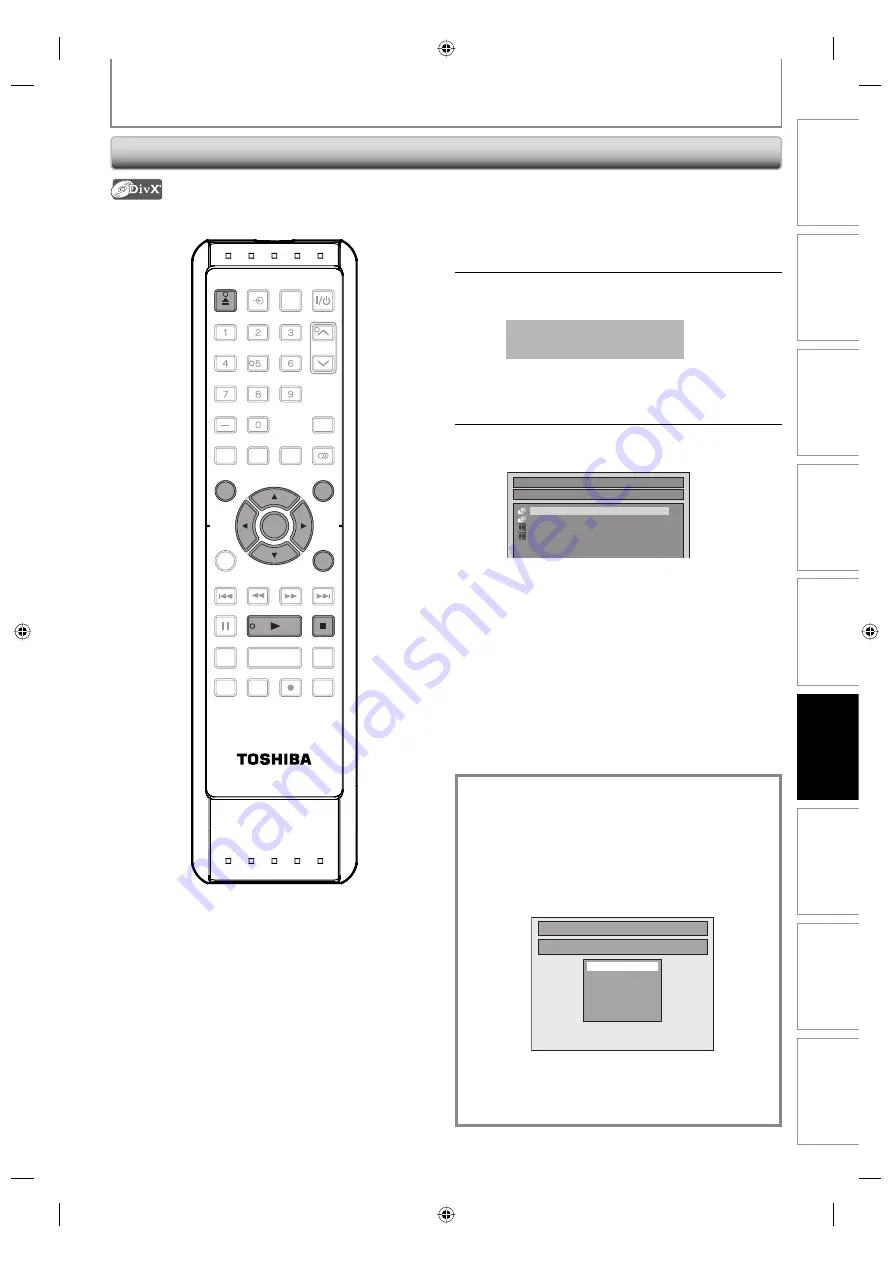
63
EN
63
EN
Disc
Management
Recording
Playback
Introduction
Connections
Basic Setup
Editing
Function Setup
Others
BASIC PLAYBACK
Playing Back a DivX®
1
Follow steps 1 to 2 in “Direct
Playback” on page 59.
2
Press [OPEN/CLOSE
A
] to close the
disc tray.
It may take awhile to load
the disc completely.
File list will appear automatically.
• To exit the file list, press
[STOP
C
]
.
• To resume the file list, press
[TOP MENU]
.
3
Use [
K
/
L
] to select the desired
folder or file, then press [ENTER].
File List
DISC NAME
Folder1
Folder2
1 DivX File1
2 DivX File2
When selecting file:
Playback will start.
When selecting folder:
The files in the folder will appear.
Use
[
K
/
L
]
to select the file you want to play back, then
press
[ENTER]
.
• Press
[PLAY
B
]
,
[ENTER]
or
[
B
]
to move to any lower
hierarchy.
• Press
[
s
]
or
[RETURN]
to move back to the previous
hierarchy.
DivX® subtitle
The subtitle created by the user can be displayed
during DivX® playback.
1) After selecting the DivX® file, the “Subtitle List”
menu will appear when “DivX Subtitle” is set to
anything other than “OFF”.
(Refer to page 104.)
2) Use [
K
/
L
] to select the extension you want to
display, then press [ENTER].
Subtitle List
DivX File1
OFF
SMI
SRT
SUB
ASS
SSA
TXT
DivX® with the subtitle starts playback. The subtitle
cannot be displayed when the setting is “OFF”.
• If there is more than one extension, the extension
selection appears in the subtitle list.
SE-R0264
OPEN/
CLOSE
INPUT
SELECT
HDMI
.@/:
ABC
GHI
PQRS
TUV
SPACE
SETUP
DISPLAY
AUDIO
TIMER
PROG.
DTV/TV
TOP MENU
CLEAR
RETURN
MENU/LIST
WXYZ
JKL
MNO
DEF
CH
ENTER
SKIP
REV
PLAY
REC MODE
ZOOM
REC
REPEAT
PAUSE
TIME SLIP
1.3x / 0.8x PLAY
INSTANT SKIP
STOP
FWD
SKIP
ENTER
MENU/LIST
OPEN/
CLOSE
PLAY
RETURN
STOP
TOP MENU
E7M70UD_D-R560KU_EN.indd 63
E7M70UD_D-R560KU_EN.indd 63
2007/12/17 11:12:26
2007/12/17 11:12:26






























