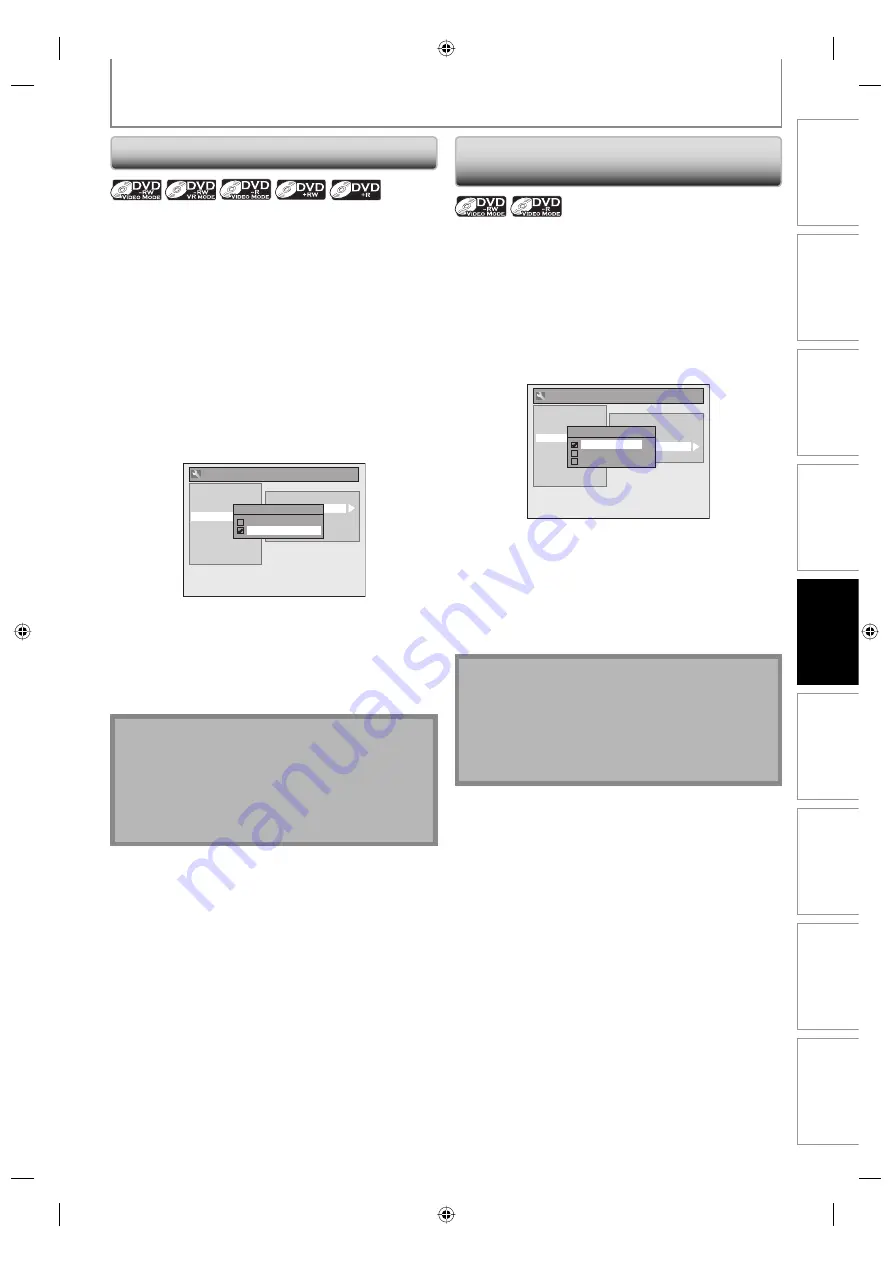
45
EN
45
EN
Disc
Management
Recording
Playback
Introduction
Connections
Basic Setup
Editing
Function Setup
Others
SETTINGS FOR A RECORDING
You can enjoy high quality sound recording. This function
works only when the recording mode is set at XP.
1) Press [SETUP] and use [
K
/
L
] to select “General
Setting”, then press [ENTER].
2) Use [
K
/
L
] to select “Recording”, then press
[ENTER].
“Recording” menu will appear.
3) Use [
K
/
L
] to select “Recording Audio Select (XP)”,
then press [ENTER].
4) Use [
K
/
L
] to select “PCM” or “Dolby Digital”, then
press [ENTER].
General Setting
Playback
Display
Video
Recording
Clock
Channel
DivX
HDMI
Reset All
Auto Chapter
Recording Audio Select (XP)
Auto Finalize
Aspect Ratio (Video mode)
Make Recording Compatible
Recording Audio Select (XP)
PCM
Dolby Digital
PCM:
Records PCM audio for the best quality sound.
Dolby Digital:
Records Dolby Digital audio for good quality sound.
5) Press [SETUP] to exit.
Recording Audio Select (XP)
Setting Aspect Ratio for Video Mode
Recording
You can set aspect ratio for video mode recording.
1) Follow step 1 to 2 on “Recording Audio Select(XP)”.
2) Use [
K
/
L
] to select “Aspect Ratio (Video mode)”,
then press [ENTER].
3) Use [
K
/
L
] to select your desired setting, then press
[ENTER].
General Setting
Playback
Display
Video
Recording
Clock
Channel
DivX
HDMI
Reset All
Auto Chapter
Recording Audio Select (XP)
Auto Finalize
Aspect Ratio (Video mode)
Make Recording Compatible
Aspect Ratio (Video mode)
Auto
4 : 3
16 : 9
Auto (default)
: It will be recorded with whichever the
ratio that the program you started to record are
broadcasted with.
4:3
: Recorded in the aspect ratio of 4:3.
16:9
: Recorded in the aspect ratio of 16:9.
4) Press [SETUP] to exit.
Note
• “PCM” stands for Pulse Code Modulation. It changes
analog sound to digital sound without compressing
audio data.
• When the recording mode is set at other than XP, the
unit records “Dolby Digital” audio automatically even
if you selected “PCM”.
Note
• For DVD-RW VR mode, the image will be recorded in
whichever the ratio that the program you record are
broadcasted with, regardless of the “Aspect Ratio
(Video mode)” setting.
• For DVD+RW/+R, the image will always be recorded
in aspect ratio of 4:3.
E7M70UD_D-R560KU_EN.indd 45
E7M70UD_D-R560KU_EN.indd 45
2007/12/17 11:12:03
2007/12/17 11:12:03
















































