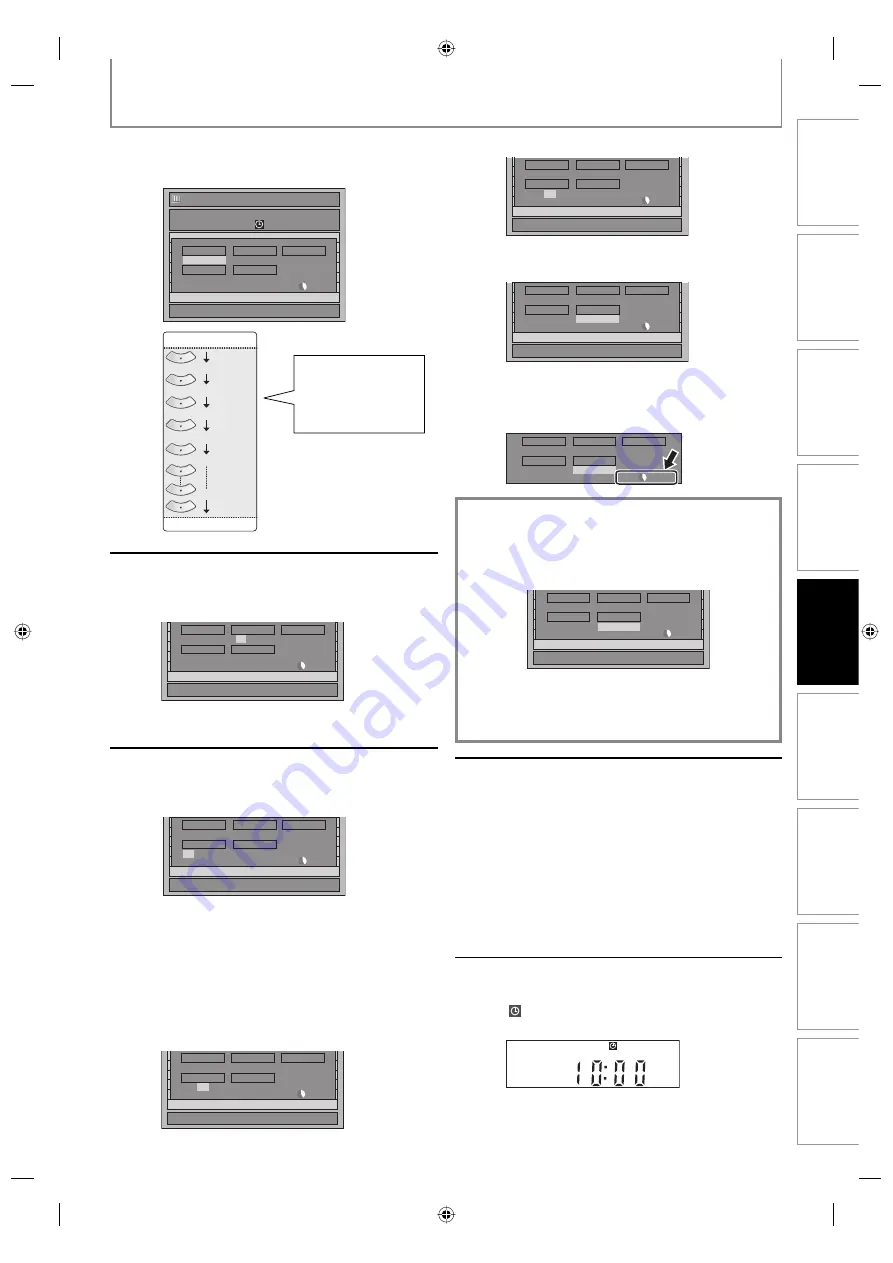
49
EN
49
EN
Disc
Management
Recording
Playback
Introduction
Connections
Basic Setup
Editing
Function Setup
Others
3
Use [
K
/
L
] to enter the date, then
press [
B
].
Timer Programming
1/1
TUE JAN/01 10:00AM
Date
Start
End
CH
New
Program
Date
JAN/02
CH
DTV125- 1
Mode
SP
SP
2 : 00
Start
- - : - -
End
- - : - -
Daily
MON-SAT
JAN/01
JAN/31
MON-FRI
SAT
FRI
SUN
4
Use [
K
/
L
/
{
/
B
] or [the Number
buttons] to enter the start and end
time, then press [
B
].
1/1
New
Program
Date
JAN/02
CH
DTV125- 1
Mode
SP
SP
2 : 00
Start
12 : 00AM
End
- - : - -
• You cannot make a program which recording
time exceeds 12 hours.
5
Use [
K
/
L
] to select analog (“- - -”) /
digital (“DTV”) mode or external
input (L1 / L2), then press [
B
].
1/1
New
Program
Date
JAN/02
CH
L1
Mode
SP
SP
1 : 00
Start
12 : 00AM
End
1 : 00AM
To record from external input (e.g., cable/
satellite box), select L1 or L2.
Use [
K
/
L
] to select the channel number to
record.
For digital mode, select both major and minor
channels. Refer to “How to select a channel
number for the timer recording” on page 50
for more details.
e.g.) analog mode
1/1
New
Program
Date
JAN/02
CH
10
Mode
SP
SP
1 : 00
Start
12 : 00AM
End
1 : 00AM
e.g.) digital mode
1/1
New
Program
Date
JAN/02
CH
DTV125- 1
Mode
SP
SP
1 : 00
Start
12 : 00AM
End
1 : 00AM
6
Use [
K
/
L
] to select a recording
mode.
1/1
New
Program
Date
JAN/02
CH
DTV125- 1
Mode
SP
SP
1 : 00
Start
12 : 00AM
End
1 : 00AM
Refer to “Recording Mode” on page 43.
• You can check the remaining recordable space
of the disc when you select the recording
mode.
Date
JAN/02
CH
DTV125- 1
Mode
SP
SP
1 : 00
Start
12 : 00AM
End
1 : 00AM
Auto recording mode select...
When “Auto” is selected as a recording mode, the unit
calculates how much time is available on the disc and
determines the appropriate recording mode to
complete recording the program.
1/1
New
Program
Date
JAN/02
CH
DTV125- 1
Mode
Auto
Auto
1 : 00
Start
12 : 00AM
End
1 : 00AM
• “Auto” is only available for one program in the timer
program list.
• The recording may be cut short, when the available
recording space of the disc is too limited.
7
Press [ENTER] when all items are
entered.
Your program setting will be stored.
• To set another program, repeat steps 2 to 7.
• To exit, press
[TIMER PROG.]
or
[SETUP]
.
• When 2 or more programs are overlapped,
“Timer program overlapped” appears, and the
overlapped program will be displayed in blue.
To correct the timer program refer to
“Checking, canceling, or correcting the timer
programming information” on page 51.
8
Press [I/
y
ON/STANDBY] to set a
timer programming.
will appear on the front panel display, while this
unit waits to make the recording.
TIMER RECORDING
When pressing
[
L
]
at
the current date, the
date will change as
follows.
e.g.) January 1st
E7M70UD_D-R560KU_EN.indd 49
E7M70UD_D-R560KU_EN.indd 49
2007/12/17 11:12:10
2007/12/17 11:12:10






























