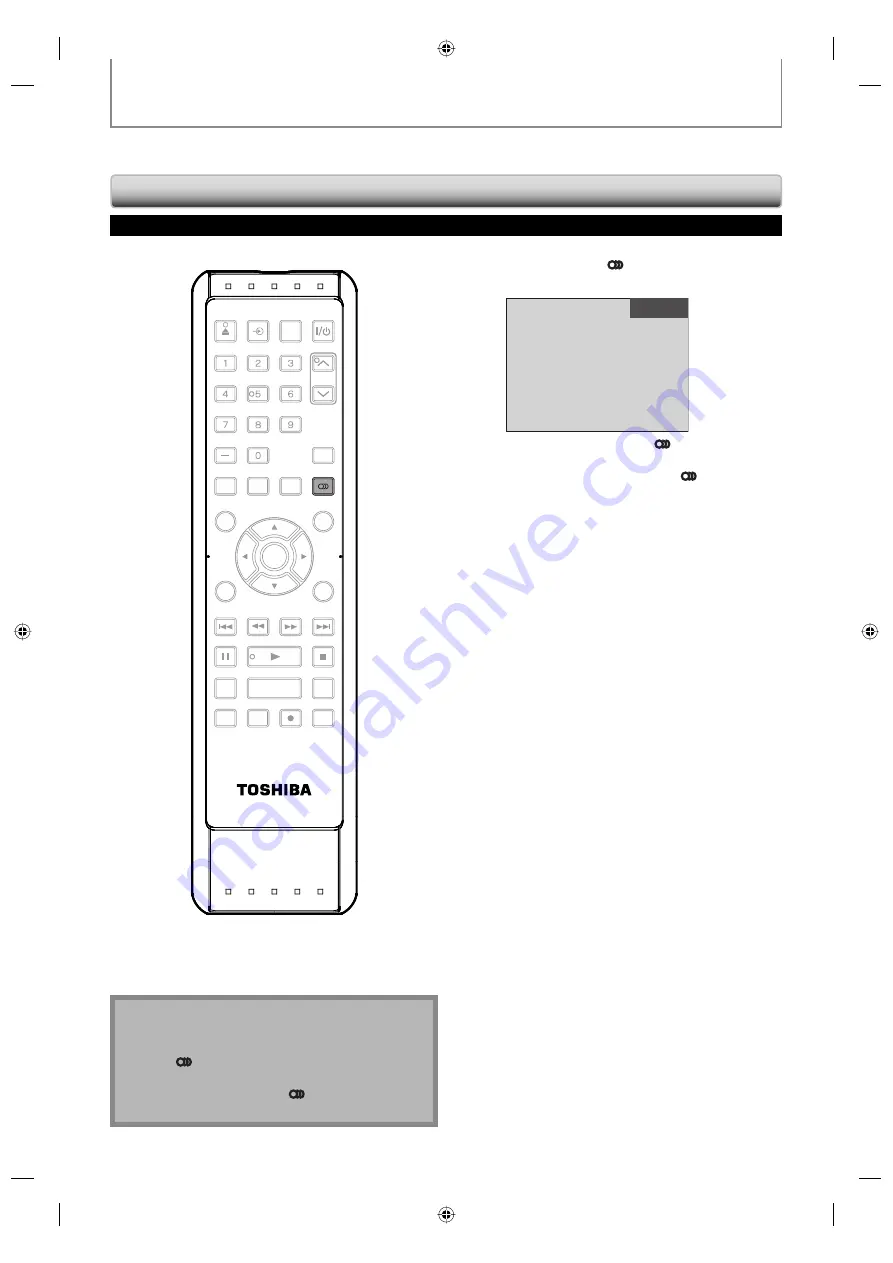
32
EN
32
EN
TUNER SETTINGS
1
Press [AUDIO ] to cycle through
available audio languages.
English 1/2
• When you press
[AUDIO
]
, selected
language will be displayed on the TV screen.
• Every time you press
[AUDIO
]
, the language
will be switched.
e.g.) English 1/3
→
Spanish 2/3
→
Other 3/3
• Available languages differ depending on the
broadcast.
• The information display will automatically
disappear.
• When you record digital TV broadcasting, the
audio language you have selected will be
recorded.
Note
• The timer recording for digital TV cannot record any
audio language other than English.
•
[AUDIO
]
does not control external device audio.
• When there is only one audio channel on the
broadcast, pressing
[AUDIO
]
does not display
anything.
Selecting TV Audio
Digital TV
This section describes how to switch the TV audio.
When you record a TV program, only output sound channel will be recorded.
SE-R0264
OPEN/
CLOSE
INPUT
SELECT
HDMI
.@/:
ABC
GHI
PQRS
TUV
SPACE
SETUP
DISPLAY
AUDIO
TIMER
PROG.
DTV/TV
TOP MENU
CLEAR
RETURN
MENU/LIST
WXYZ
JKL
MNO
DEF
CH
ENTER
SKIP
REV
PLAY
REC MODE
ZOOM
REC
REPEAT
PAUSE
TIME SLIP
1.3x / 0.8x PLAY
INSTANT SKIP
STOP
FWD
SKIP
AUDIO
E7M70UD_D-R560KU_EN.indd 32
E7M70UD_D-R560KU_EN.indd 32
2007/12/17 11:11:47
2007/12/17 11:11:47






























