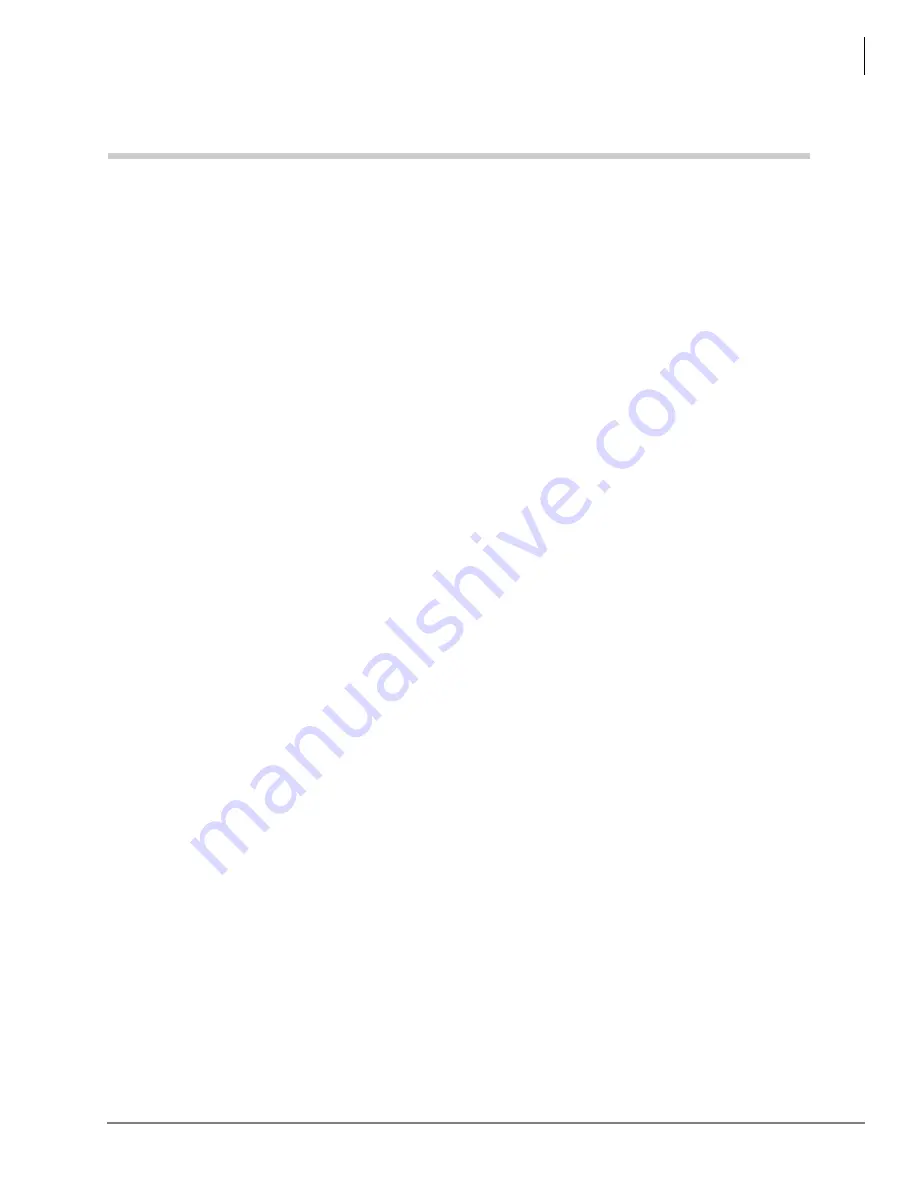
Contents
Installation
Strata CIX PC Digital Attendant Console Installation 01/09
i
Contents
Organization...................................................................................................................................... 2-iii
Related Documents/Media................................................................................................................ 2-iv
Step 2B: Make Station Assignments on CIX ............................................................................... 1-3
Step 2C: Make DKT Data Assignments on CIX .......................................................................... 1-4
Step 2D: DKT Button Assignments ............................................................................................. 1-4
Step 2E: Make Attendant Group Assignments on CIX ................................................................ 1-5
Step 2F: Set Up LAN ................................................................................................................... 1-5
Step 2G: Create Dial 0 Destination ............................................................................................. 1-6
Step 2H: Direct CO Lines to Ring CIX Attendant Console .......................................................... 1-6
Attendant Console Operator Without Admin Rights........................................................................... 1-7
Step 3: Connect Hardware to Strata CIX ........................................................................................... 1-8
Step 4: Run the CIX Attendant Console............................................................................................. 1-9
Chapter 2 – Maintenance and Troubleshooting
Back Up Database..................................................................................................................... 1-11
Remove Database ..................................................................................................................... 1-12
Restore Database...................................................................................................................... 1-12
Running the Attendant Console Offline............................................................................................ 1-12
Software Recovery........................................................................................................................... 1-13
Содержание CIX
Страница 8: ...This page is intentionaly left blank ...
Страница 27: ...This is the last page on the document ...








































