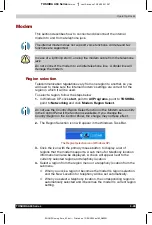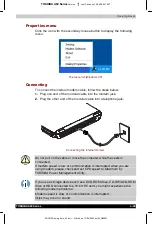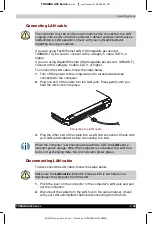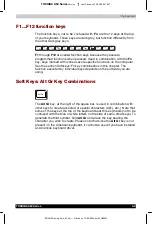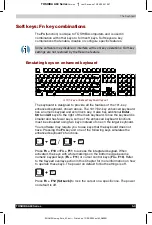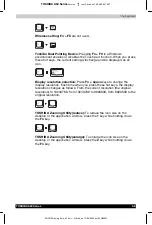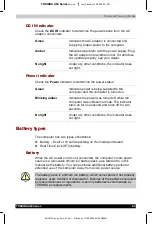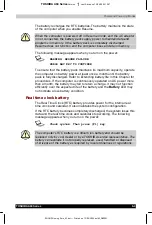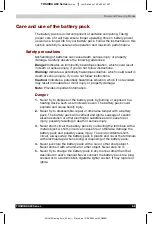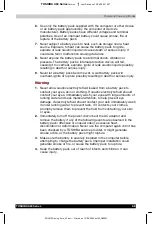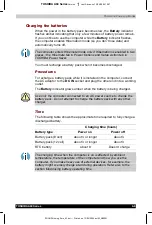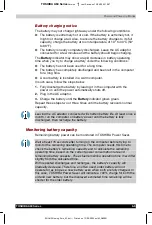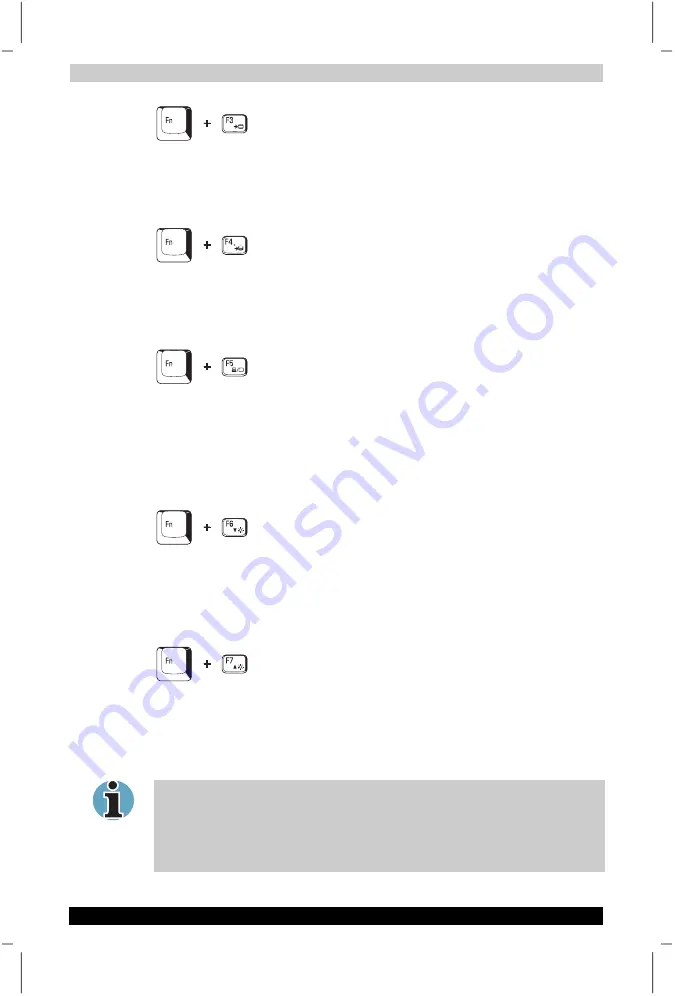
The Keyboard
TOSHIBA A60 Series
5-5
TOSHIBA A60 Series
Version
1
Last Saved on 13/05/2004 10:37
ENGLISH using Euro_M.dot –– Printed on 13/05/2004 as IM_A60EN
Standby:
When you press
Fn + F3
, the computer can enter Standby. To
avoid entering Standby unexpectedly, a dialog box appears for
verification. However, if you check the checkbox in the dialog box, it will
not appear from the next time.
Hibernation:
When you press
Fn + F4
, the computer can enter
Hibernation. To avoid entering Hibernation unexpectedly, a dialog box
appears for verification. However, if you check the checkbox in the dialog
box, it will not appear from the next time.
Display selection:
Press
Fn + F5
to change the active display device.
When you press these hot keys a dialog box appears. Only selectable
devices will be displayed. Hold down
Fn
and press
F5
again to change
the device. When you release
Fn
and
F5
, the selected device will change.
If you hold down the keys for three seconds the selection will return to
LCD
.
LCD Display Brightness:
Pressing
Fn
+
F6
decreases the display
brightness in decrements. When you press these hot keys, the current
setting will be displayed for two seconds by an icon. You can also change
this setting through the
Screen brightness
item of the
Basic Setup
tab in
TOSHIBA Power Saver.
LCD Display Brightness:
Pressing
Fn
+
F7
increases the display
brightness in increments. When you press these hot keys, the current
setting will be displayed for two seconds by a pop-up icon. You can also
change this setting through the
Screen brightness
item of the
Basic Setup
tab in TOSHIBA Power Saver.
The brightness level is always set at the maximum value for about 18
seconds, when the LCD turns on. After 18 seconds, the brightness level
will appear at the Power Save Mode setting or you can change it
manually.
Display clarity increases with the brightness level.