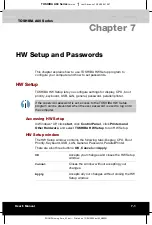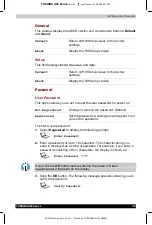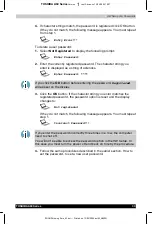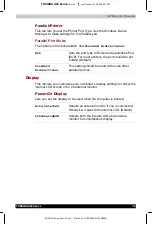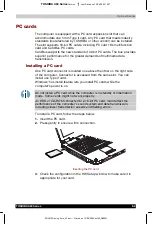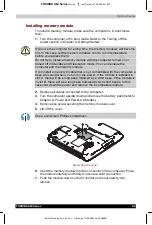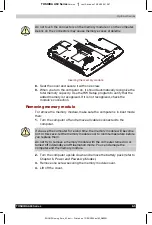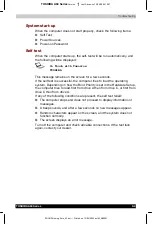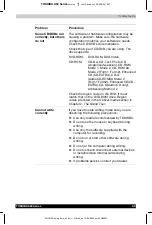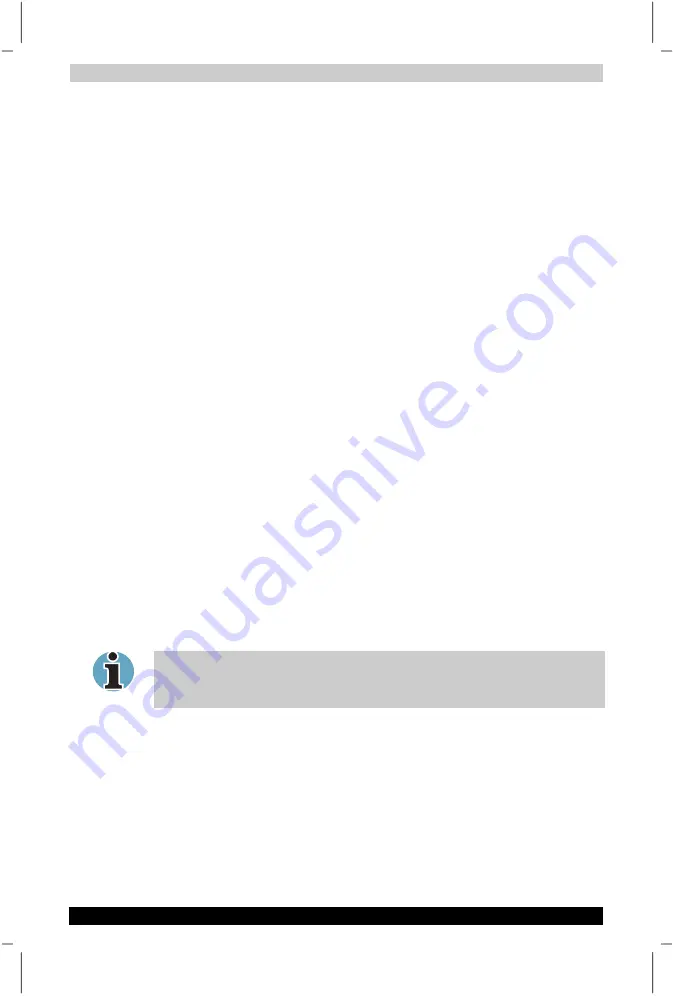
Optional Devices
TOSHIBA A60 Series
8-7
TOSHIBA A60 Series
Version
1
Last Saved on 13/05/2004 10:37
ENGLISH using Euro_M.dot –– Printed on 13/05/2004 as IM_A60EN
Parallel printer
You can connect any standard Centronics-compatible parallel printer to
your computer. All you need is an IBM PC™ parallel printer cable. Your
dealer can supply one or you can purchase one at most computer stores.
The cable’s connectors are designed so that it is impossible for you to
connect them incorrectly. To connect a printer, follow these steps:
1.
Turn off the computer.
2.
Insert one end of the cable into the computer’s parallel port.
3.
Tighten the screws that fasten the cable connector to the computer’s
parallel port.
4.
Insert the other end of the cable into the printer’s parallel connector.
5.
Fasten the connector to the printer with the clips on the parallel port.
6.
Turn on the printer.
7.
Turn on the computer.
8.
Start the Hardware Setup program. Refer to Chapter 7,
HW Setup and
Passwords
.
9.
Select the
Parallel/Printer
tab from the
TOSHIBA HW Setup
window.
10.
Set the
Parallel Port Mode
and press
OK
.
11.
Choose Reboot for the change to take effect.
12.
Select the printer in Windows Add Print Wizard. To access the
Add
Print Wizard
utility, click
Start
, point to
Settings
, click
Printers
and double click the
Add Printer
icon.
External monitor
An external analog monitor can be connected to the external monitor port
on the back side of the computer. The computer supports VGA and
Super VGA video modes. To connect a monitor, follow the steps below.
The Resume feature can be used with an external monitor. Simply enable
Resume and the computer will maintain the data as it is displayed on the
external monitor.
1.
Connect the monitor to the external monitor port.
2.
Turn the monitor’s power on.
When you turn on the power, the computer automatically recognizes the
monitor and determines whether it is colour or monochrome.
You can use the HW Setup to select between
Auto-Selected
and
Simultaneous
displays. Refer to Chapter 7,
HW Setup and Passwords
.
If you have selected
Simultaneous
under the
Display
options of the
HW Setup, both the external monitor and the internal LCD will be active
when you turn on the computer. If
Auto-Selected
is selected, only the
external monitor will be active.