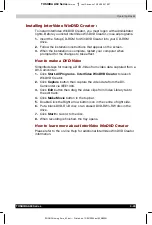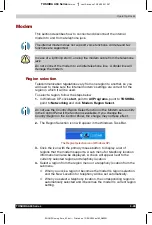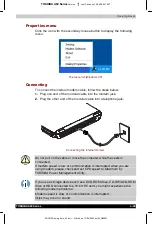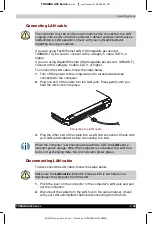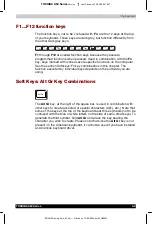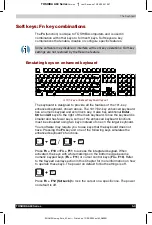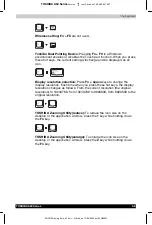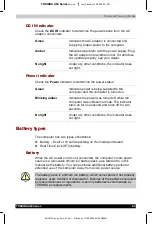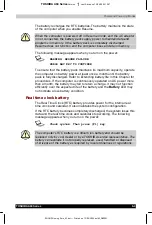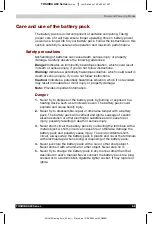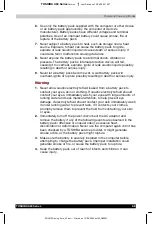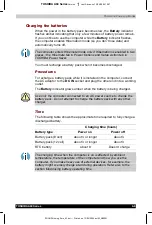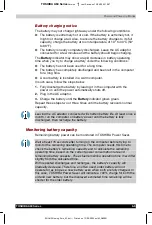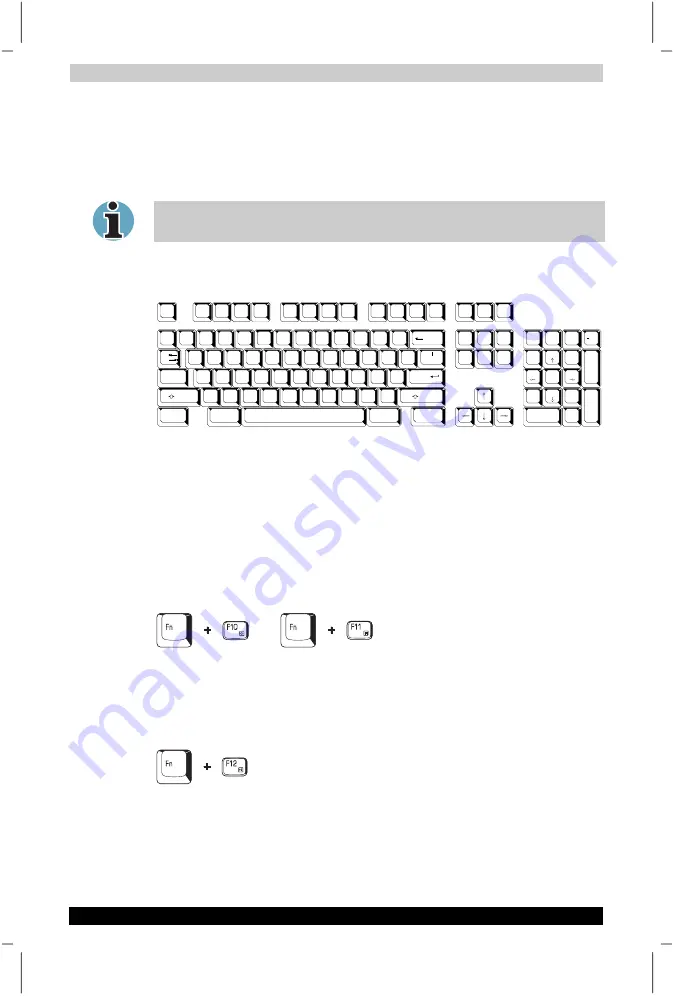
The Keyboard
TOSHIBA A60 Series
5-3
TOSHIBA A60 Series
Version
1
Last Saved on 13/05/2004 10:37
ENGLISH using Euro_M.dot –– Printed on 13/05/2004 as IM_A60EN
Soft keys: Fn key combinations
The
Fn
(function) is unique to TOSHIBA computers and is used in
combination with other keys to form soft keys. Soft keys are key
combinations that enable, disable or configure specific features.
Some software may disable or interfere with soft-key operations. Soft-key
settings are not restored by the Resume feature.
Emulating keys on enhanced keyboard
Esc
#
3
Home
PgUp
Bk Sp
F1
F2
F3
F4
F5
F6
F7
F8
F9
F10
F11
F12
!
1
2
$
4
%
5
6
8
(
9
)
0
&
7
_
+
=
PgDn
End
Shift
Del
Ins
CapsLock
Shift
Enter
Q
W
R
T
Y
U
I
O
P
{
[
}
]
E
~
`
A
S
D
F
G
H
J
K
L
:
;
@
?
/
>
.
<
,
M
N
V
C
X
Z
B
\
^
*
+
-
Tab
Alt
Alt
Enter
7
Home
8
9
PgUp
6
5
4
1
End
2
3
PgDn
0
Ins
Num
Lock
.
Del
PrtSc
Scroll
lock
Pause
Break
Ctrl
Ctrl
SysReg
/
*
.
,,
,
A 101-key enhanced keyboard layout
The keyboard is designed to provide all the features of the 101-key
enhanced keyboard, shown above. The 101/102-key enhanced keyboard
has a numeric keypad and scroll lock key. It also has additional
Enter
,
Ctrl
and
Alt
keys to the right of the main keyboard. Since the keyboard is
smaller and has fewer keys, some of the enhanced keyboard functions
must be simulated using two keys instead of one on the larger keyboard.
Your software may require you to use keys that the keyboard does not
have. Pressing the
Fn
key and one of the following keys simulates the
enhanced keyboard’s functions.
/
Press
Fn + F10
or
Fn + F11
to access the integrated keypad. When
activated, the keys with white markings on the bottom edge become
numeric keypad keys (
Fn + F11
) or cursor control keys (
Fn + F10
). Refer
to the
Keypad overlay
section in this Chapter for more information on how
to operate these keys. The power on default for both settings is off.
Press
Fn + F12 (ScrLock)
to lock the cursor on a specific line.
The power
on default is off.