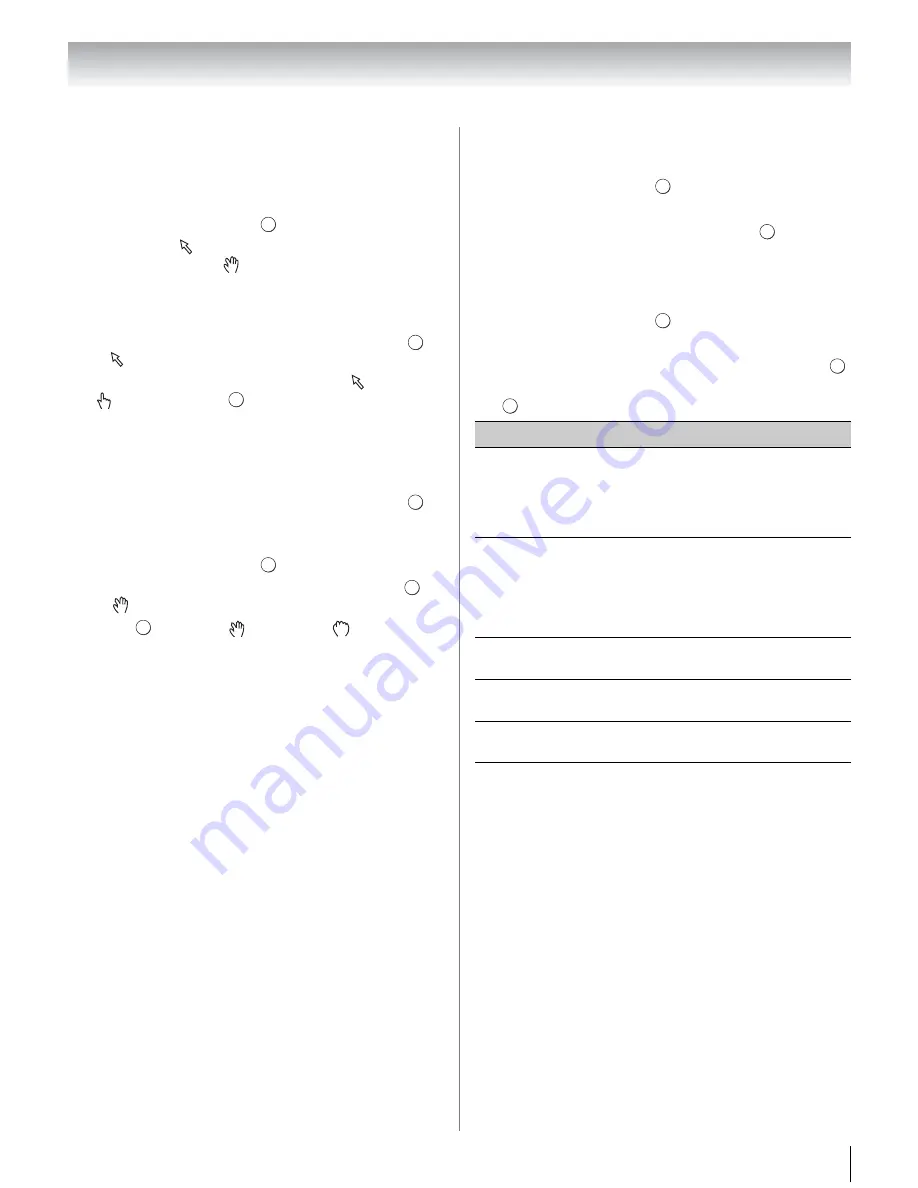
73
Chapter 8: Advanced features
Switching the pointer
The tool that operates the screen can be changed to the
pointer or the drag mode.
1
From the Function menu, press
C
or
c
to select
Pointer
, and then press
.
2
If you select
, see “To use the Pointer: ON” on this
page. If you select
, see “To use the Drag Mode”
on this page.
To use the Pointer: ON:
1
Press
B
or
b
to select
Pointer: ON
, and press
.
•
will appear.
2
Press
B
,
b
,
C
or
c
to the place where
changes to
, and then press
.
Note:
When
Pointer: OFF
is selected and
B
,
b
,
C
or
c
is
pressed, the highlight moves to linked areas.
To use the Drag Mode:
1
Press
B
or
b
to select
Pointer: ON
, and press
.
2
Press the
BLUE
button.
3
From the Function menu, press
C
or
c
to select
Pointer
, and then press
.
4
Press
B
or
b
to select
Drag Mode
, and press
.
•
will appear.
5
Press
, and then
changes to
.
6
Press
B
,
b
,
C
or
c
to move the selected item in the
desired place.
Switching the frame
1
From the Function menu, press
C
or
c
to select
Menu
, and then press
.
2
Press
C
or
c
to select
Page Tasks
.
3
Highlight
Switch Frames
, and press
.
Setting the view feature
1
From the Function menu, press
C
or
c
to select
Menu
, and then press
.
2
Press
C
or
c
to select
View
.
3
Press
B
or
b
to select the desired item, and press
.
4
Press
B
or
b
to select the desired setting, and press
.
OK
OK
OK
OK
OK
OK
OK
Item
Settings
Display Mode
Normal
: Displays YouTube page with
the size as it is.
Just-Fit Rendering
: Displays YouTube
page by a size that the width was
adjusted to be suitable for this TV.
Text Size
Changes the font size of the screen.
Select from
Largest
,
Large
,
Medium
,
Small
or
Smallest
.
Note:
This font size is effective only for
the page.
Advanced
Settings
See the next column.
Page
Information
Displays the information of the page you
are viewing.
Server
Certificates
Displays the server certification.
OK
OK
OK
OK
OK






























