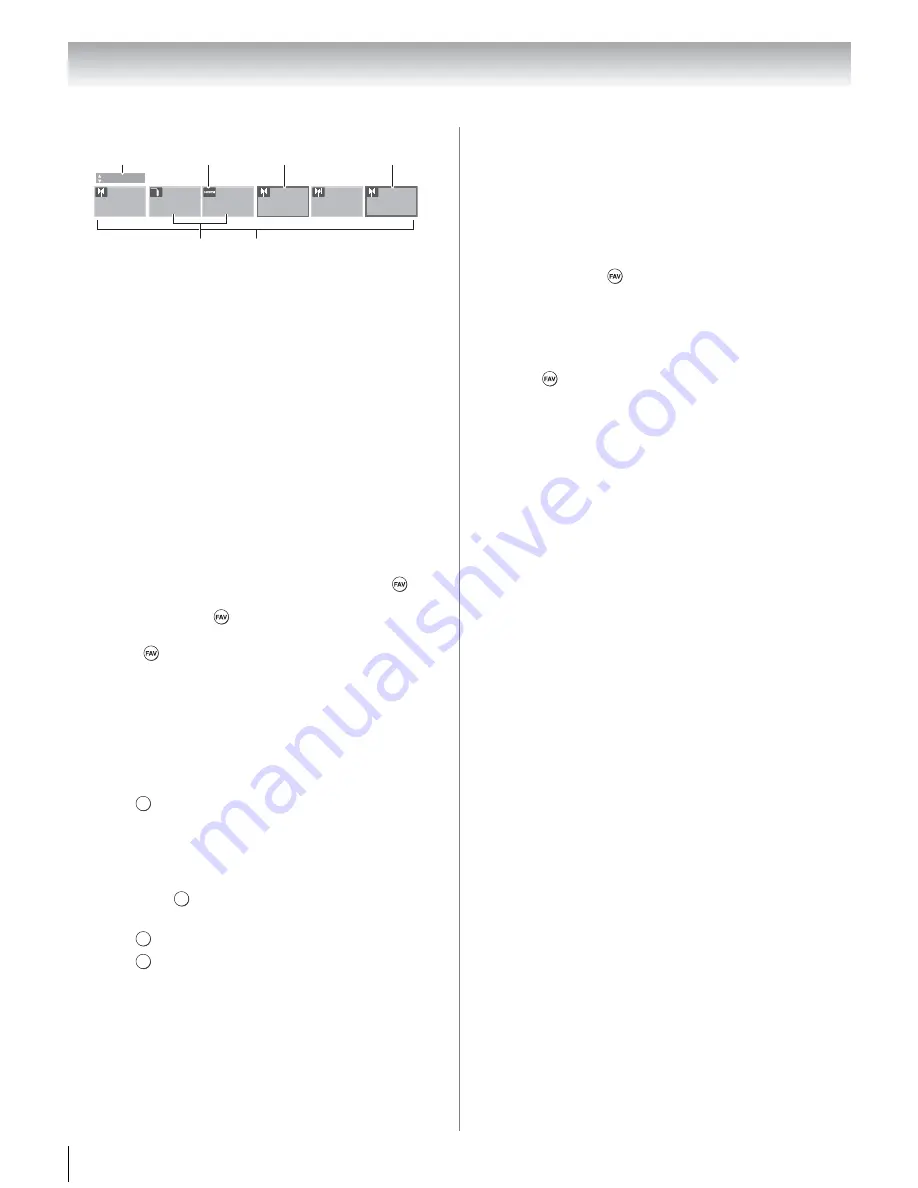
40
Chapter 6: Basic features
Elements of the Channel Browser
™
1
Current list (
History
,
ANT/CABLE
,
Inputs
,
Favorites
, or
REGZA-LINK
)
2
Input type
3
Channel or input currently being viewed
4
Channel or input that is currently highlighted in the
browser
5
Channels stored in the History List
6
Input labels
To toggle among the available lists:
After opening the Channel Browser
™
, press
B
or
b
to
toggle among
History
,
ANT/CABLE
,
Inputs
,
Favorites
,
and
REGZA-LINK
.
Note:
•
The Channel Browser
™
opens in
History List
by default.
Once another list has been selected, the
Channel Browser
™
will open in the last selected list.
•
If all lists are turned off, pressing
3
C
,
#
c
, or
will
not display the Channel Browser
™
. If
Favorites List
is
turned off, pressing
will not display the Favorites
Browser.
•
Pressing
will bring up the Channel Browser
™
Favorites list regardless of the last selected list in the
Channel Browser
™
.
To tune to a channel or input in Browse mode:
1
In
Browse
mode, when you stop on an item in the
Channel Browser
™
, it will be highlighted and the
TV will automatically tune to the channel or input.
2
Press
to close the Channel Browser
™
.
To tune to a channel or input in Select mode:
1
In
Select
mode, when you stop on an item in the
Channel Browser
™
, it will be highlighted but you
must press
to tune the TV to the highlighted
item.
2
Press
to tune the TV to the highlighted item.
3
Press
to close the Channel Browser
™
.
Favorites Browser
The Favorites Browser allows you to quickly set up a
favorite channels/inputs list that is integrated into the
Channel Browser
™
.
To add a favorite channel/input:
1
Tune to the channel or input.
2
Press and hold
for 3 seconds.
Note:
Additions are added to the beginning of the
Favorites list on the left side of the Channel Browser
™
.
To delete a favorite channel/input:
1
Press
to open the Favorites List.
2
Highlight the channel or input to delete with
3
C
or
#
c
.
3
Press and hold
=
for 3 seconds. The channel/
input will be removed from the Favorites list.
Adding and clearing channels and inputs in the
History List
Adding channels and inputs to the History List:
As a channel or input is tuned, the Channel Browser
™
adds it to the History List and displays it on the “right
side” of the Channel Browser
™
. Previously tuned
channels/inputs are “shifted” to the left, eventually
moving off the left side. Press
3
C
to surf backward
through the previously tuned channels/inputs. Any
channel or input that is tuned repeatedly will not be
repeated in the History List but instead will be moved
to the end of the list on the right side of the Channel
Browser
™
.
The Channel Browser
™
will store the following
channels:
•All channels that are tuned using the numeric buttons
on the remote control.
•All channels that are tuned for at least 5 seconds using
<
or
,
.
Note:
Whenever an item is selected that cannot be tuned
(for various reasons), the TV will automatically tune to the
previously viewed channel or input.
Clearing channels from the History List:
•Reconfiguring the
ANT/CABLE
input will clear the
History List.
•Once 32 channels or inputs are stored in the History
List, the oldest item will be removed from the list
when a new channel or input is tuned.
•Turning off the TV will clear the History List.
88
History
Video
3
11
8
VCR
DVD
HDMI 1
5
1
2
4
3
6
EX T
OK
OK
EX T






























