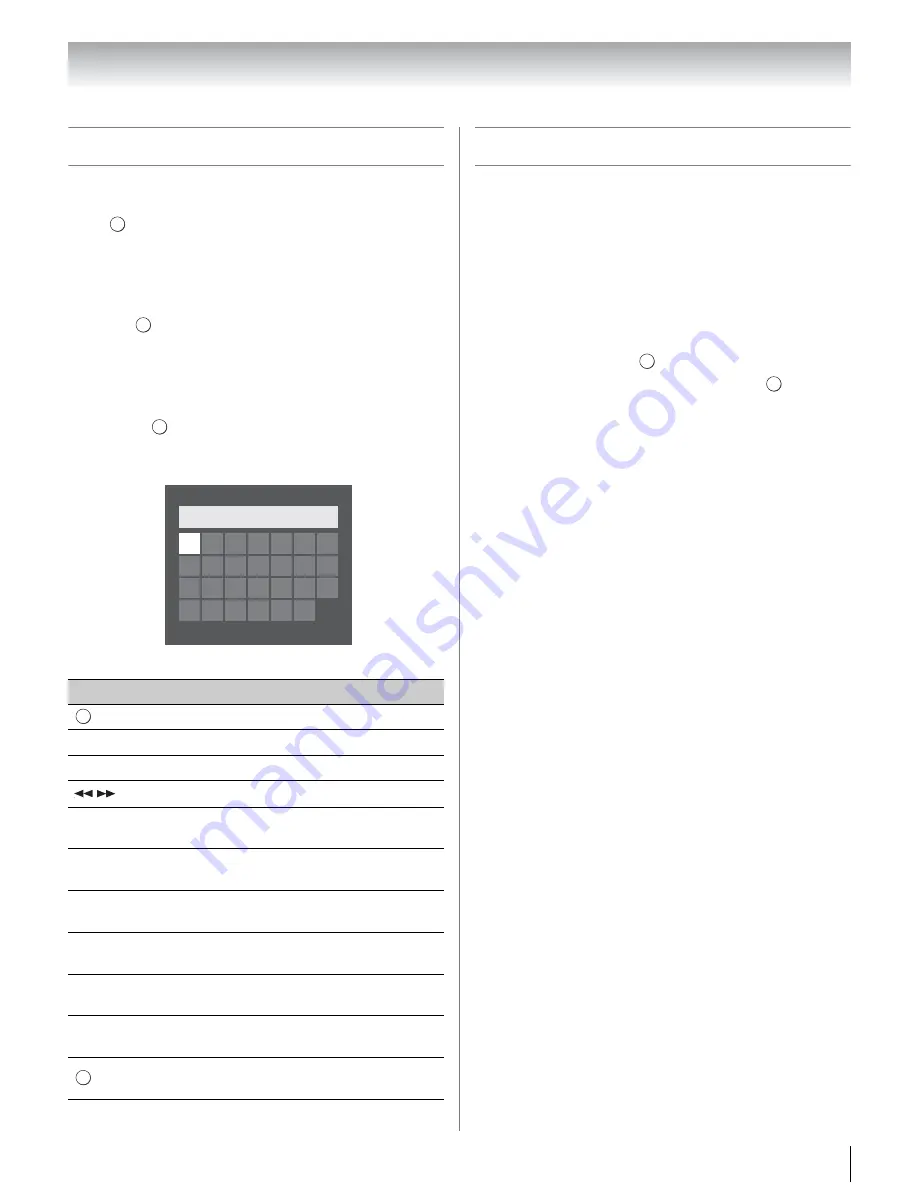
69
Chapter 8: Advanced features
Using the software keyboard
You can enter text by using the Software Keyboard. The
Software Keyboard window will appear when you
press
on a field that accepts character input.
To enter text using the software keyboard:
1
Highlight the desired character on the on-screen
software keyboard.
2
Press .
3
Repeat steps 1 and 2 until you have entered all
desired text.
4
Press the
BLUE
button to close the software
keyboard and return to the previous screen.
Note:
If
is pressed, changes are not saved and the
software keyboard window is closed. The text will
remain as it was before starting the keyboard.
Input operation on the remote control:
Performing a Software Upgrade
TOSHIBA may offer upgrades for the TV's software in
the future. The TV's software is upgraded via the
Network.
Before downloading software;
Configure your TV to connect to the Internet.
Note:
While the upgrade is being performed, you will not
be able to watch the TV.
1
From the
SETUP
menu, highlight
Software
Upgrade
and press
.
2
Network Upgrade
is displayed. Press
.
Note:
If the network is not available, a warning
message will appear.
3
The TV software upgrade will start when download
succeeds.
Button
Description
Inputs the selected character.
0-9
Inputs the number directly.
B
b C
c
Moves the character highlight.
Moves the cursor.
Z
Moves the cursor to the head of a
character string.
z
Moves the cursor to the end of a
character string.
RED
Deletes 1 character to the left of the
cursor.
GREEN
Cycles through upper case, lower case,
numbers, and symbols, if available.
YELLOW
Chooses an accented version of the
current letter, if applicable.
BLUE
Saves changes and closes the Software
Keyboard window.
Closes the Software Keyboard window
without saving changes.
OK
OK
RETURN
A
B
H
I
J
K
L
M
U
T
S
R
Q
P
O
V W X
Y
Z
N
C D E
F
G
A
a 1 @
AAA|
OK
RETURN
OK
OK
















































