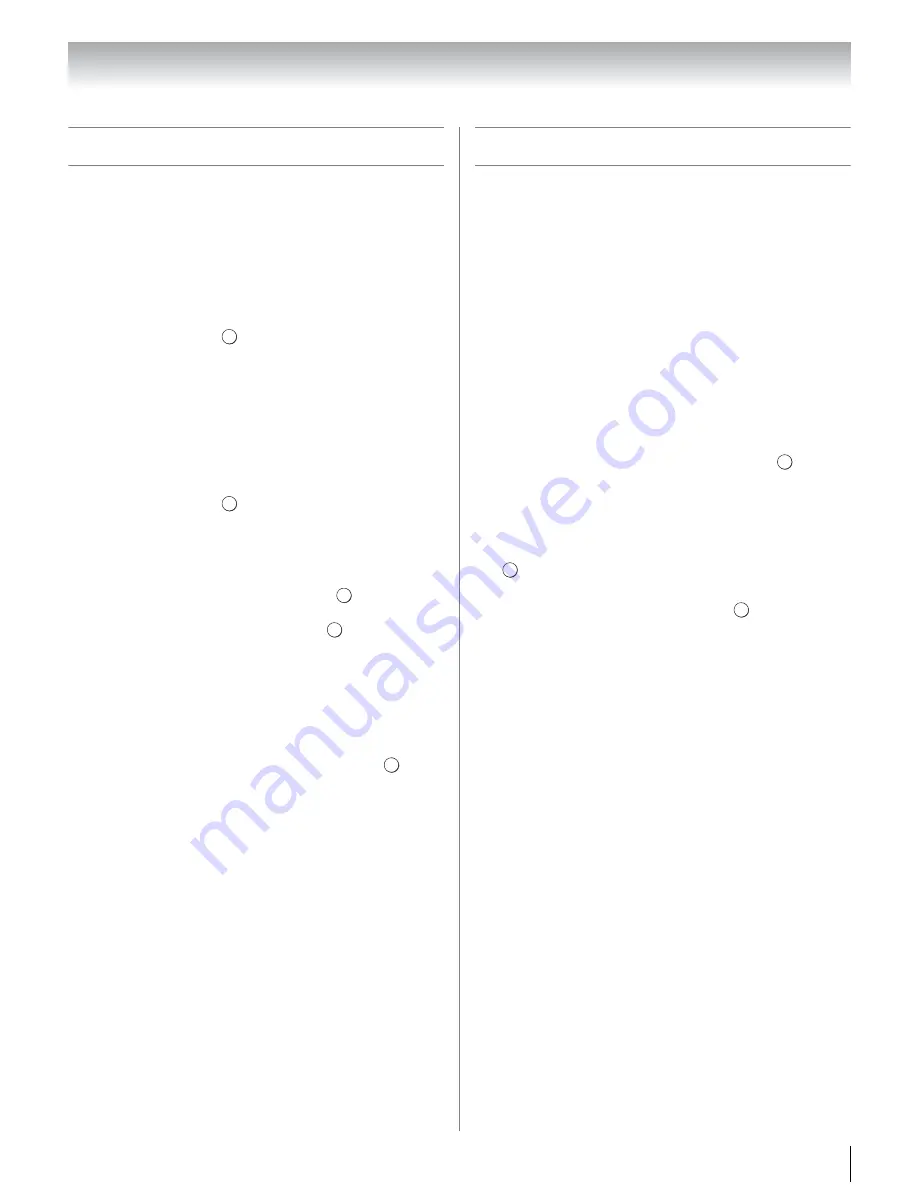
43
Chapter 6: Basic features
Setting the PIN code
A PIN code is necessary for some menus.
Note: Parental Control and Locks
menu is grayed out if
no PIN has been set.
Registering a new PIN code
1
From the
PREFERENCES
menu, highlight
PIN
Setting
and press
. A new screen will display.
2
Press the number buttons to enter a four-digit
number. Re-enter the PIN code to confirm it.
Note:
PIN code cannot be set to “0000”.
Changing or deleting your PIN code
1
From the
PREFERENCES
menu, highlight
PIN
Setting
and press
. The PIN code screen will
display.
2
Press the number buttons to enter your four-digit
PIN code.
•
Change PIN
Highlight
Change PIN
and press
.
•
Delete PIN
Highlight
Delete PIN
and press
.
If you delete the PIN code, the settings of
Parental
Control and Locks
are reset.
Note:
PIN code cannot be set to “0000”.
If you cannot remember your PIN code
While the PIN code screen is displayed, press
four
times within five seconds. The PIN code will be cleared
and you can enter a new PIN code.
Using lock menu
Blocking TV programs and movies by
rating (V-Chip)
Some TV programs and movies include signals that
classify the content of the program (violence, sex,
dialogue, language). The V-Chip feature in this TV
detects the signals and blocks the programs according
to the ratings you select.
Note:
Rating blocking is a function of the V-Chip feature in
this TV, which supports the U.S. V-Chip system only.
To block and unblock TV programs and movies:
1
From the
PREFERENCES
menu, highlight
Parental Control and Locks
and press
.
2
Enter your four-digit PIN code.
3
Press
B
or
b
to highlight
Enable Rating Blocking
.
4
Press
C
or
c
to select
On
.
5
Press
b
to highlight
Edit Rating Limits
and press
.
The
Edit Rating Limits
screen appears.
6
Press
B
,
b
,
C
or
c
and then press
to select the
level of blocking you prefer. A box with an “
5
” is a
rating that will be blocked. As you highlight a
rating, a definition for the rating appears at the
bottom of the screen.
Note:
This feature will be grayed out if PIN code is not set.
OK
OK
OK
OK
INFO
OK
OK
OK
















































