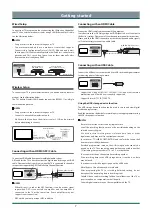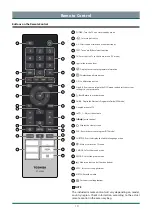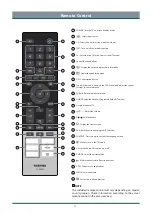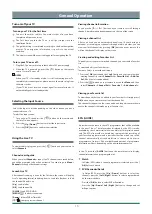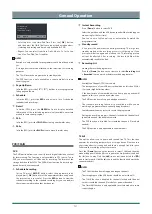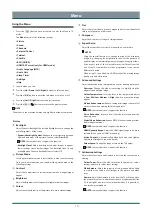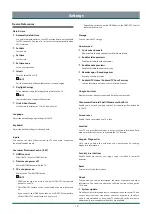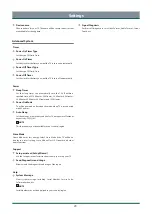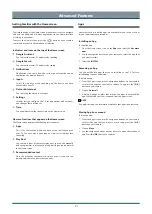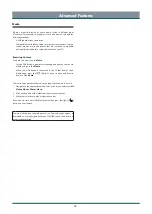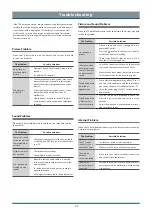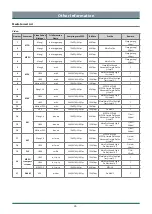23
Troubleshooting
The Problem
Possible Solutions
No picture, or
black and white
picture.
·
Unplug TV from AC outlet and re-plug after 60
seconds.
·
Try different TV channels.
The picture is
distorted.
·
The compression of video content may cause
picture distortions, especially in fast moving
pictures from sports programmes and action
movies.
·
If the signal reception is weak or poor, screen
distortion may be visible but it is not a
malfunction.
·
Mobile phones used close to the TV (within
1m) may cause noise on analogue and digital
channels.
Picture Problem
When the TV has trouble with the picture, these steps may help
resolve the problem.
The Problem
Possible Solutions
There is no sound
or the sound is too
low at maximum
volume.
·
Check the volume control of the device (cable
or satellite box, DVD, Blu-ray, etc.) connected to
your TV.
Picture is normal,
but no sound.
·
Check the volume settings.
·
Check if ‘Mute’ mode is set to on.
The speakers are
making an odd
sound.
·
Make sure that the audio cable is connected
to the correct audio output connector on the
external device.
·
For antenna or cable connections, check the
signal information.
·
A low signal level may cause sound distortions.
Sound Problem
When the TV has difficulties with sound, these steps may help resolve
the problem.
The Problem
Possible Solutions
No sound and
picture.
·
Check if the power cord is plugged into a
powered AC outlet.
·
Press the button in the remote control to
activate the unit from Standby.
·
Check to see if the LED light is on or not. If it is,
then the TV is receiving power.
I have connected
an external source
to my TV but I get
no picture and/or
sound.
·
Check the correct connection on the external
source and the input connection on the TV.
·
Make sure you have made the correct selection
for the input mode for the incoming signal.
Sound and picture
distorted or
appear wavy.
·
Some electrical appliances may affect TV set. If
you turn off the appliance and the interference
goes away, then move it further away from TV.
·
Insert the power plug of the TV set into another
power outlet.
Sound and picture
is blurry or cuts
out momentarily.
·
If you use an external antenna, check the
direction, position and connection of the
antenna.
·
Adjust the direction of your antenna or reset or
fine tune the channel.
Picture and Sound Problem
When the TV has difficulties with sound and picture, these steps may help
resolve the problem.
If the TV does not operate as usual or appears to be faulty, please read
carefully this section. Many operational issues can be resolved by users.
It is also advisable to unplug the TV from the AC socket on the wall
for 60 seconds or more, then reconnect and start again. This simple
procedure helps in restoring stable conditions for electric circuits and
firmware of the unit.
The Problem
Possible Solutions
The TV cannot
connect to your
network or apps.
·
Contact your Internet service provider.
·
Make sure the TV has a network connection.
The wireless
network
connection failed.
·
Make sure your wireless modem/router is on
and connected to the Internet.
The wireless
network signal is
too weak.
·
Position your wireless router, modem router, or
access point in a central location. Avoid putting
it in a corner.
Internet Problem
When the TV has difficulties connecting to the Internet, these steps may
help resolve the problem.