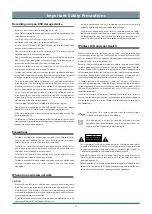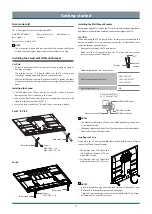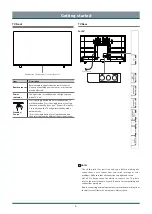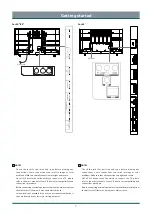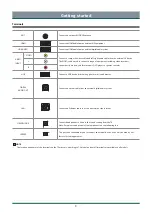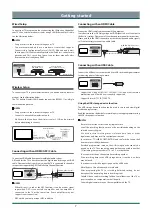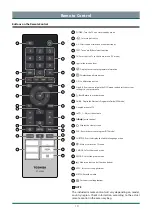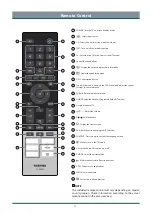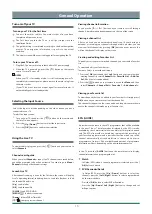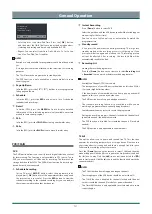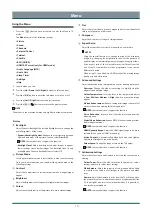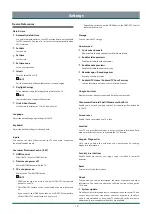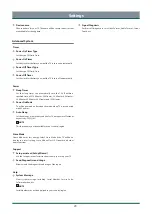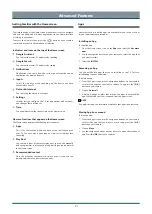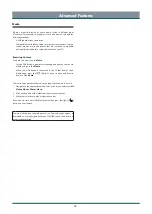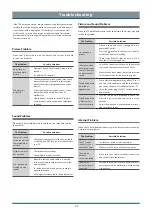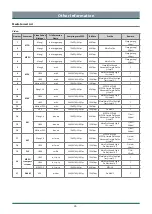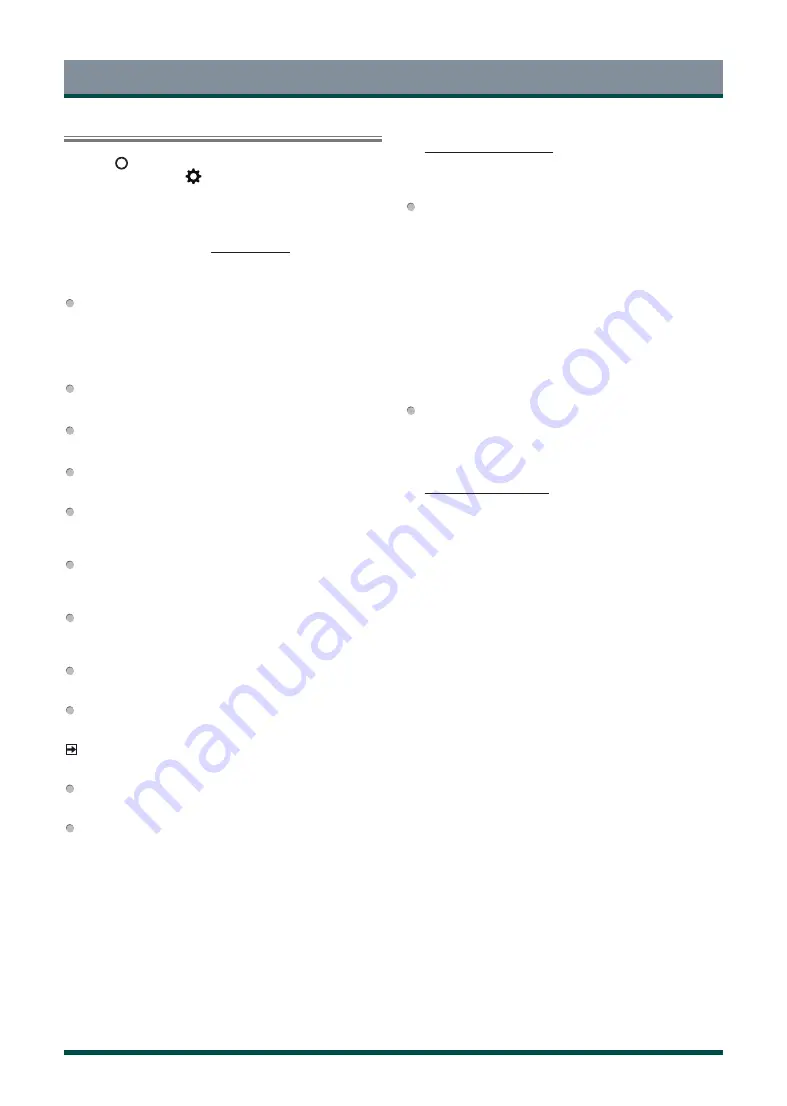
18
Settings
Using the Settings
Press the
[
]
button on your remote to enter the Home screen, and
use the D-pad to select the
icon to access the Settings.
Picture / Sound / Parental Control
See other chapters for more information about these settings. For
example, for Picture settings, see
Picture on page 15.
Network & Internet
Wi-Fi
Turn on the Wi-Fi to access the Internet via a wireless network
connection.
Select an available network, press
[ OK ]
to confirm. A screen will
appear prompting you to enter the password if necessary.
See all / See fewer
View all available network or fewer.
Add new network
You can add wireless network.
Scanning always available
Check to scan for networks even when Wi-Fi is turned off.
Wake on Wireless Network
Using a wireless connection, turn on your TV with a screen-cast
feature inside an app.
Wake on LAN
:
Using an Ethernet connection, turn on your TV with a screen-cast
feature inside an app.
Wake on Cast
:
Using a cast connection, turn on your TV with a screen-cast feature
inside an app.
Connected / Not connected
Show whether the Ethernet is connected.
Proxy settings
You can set the proxy server.
NOTE
HTTP proxy is used by the browser but may not used by other apps.
IP settings
Configure the IP setting for your network connection.
Content Sharing
Allow to view videos, images and music shared from another device
in your network.
Accounts & Sign In
You can use multiple Google Accounts on your TV. You may also be able
to add other kinds of accounts, depending on your apps.
Apps
You can view details about an app or other item listed. The information
and controls available vary among different types of apps.
Device Preferences
See
Device Preferences on page 19.
Remotes & Accessories
Add accessory
Connect your Bluetooth devices (like a keyboard, a mouse, a
soundbar etc.) to the TV.
Before you can use a Bluetooth device with your TV, you must first
pair it.
1. Make the device you want to pair discoverable. See the
documentation that came with your device to learn how to make it
discoverable.
2. The TV displays the ID of all available devices in range
3. Click the ID of the Bluetooth device in the list on your TV to pair
with it.
4. Follow the prompts to complete the pairing.
Device List
Show up available devices.
Advanced System
See
Advanced System on page 20.