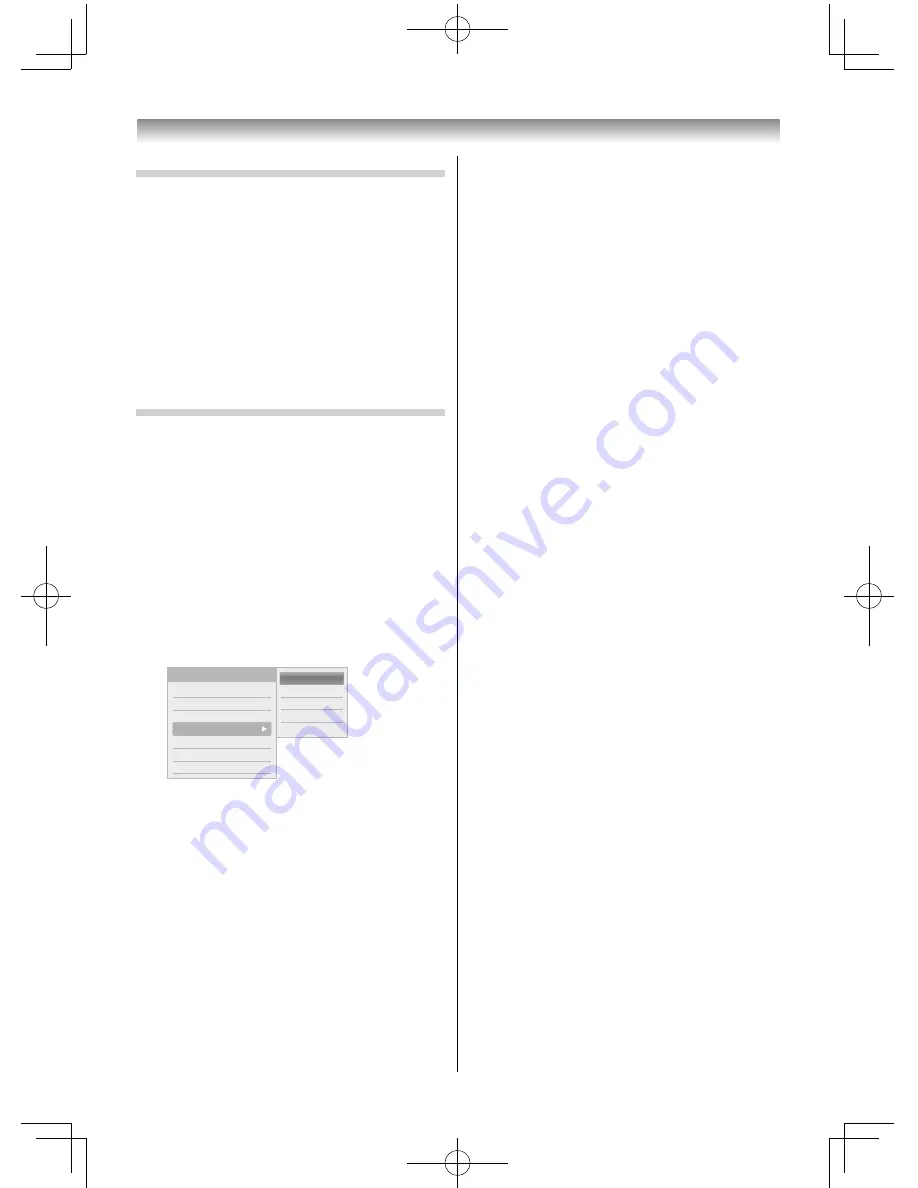
54
Using the HDMI CEC Function
To set the HDMI CEC Control Setup
Set in the Android feature Settings.
1
Select the Settings icon on the home screen,
and press the pointing key.
The Settings screen appears.
2
Select HDMI CEC, and press the pointing key.
Confi gure the displayed settings.
•
HDMI CEC
•
Input Select
•
Auto Power
•
Auto Standby
HDMI CEC Control input source selection
If an HDMI CEC Control device with HDMI switching
capability (e.g. AV amplifi er) is connected to the
HDMI input, you can select another HDMI CEC
Control device that is connected to the master HDMI
device on the input source list.
1
Press
o
and a list will appear on screen
showing available input sources.
2
Press
/
to select the input source that the
HDMI CEC Control devices are connected.
3
Press
and a second selection screen will
appear showing all connected HDMI CEC
Control equipment.
HDMI 2
HDMI 1
PC
HDMI 3
TV
VIDEO2
VIDEO1
Inputs
1 DVD
2 VCR/DVR
3 CBL/SAT
4 GAME/TV
5 AUX
4
Press
/
to select the desired input source,
and then press
OK
.
NOTE:
•
These functions depend on the device connected. If
you select the HDMI CEC Control input source from
the popup window, some HDMI CEC Control devices
may automatically turn on.
•
If you change the HDMI device connection or the
HDMI device settings, the
HDMI CEC
settings may
change.
32404755L5400Series̲En.indd 54
32404755L5400Series̲En.indd 54
2014/07/24 17:06:32
2014/07/24 17:06:32

























