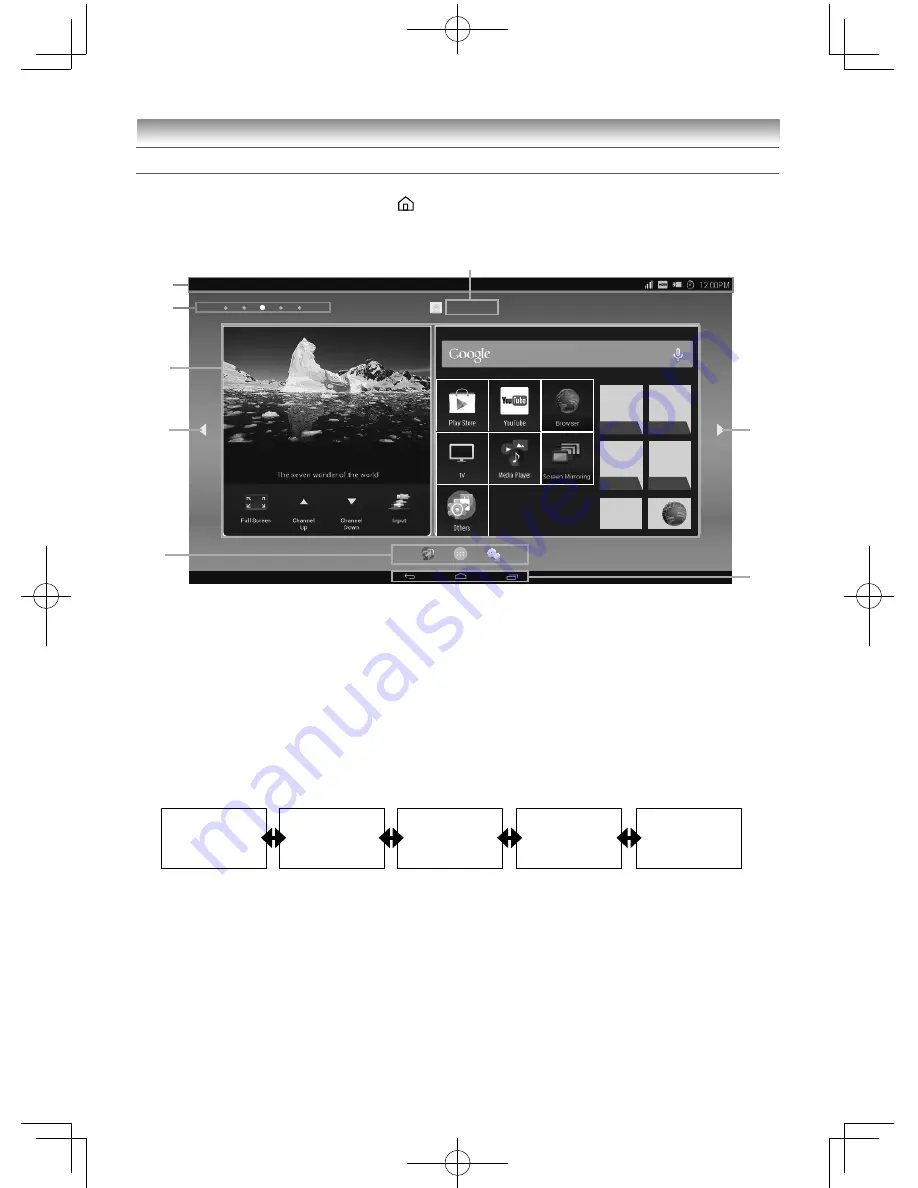
36
Using the Android features
About the home screen
This section describes the basic operations on the home screen.
•
The home screen appears when you press
on the Easy remote control.
•
Use the Easy remote control to perform operations. For how to use the Easy remote control, refer to page
11.
Unknown
1
4
2
3
6
4
7
5
•
The actual screen may diff er in appearance.
1
Status
bar
The status icon, notifi cation icon, date, and time are displayed.
2
Desktop
position
The position of the displayed desktop is shown. The centre indicates the home screen.
3
Desktop
area
A TV window is located to the left of the desktop area on the home screen.
•
When purchased, icons such as the TOSHIBA Information and Browser icon are located on the desktop
area of the home screen. The desktop areas can be customized.
4
Screen slide button
You move to the desktop area to the left or right. The home screen is located at the centre, and the
desktop areas to the left and right are prepared.
Desktop area
(Home screen)
5
Dock bar area
Shortcut icons for frequently used applications can be found here.
When purchased, you can fi nd the Google folder, Drawer icon and Settings icon here.
•
Up to 7 shortcuts can be placed in the dock bar area.
6
User Name area
The logged in user name is displayed. Select this area to change your profi le settings and log out.
7
Navigation
area
This area contains basic navigation icons.
32404755L5400Series̲En.indd 36
32404755L5400Series̲En.indd 36
2014/07/24 17:06:28
2014/07/24 17:06:28






























