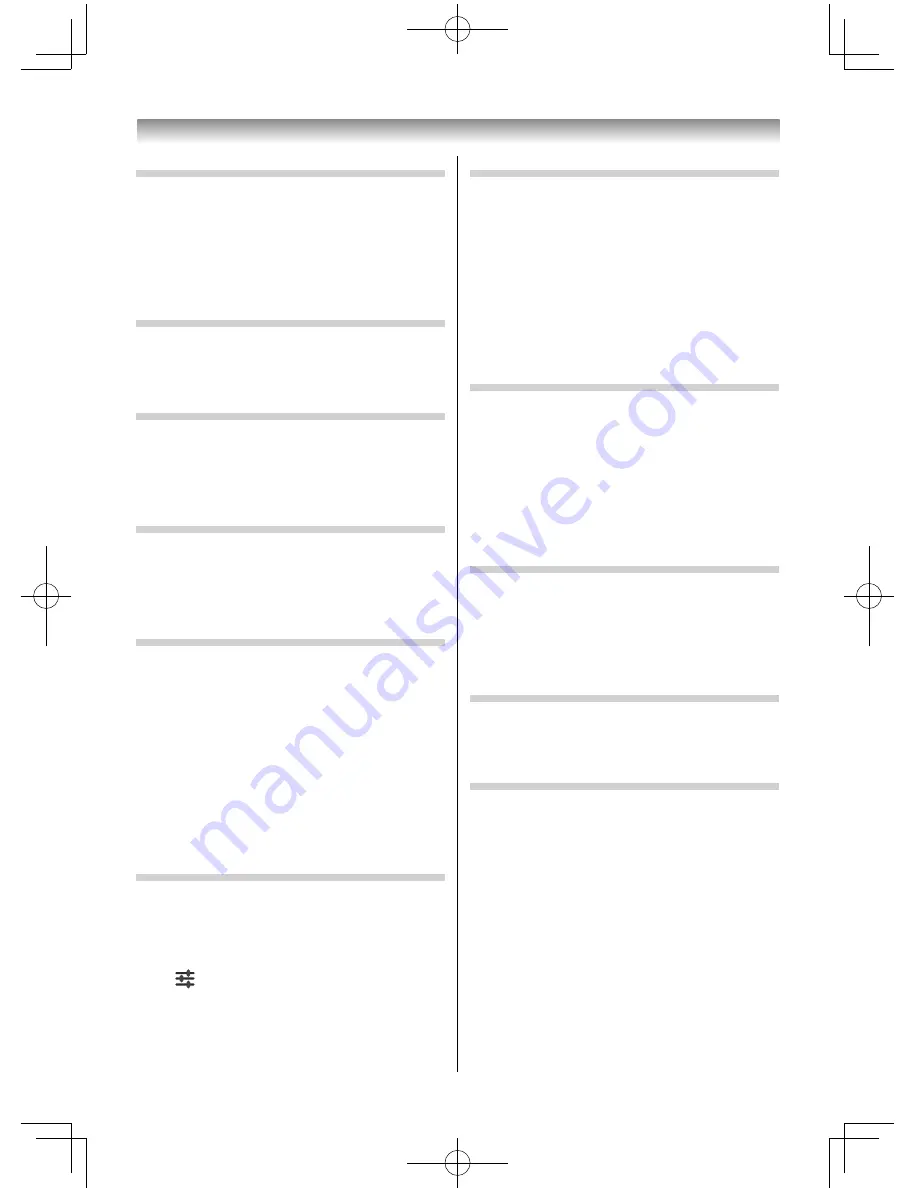
44
Using the Android features
Backup & reset
Confi gure the backup and reset settings.
To display the setup screen, select Backup & reset
and then press the pointing key.
Set them up if necessary.
Factory data reset resets the settings to factory
default.
Accounts
You can check, add and edit your registered service
accounts.
Set them up if necessary.
Date & time
Set the date and time.
To display the setup screen, select Date & time and
then press the pointing key.
Set them up if necessary.
Accessibility
Set the accessibility.
To display the setup screen, select Accessibility and
then press the pointing key.
Set it up if necessary.
Panel Lock
Set Panel Lock.
Panel Lock disables the buttons on the TV. All
buttons on the remote control can still be used.
To display the setup screen, select Panel Lock and
then press the pointing key.
Set it up if necessary.
NOTE:
When Panel Lock is On, a reminder will appear when
the keys on the TV are touched. If the standby key is
touched, the TV will switch off and can only be brought
out of standby by using the remote control.
Sleep Timer
Set Sleep Timer (
-
page 25).
To display the setup screen, select Sleep Timer and
then press the pointing key.
Place the
mark to enable Sleep Timer.
Select
and then press the pointing key. The
advanced setup screen appears, and you can set
Sleep Timer.
Automatic Power Down
Set Automatic Power Down.
The TV will automatically turn itself off (standby)
after approximately 4 hours, if you do not operate
the control buttons on the remote control or on the
TV control panel.
To display the setup screen, select Automatic Power
Down and then press the pointing key.
NOTE:
1 minute before switching to standby, a warning
message will appear.
Quick Start
Set Quick Start.
Set it to ON to reduce the time from standby to
power on.
To display the setup screen, select Quick Start and
then press the pointing key.
NOTE:
When Quick Start is set to ON, the power consumed in
standby mode increases slightly.
About TV
Check information about the TV.
To display the information screen, select About TV
and then press the pointing key.
If you select an item on the information screen and
then press the pointing key, the details appear.
TV Application
If you select TV Application and then press the
pointing key, the images and audio of TV broadcasts
(external input) are output.
Media Player
If you select Media Player and then press the
pointing key, the top screen of Media Player is
displayed (
-
page 46).
32404755L5400Series̲En.indd 44
32404755L5400Series̲En.indd 44
2014/07/24 17:06:29
2014/07/24 17:06:29






























