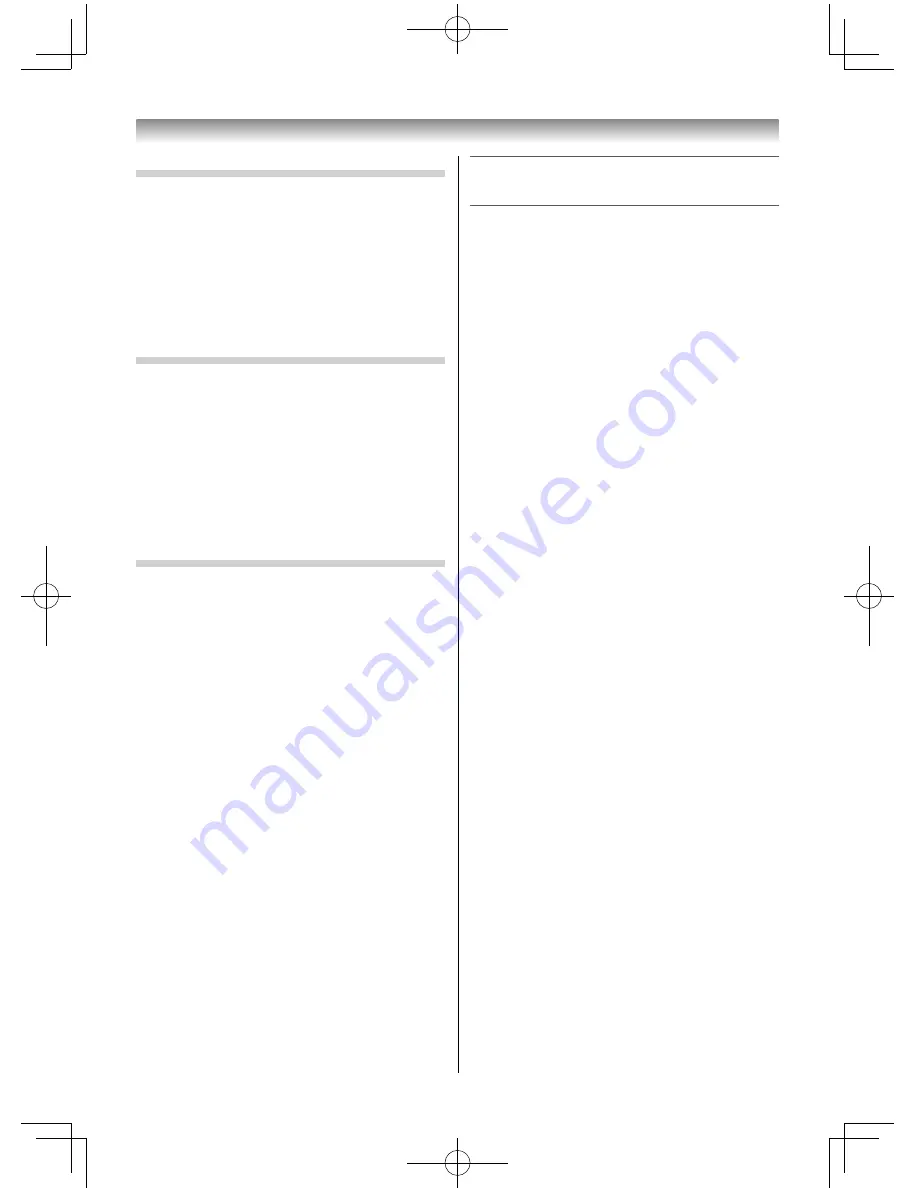
35
Adjusting the Clock Phase of the picture
If the
Clock Phase
, which synchronize the PC signal
and LCD display, is not optimized, the picture will
blur.
This function enables you to adjust
Clock Phase
and display a clear picture.
1
From the
PC Settings
menu, press
or
to
select
Clock Phase
.
2
Press
or
to obtain a clear picture.
Adjusting the Sampling Clock
If the
Sampling Clock
does not match with the dot
clock frequency of the PC, blurred picture detail will
occur, or screen width will change, or drift patterns
in vertical lines may be apparent.
This function enables you to adjust it and optimize
the picture.
1
From the
PC Settings
menu, press
or
to
select
Sampling Clock
.
2
Press
or
to optimize the picture.
Resetting the PC Settings
The
Reset
function adjusts the
PC Settings
to the
factory settings.
1
From the
PC Settings
menu, press
or
to
select
Reset
.
2
Press
OK
.
3
A confi rmation message will appear. Press
or
to select
Yes
, and then press
OK
.
NOTE:
When a PC is connected using HDMI none of these
function will be available.
Using the Easy remote control to operate the
TV
The following TV operations can be performed
using the Easy remote control:
•
When the
MENU
button is pressed, the menu
screen appears.
•
The volume can be adjusted using the +/–
buttons.
•
If you press, hold, and then tilt the pointing key
while watching the TV, the operation guide is
displayed.
Pressing, holding, and then tilting the pointing
key vertically changes the channel.
Pressing, holding, and then tilting the pointing
key horizontally changes the input.
Using the TV’s features
32404755L5400Series̲En.indd 35
32404755L5400Series̲En.indd 35
2014/07/24 17:06:28
2014/07/24 17:06:28






























