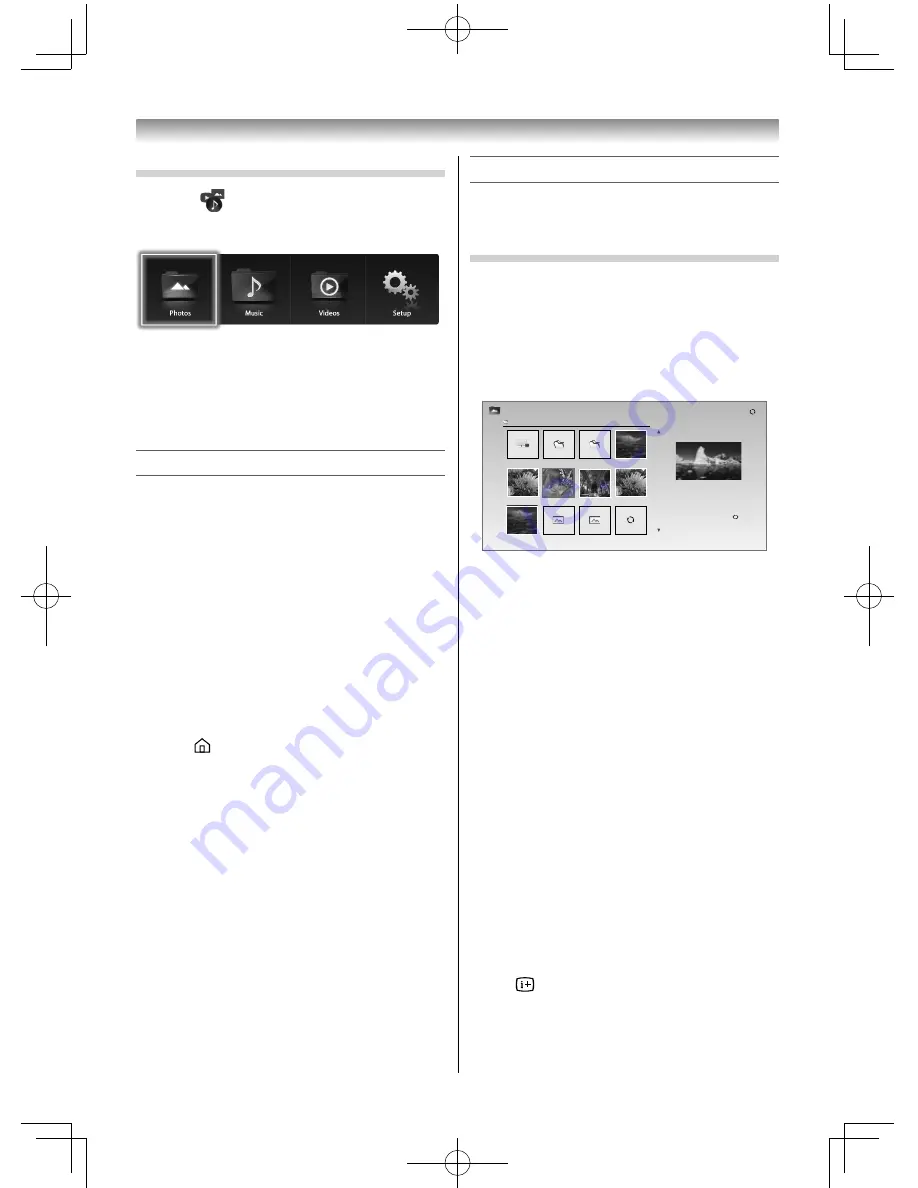
47
Starting Media Player from the home screen
1
Select
, and press the pointing key.
The top screen of the Media Player appears.
2
Select the Photos, Music, or Videos icon, and
press the pointing key.
The device selection screen appears.
3
Select a device, and press the pointing key.
Exiting Media Player
When the top screen of Media Player is displayed
or you are operating Media Player, perform the
following:
Using the TV remote control
1
Press
QUICK
to open the
Quick Menu
.
2
Press
or
to select
TV Application
or
System Settings
.
•
If you select TV Application, the TV broadcast
(external input) is output.
•
If you select System Settings, the Setting
screen appears.
Using the Easy remote control
1
Press
.
The home screen appears.
Viewing photo fi les
File Compatibility
See page 55.
Using the TV remote control to operate
There are three types of viewing modes.
Multi View
This view allows you to search for photos in a grid
format.
The pictures are displayed using thumbnail data in
each image fi le.
Photos
/xxxxxxxxxxxxxxx/
xxxxxxxxxxxxxxx
xxxxxxxx
xxxxxxxx
xxxxxxxx
xxxxxxxx
xxxxxxxx
xxxxxxxx
xxxxxxxx
xxxxxxxx
xxxxxxxx
xxxxxxxx
xxxxxxxx
5/999
Title : xxxxxxxxxxxxxxxxxxxxxx.jpg
Date : xxxx xxx xxxxx xxxxx
Size : 1920 x 1080
The initial highlighted position will be on the top
left thumbnail in the Multi View.
1
Press
,
,
or
to select a photo or folder.
P
U
/
P
u
buttons can be used to page up/down
the
Multi View
when there are more photos
than will fi t onto one screen.
2
When you select a folder, press
OK
to move to
the next layer. Press
BACK
to move back to the
previous layer.
3
Press
OK
to view the selected photo in Single
View mode.
Single View
In this mode, only fi les located in the selected
directory will be displayed. This view allows you
to change the photo content manually. When
moving from Multi View to Single View, the currently
selected photo will be displayed.
•
Press
to view the next photo. Press
to view
the previous photo.
•
Press
to rotate the image 90° clockwise. Press
to rotate the image 90° counterclockwise.
•
Press
to display fi le status information.
Using the Media Player
32404755L5400Series̲En.indd 47
32404755L5400Series̲En.indd 47
2014/07/24 17:06:30
2014/07/24 17:06:30






























