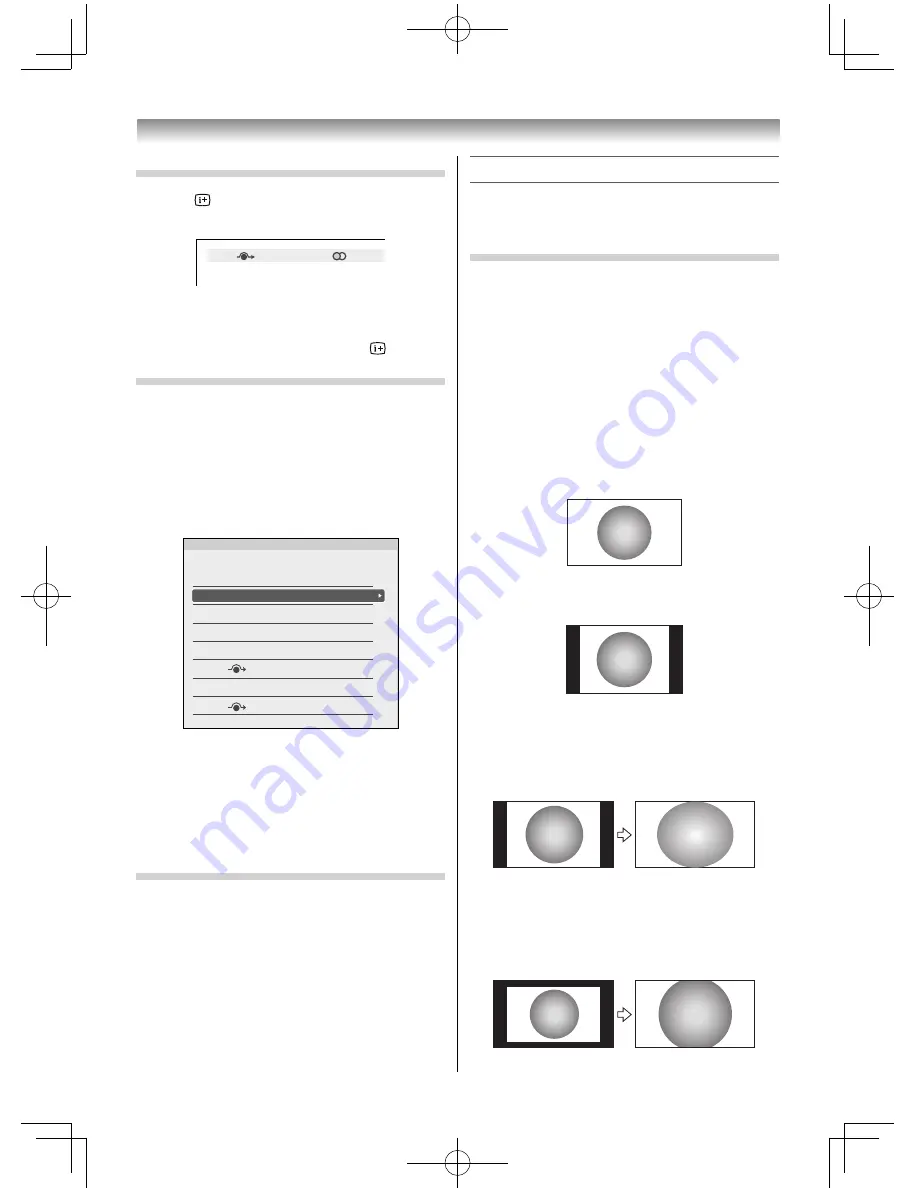
18
Displaying the on-screen information
1
Press
to display the following on-screen
information.
4
ABCD
Stereo
The information will disappear in several
seconds.
To erase the display instantly, press
again.
Sorting positions
TV channels may be moved and stored to the
position of your choice.
1
From the
SETUP
menu, press
or
to select
Manual Tuning
.
2
With the list of channels now showing, press
or
to select the channel you want to move
and press
.
Manual Tuning
Pos.
0
1
ABCD
2
EFGH
3
IJKL
MNOP
4
5
6
7
Label
3
Use
or
to move through the list to your
preferred position. As you do so, the other
channels will move to make room.
4
Press
to store your move.
•
Repeat as necessary, and then press
EXIT
.
Setting the Location
You can select either
Home
or
Store
mode.
Home
is recommended for normal home use. Select
Store
when using a TV for displaying in a shop, etc.
1
From the
SETUP
menu, press
or
to select
Location
.
2
Press
or
to select
Home
or
Store
.
Using the TV’s features
Picture adjustment
•
Most of the picture controls and functions are
available. However, features not available will be
greyed out.
Selecting the Picture Size
1
Press
QUICK
to display the
Quick Menu
.
2
Press
or
to select
Picture Size,
and then
press
OK
.
3
Press
or
to select the appropriate picture
size.
Wide
Use this setting when watching a wide-screen DVD,
widescreen video tape or a 16:9 broadcast (when
available). Due to the range of wide-screen formats
(16:9, 14:9, 20:9 etc.), you may see bars on the top
and bottom of the screen.
4:3
Use this setting to view a true 4:3 broadcast.
Super Live
This setting will enlarge a 4:3 image to fi t the screen
by stretching the image horizontally and vertically,
holding better proportions at the centre of the
image. Some distortion may occur.
Cinema
When watching “all sides panel format” fi lms/video
tapes, this setting will eliminate or reduce the black
bars on all the sides of the screen by zooming in and
selecting the image without distortion.
32404755L5400Series̲En.indd 18
32404755L5400Series̲En.indd 18
2014/07/24 17:06:25
2014/07/24 17:06:25






























