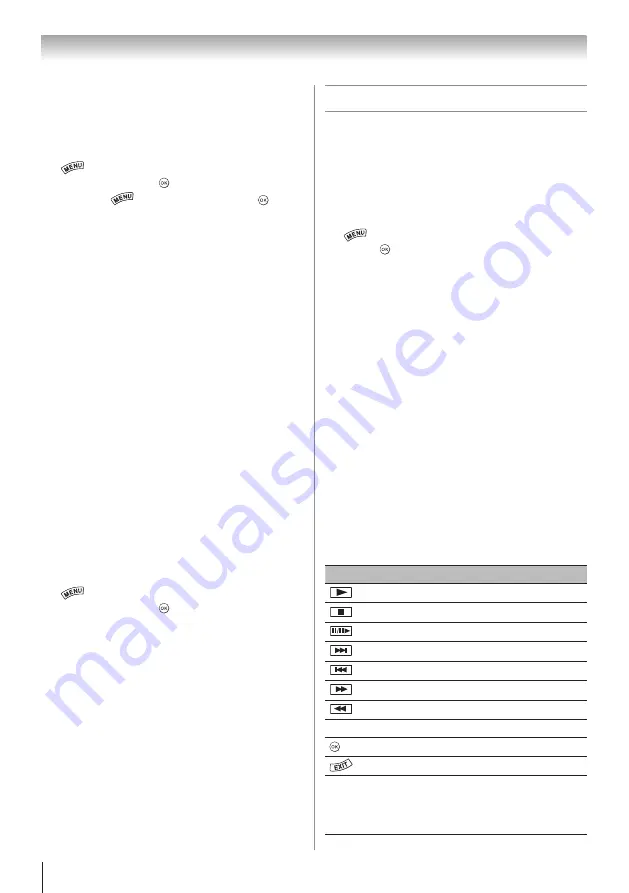
Chapter 6: Basic features
40
Setting a time limit for games
You can use the GameTimer
®
to set a time limit for
playing a video game. When the time expires, the TV
locks all external inputs.
1無
>
Settings
>
PREFERENCES
>
Parental
Control and Locks
> .
(Another:
>
Timer
>
GameTimer
> .)
2無
Enter your 4-digit PIN code.
3無
Press
p
or
q
to select
GameTimer
.
4無
Press
t
or
u
to select
30
,
60
,
90
, or
120
minutes.
5無
To cancel the timer, select
Off
.
To deactivate the Input Lock once the GameTimer
®
has activated it:
Set the
Input Lock
to
Off
(
“Locking video input” on
page 39).
Note:
•
A message appears when 10 minutes, 3
minutes, and 1 minute remaining.
•
If the TV loses power with time remaining, the
TV will enter Input Lock mode when power
is restored (as if the GameTimer had been
activated). You must deactivate the Input Lock
(
“Locking video input”).
Locking the control panel
You can lock the control panel to prevent your settings
from being changed accidentally (by children, for
example). When
Panel Lock
is set to
On
, none of the
controls on the control panel operate except
POWER
.
1無
>
Settings
>
PREFERENCES
>
Parental
Control and Locks
> .
2無
Enter your 4-digit PIN code.
3無
Press
p
or
q
to select
Panel Lock
.
4無
Press
t
or
u
to select
On
.
Note:
When
Panel Lock
is set to
On
, “Panel
Lock” appears onscreen when the buttons on
the TV control panel are pressed. If the
POWER
button is pressed, the TV turns off and you must
use the remote control to turn it on.
To unlock the control panel:
Select
Off
in Step 4 above.
Using HDMI
®
CEC Control
This feature uses CEC technology and allows you to
control Toshiba HDMI
®
CEC compatible devices from
the TV remote control via HDMI connection.
When
Enable HDMI-CEC Control
in the
HDMI-CEC
Control Setup
menu is set to
On
, the following HDMI
®
CEC Control functions are enabled.
To set HDMI
®
CEC Control Setup:
1無
>
Settings
>
PREFERENCES
>
HDMI-CEC Control
Setup
> .
2無
Press
p
or
q
to highlight
Enable HDMI-CEC Control
.
3無
Press
t
or
u
to select
On
.
Note:
If you set
Enable HDMI-CEC Control
to
Off
,
the other items under HDMI-CEC Control Setup
will be grayed out.
4無
Press
p
or
q
to select a item. Press
t
or
u
to select
On
or the desired mode.
• TV Auto Power: On/Off
• Auto Standby: On/Off
• Amplifier Control: On/Off
• Speaker Preference: TV Speakers/Amplifier
Note:
These functions depend on the connected
devices.
Controlling HDMI
®
CEC playback devices
With your TV’s remote control, you can control
the connected HDMI
®
CEC playback device (DVD
player, etc.) you are watching.
Available remote control key functions:
Before using these key functions, set the MODE
SELECT switch on the remote control to
TV
.
Button
Description
Begins playback.
Stops playback.
Pauses the picture during play or record mode.
Skips forward.
Skips backward.
Fast-forwards.
Rewinds/reverses.
pq
t
u
Navigates contents menu, etc.
Enters contents menu, etc.
Closes the menu.
RED,
GREEN,
YELLOW,
BLUE
Controls various operations
Note:
These functions depend on the connected devices.






























