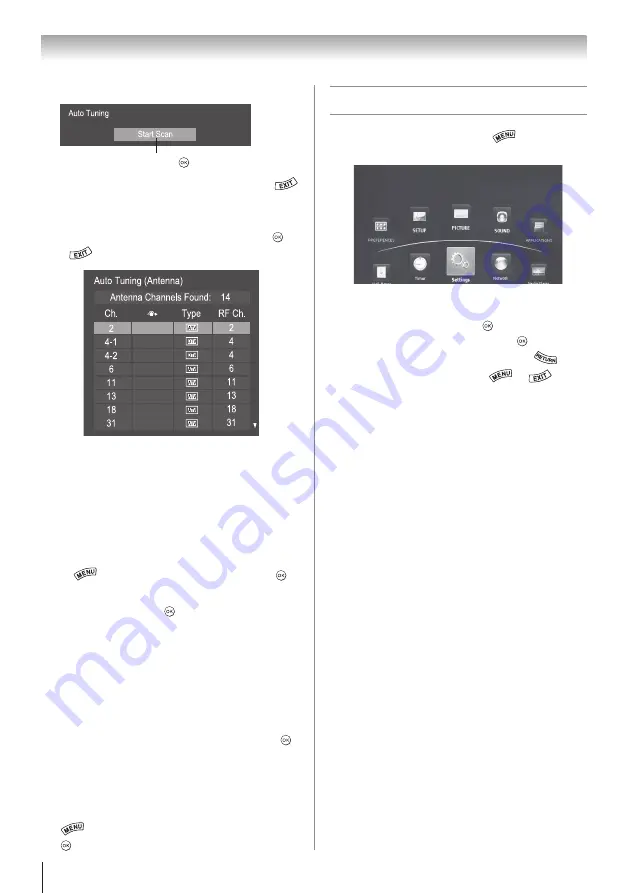
Chapter 4: Initial Setup and Menu
26
6無
Start Scan
Start Scan
Auto Tuning
Press .
Note:
If you want to stop scanning, press
while scanning.
•
After scanning is complete, a channel list screen
(such as the one below) will appear. Press or
.
Note:
Encrypted channels cannot be registered
though these are displayed in the above list.
If some channels are not found after scanning:
•
Check the antenna/cable connections, and scan
again.
•
Connect the TV to the antenna or cable box directly
and scan again.
1無
>
Settings
>
SETUP
>
Quick Setup
> .
2無
A confirmation message appears. Press
t
or
u
to select
Yes
. Press .
3無
Repeat set up to Step 6.
•
If you selected
Antenna
previously, select
Cable
.
•
If you selected
Cable
previously, select
Antenna
.
4無
Scan again.
7無
Support Information
The Support Information screen appears. Press .
Note:
Refer to this information if there is any
problem and you need to contact Customer
Support. This can be confirmed from the
following operation at any time.
>
Settings
>
SETUP
>
System Information
>
.
Navigating the menu system
•
To open the main menu, press
on the remote
control or TV control panel.
•
Press
p
,
q
,
t
, or
u
on the remote control or TV
control panel to navigate and make selections.
•
To select a menu option, press .
•
To move to the next menu layer, press or
p
.
•
To return to the previous menu layer, press
or
q
.
•
To close a menu instantly, press
or
.
•
All menus will close automatically if you do not make
a selection within 60 seconds.






































