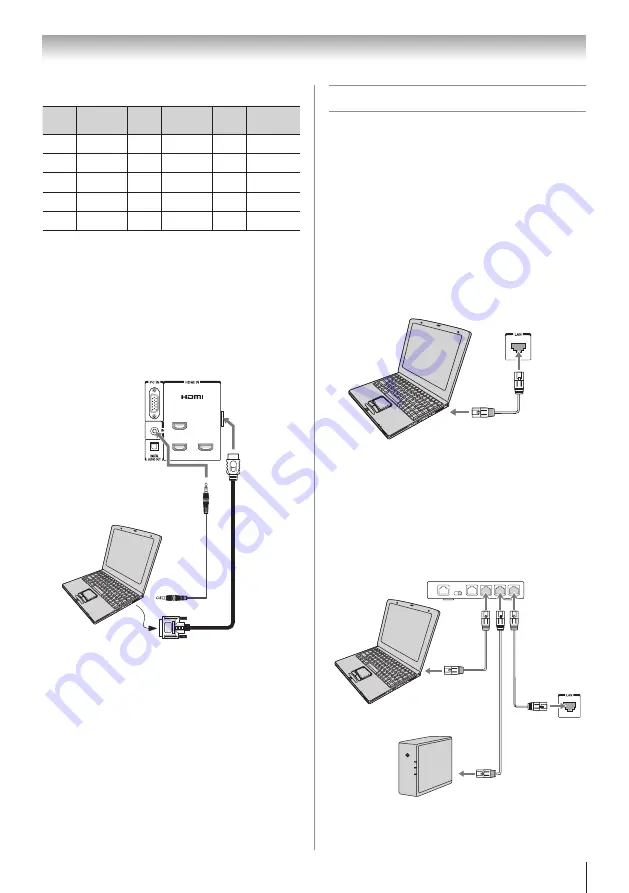
21
Chapter 2: Connecting your TV
Signal names for mini D-sub 15-pin connector
Pin
No.
Signal
name
Pin
No.
Signal
name
Pin
No.
Signal
name
1
R
6
Ground
11
NC
2
G
7
Ground
12
NC
3
B
8
Ground
13
H-sync
4
NC *
9
NC
14
V-sync
5
NC
10
Ground
15
NC
*
NC=Not connected
To connect a PC to the HDMI terminal on the TV:
When connecting a PC with a DVI terminal to the
HDMI terminal on the TV, use an HDMI-to-DVI
adapter cable and analog audio cables.
When connecting a PC with an HDMI terminal, use
an HDMI cable (type A connector). Separate analog
audio cables may not be necessary, depending on PC
hardware and setup (
page 15).
1
2
4
3
PC/HDMI 3
(AUDIO)
PC audio
output
PC audio
cable
TV back panel
Computer
The HDMI input can accept and display VGA, SVGA,
XGA, WXGA, SXGA, 480i (60Hz), 480p (60Hz), 720p
(60Hz), 1080i (60Hz), and 1080p (24Hz/60Hz) signal
formats. For detailed signal specifications, see page 76.
Note:
•
The edges of the images may be hidden.
•
If receiving a 480i (HDMI), 480p (HDMI), 720p,
1080i, or 1080p signal program, Native mode
scales the video to display the entire picture within
the borders of the screen (i.e. no overscanning).
Connecting a home network
The LAN port allows your Toshiba TV to connect to
your home network.
You can use this home network to access photos,
movies, and music files that are stored on a DLNA
CERTIFIED™ Server and play them on your TV.
Connecting the TV directly to a PC
without an Internet connection
You will need:
•
Crossover LAN cable
TV back panel
Connecting the TV to a home network
without an Internet connection
You will need:
•
Standard LAN cables
•
Router with Hub
Computer
HDMI-to-
DVI
adapter
cable
TV back panel
Computer
Router with Hub
NAS
















































