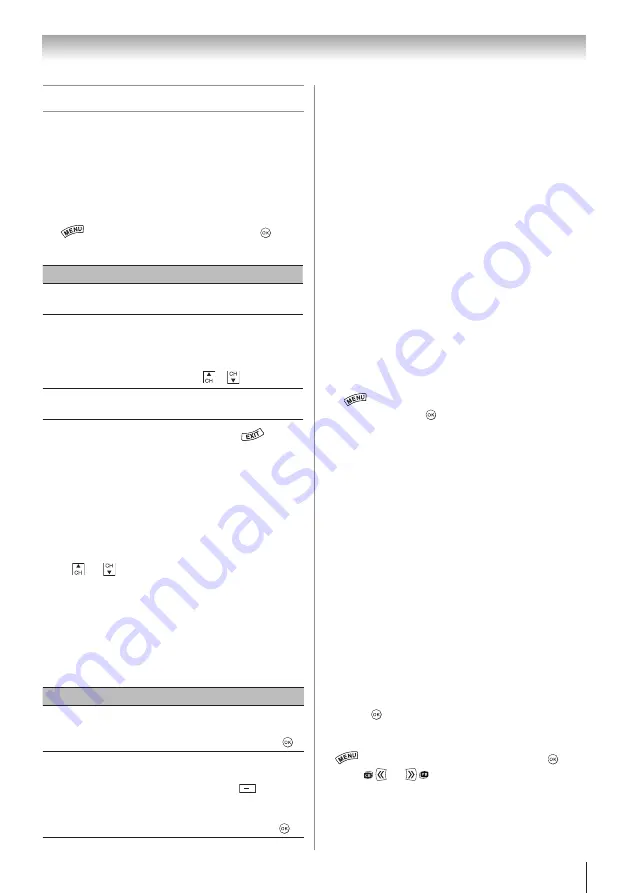
33
Tuning channels
Setting the Channel Tuning Mode
You can select how tuning is handled for analog and
digital channels when the TV is in Antenna mode.
Note:
To use this feature,
ANT/CABLE In
must
be set to
Antenna
(
page 29).
1無
>
Settings
>
SETUP
>
TV Settings
> .
2無
Press
p
or
q
to highlight
Channel Tuning Mode
.
Mode
Description
Standard
You can tune both analog and
digital channels normally.
Auto
(default)
Digital channels have priority
when manually entering a channel
number using the 0-9 buttons
on the remote. To tune analog
channels, use
/
if available.
Digital
You can only tune digital
channels.
3無
Press
t
or
u
to select a mode. Press
.
Note:
The Channel Options screen and the Channel
Browser ANT/CABLE List are updated when you
change the mode. The History List is cleared, but the
Favorites List is saved.
Tuning in to the next programmed
channel
Press
or
on the remote control or TV control
panel.
Note:
This feature does not work unless you store
channels in the TV’s channel memory (
page 29).
Tuning in to a specific channel
(programmed or unprogrammed)
Channel
Description
Analog
Use the 0–9 buttons on the remote
control. (For example, to select
channel 125, press 1, 2, 5.) Press .
Digital
Use the 0–9 buttons on the remote
control to enter the major channel
number. Press the dash (
) button.
Enter the sub-channel number. (For
example, to select digital channel
125- 1, press 1, 2, 5, –, 1.) Press .
Chapter 6: Basic features
Using the Channel Browser
™
The Channel Browser
™
is a helpful navigational
interface for all of your channels and inputs.
Features:
• Navigate the contents of all of your inputs.
• Keep a list of your favorite channels.
• Keep a history of the last 32 channels or inputs
viewed.
• Quickly surf and tune to your recently viewed
channels/inputs from the Channel Browser™
History List.
• Surf via Browse mode (to immediately tune to
channels as you highlight them in the Channel
Browser
™
) or Select mode (to surf channels in the
Channel Browser
™
before you select one to tune to).
• Quickly change inputs from the Inputs List.
• Quickly select HDMI
®
CEC devices from the
HDMI-CEC List.
To set up the Channel Browser
™
:
1無
>
Settings
>
PREFERENCES
>
Channel
Browser Setup
> .
2無
Press
p
or
q
to highlight
Navigation
.
3無
Press
t
or
u
to select
Select Mode
or
Browse
Mode
.
4無
Select a list.
•
History List
•
ANT/CABLE List
•
Inputs List
•
Favorites List
•
HDMI-CEC List
Note:
•
The History List will be cleared every time the
TV is powered off.
•
The HDMI-CEC Control List is not available
when
Enable HDMI-CEC Control
is set to
Off
(
page 40).
5無
Select
On
or
Off
.
6無
To return to factory defaults, highlight
Reset
and
press .
To open the Channel Browser
™
:
•
>
APPLICATIONS
>
Channel Browser
> .
• Press
or
.














































