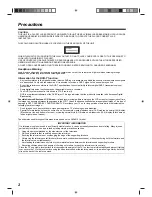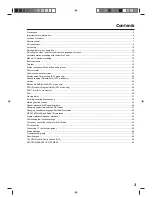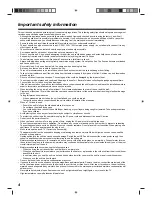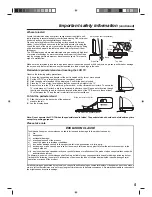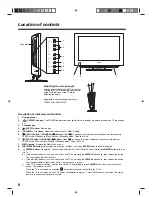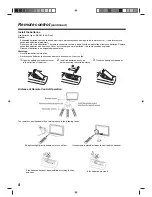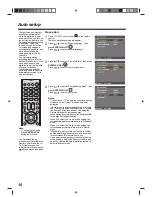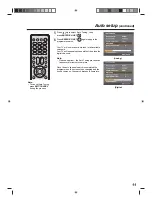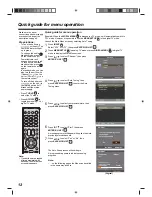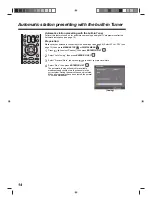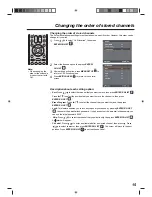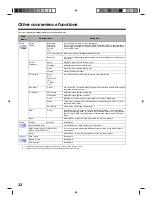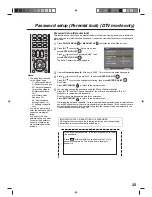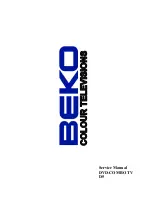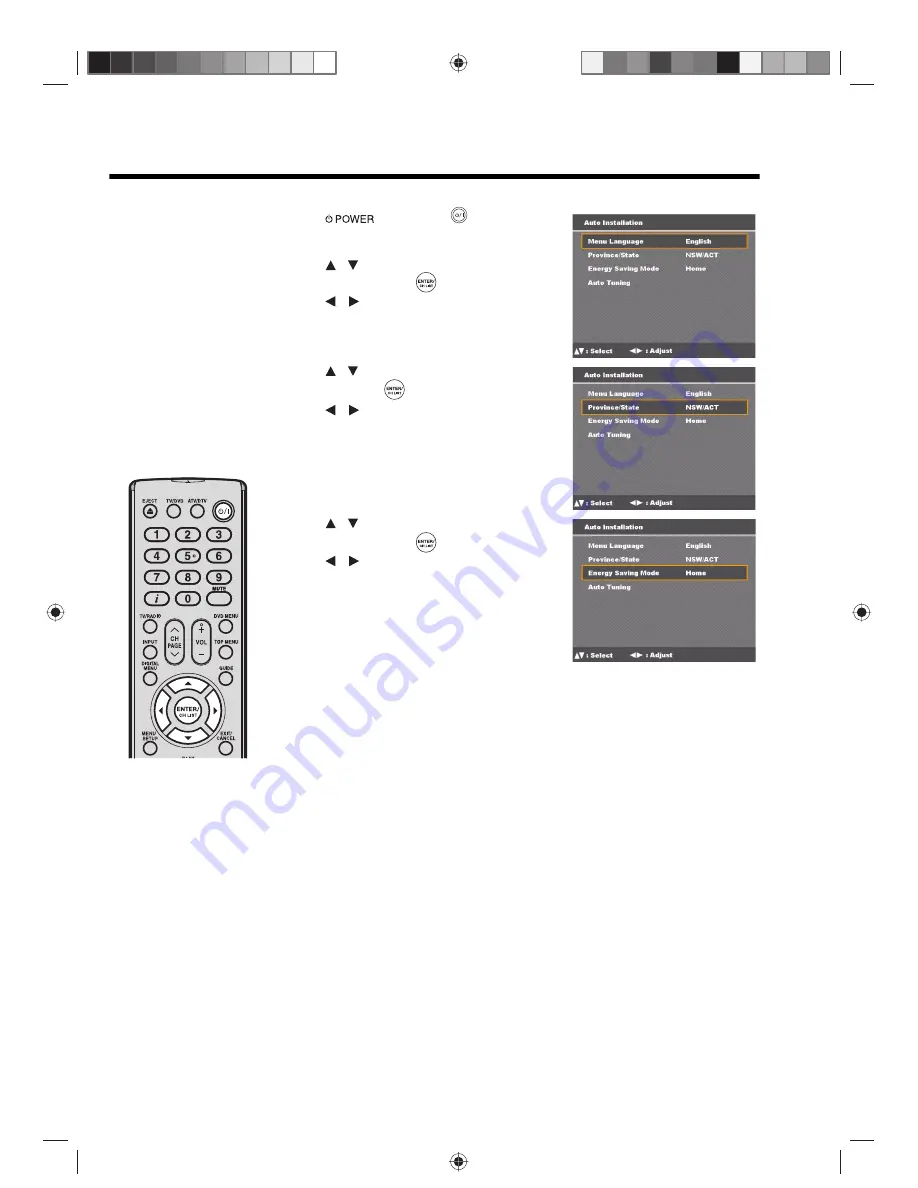
10
Auto setup
Your unit has an Automatic
installation routine which
makes installation in your
unit easy. When you turn on
the unit for the first time, the
Automatic installation routine
is activated. Using this
routine, you can select the
on-screen language and
automatically search for and
store all the receivable
analog and digital (DVB)
channels.
The Automatic station
presetting feature is for the
set’s built-in tuner only. If you
have a device such as a
digital decoder (eg. Satellite
or Digital Terrestrial)
connected (see page 54),
you would need to tune it in
separately according to its
own instructions.
Note:
• To cancel Auto Tuning,
press
EXIT/CANCEL
during the process.
The Automatic tuning
process is only available the
first time you turn on the TV/
DVD. However you can
restart this process using the
Main Menu screen (see page
14).
Preparation:
1
Press
on the unit or
on the remote
control.
The Auto Installation menu will appear.
2
Press
to select “Menu Language”, then
press
ENTER/CH LIST
.
Press
to select desired language.
3
Press
to select “Province/State”, then press
ENTER/CH LIST
.
Press
to select your province/state.
4
Press
to select “Energy Saving Mode”, then
press
ENTER/CH LIST
.
Press
to select your mode.
Notes:
• To ensure your TV is operating at optimal energy
efficiency, select "Home" mode during initial
activation.
• "Home" mode is recommended for normal home
use. The factory default setting of this TV meets
the Energy Saving requirement. Changing the
Picture Setting may increase energy
consumption, possibly beyond the limits required
for Energy Saving qualification.
• When you select the "Home" mode setting, the
corresponding picture preference is in "Standard"
mode.
• When you select the "Retail" mode setting, the
corresponding picture preference is in "Sports"
mode.
• "Standard" picture preference is used to achieve
published average power values, and this mode
is recommended for normal home use.
• If you want to change the current energy saving
mode setting, perform the Reset procedure (see
page 14) and run the auto installation routine to
select a different mode.
/
/
/
/
/
/