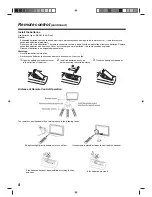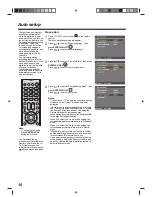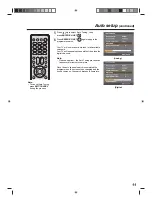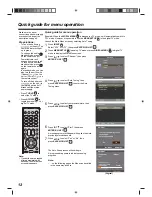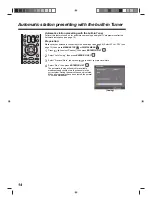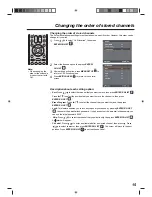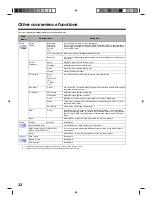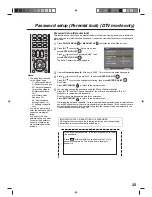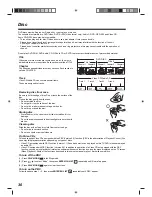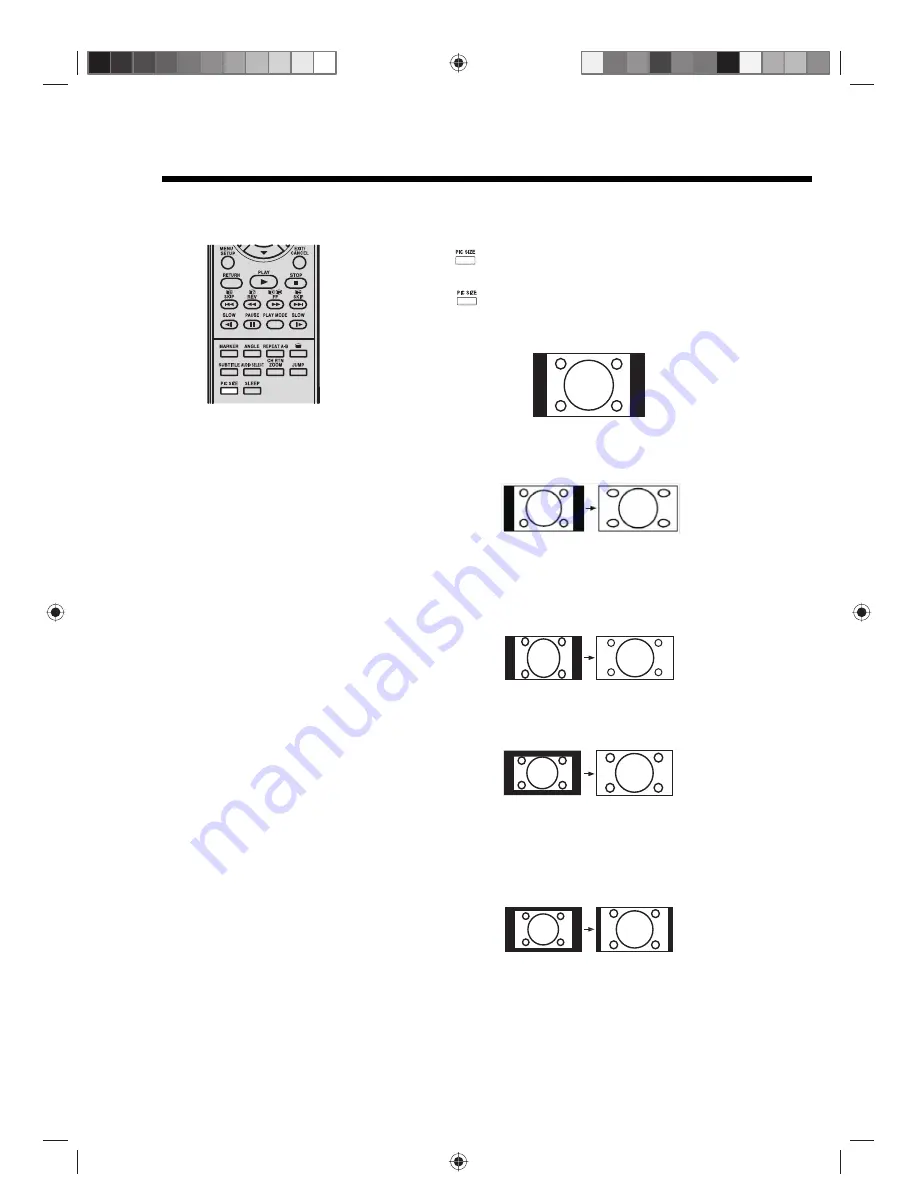
21
Picture format
The broadcaster may transmit a Wide Screen Signalling (WSS) signal which can determine the correct picture width and set it
automatically when the ‘Auto’ setting is used. If you want to change this setting, you can select from the formats listed below.
Notes:
• When the picture size is set to Auto
mode, the aspect ratio will
automatically change according to
the Wide Screen Signalling (WSS)
signal, if it is available. This may
either be transmitted by the
broadcasting TV channel, or via a
recording from a VCR etc. Any WSS
signal received will only be effective
in Auto mode.
In any case if you want to change to
a different aspect ratio to the one
selected automatically, you can
change it by pressing
PIC SIZE
.
• In PC mode, the picture size
settings is available only for 16:9 or
4:3 format.
• In HDMI or Component mode of
scanning rate: 720p and 1080i, the
picture size settings is available
only for 16:9.
• Using the special functions to
change the size of the displayed
image (i.e. changing the height/
width ratio) for the purposes of
public display or commercial gain
may infringe on copyright laws.
Auto picture size
Press
PIC SIZE
repeatedly until ‘Auto’ appears on-screen.
Picture format setting
Press
PIC SIZE
repeatedly to scroll through the following options.
4:3
This mode shows a picture in the standard 4:3 size with black side bars.
Full screen
Stretches the left and right hand sides of a 4:3 picture horizontally to fill the screen,
while leaving the centre of the picture unstretched.
16:9
This mode is used with 16:9 signals from a Digital decoder, DVD player or other
external source. The picture is uniformly stretched — a 4:3 image is horizontally
stretched to fill the screen (For example, a 16:9 image is often stored ‘anamorphically’
on a DVD, where the 16:9 image is stored as a horizontally compressed 4:3 image -
this mode restores the image to its correct 16:9 proportions).
Cinema
This mode is used to zoom-in on (expand) 4:3 ‘letterbox’ format pictures (with black
side bars on the top and bottom of the picture) so that they fill more of the screen.
Note:
• In the Cinema mode, part of the picture may be slightly cut off due to the expansion.
However, it is possible to scroll the picture up or down to view the top or bottom part
of the picture (see page 22).
14:9
This mode enlarges a standard 4:3 picture to the 14:9 format.