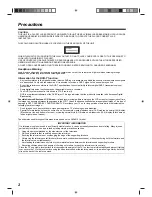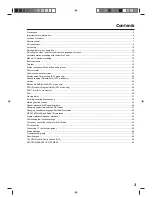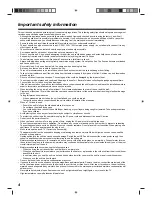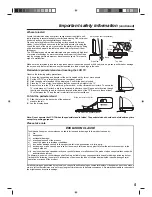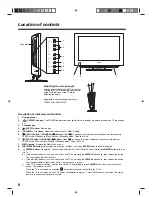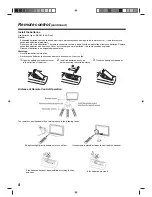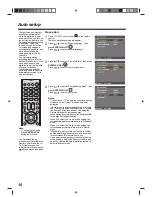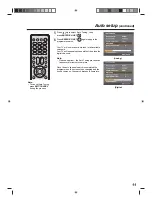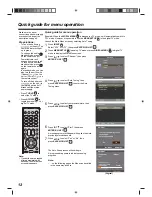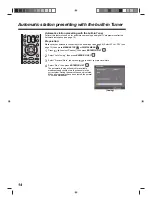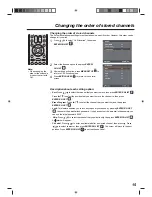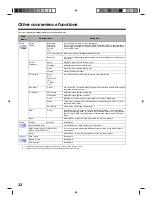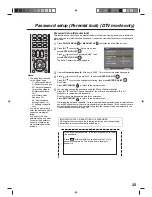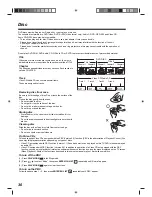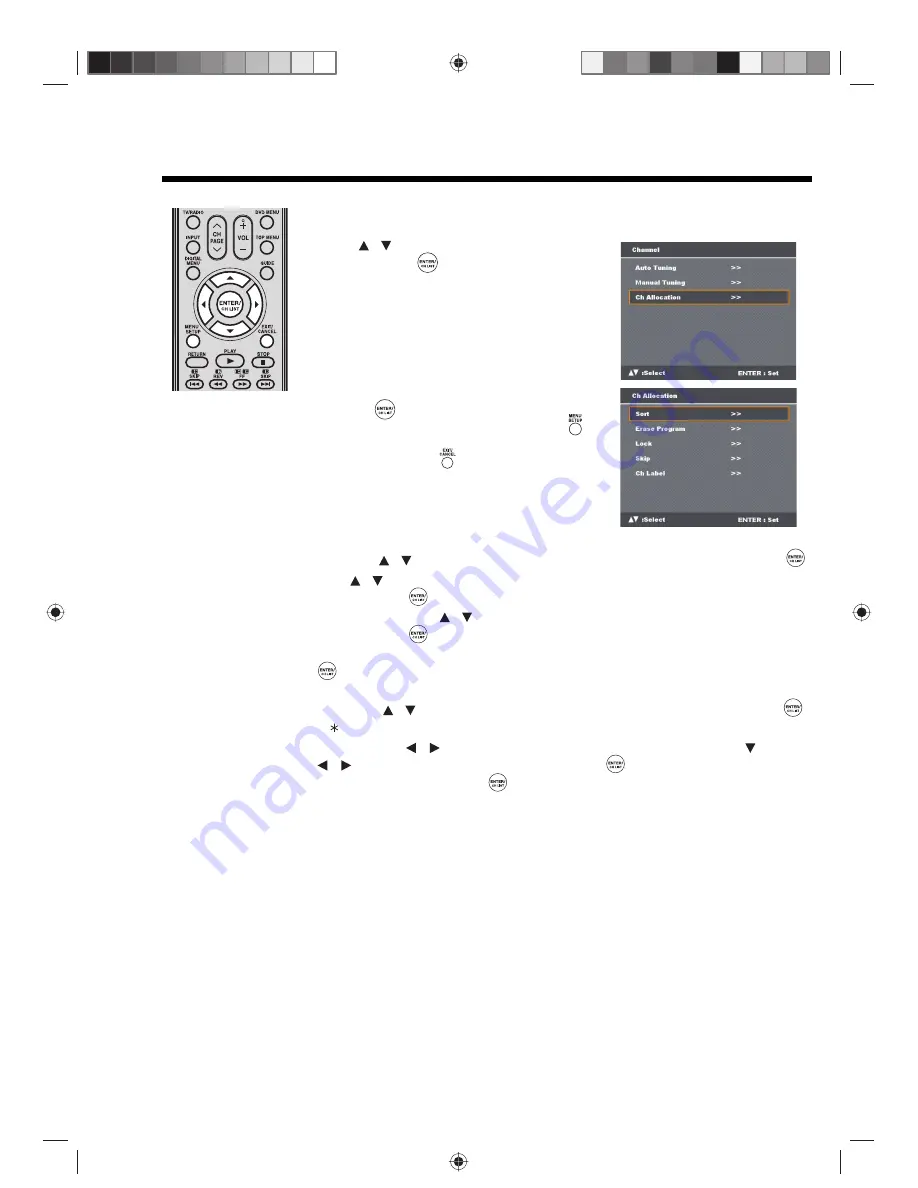
15
Changing the order of stored channels
Note:
• When changing the
order of the channels,
it is best to start with
Ch1.
Changing the order of stored channels
The Automatic station presetting stores the stations in a specific order. However, this order can be
changed if you wish.
1
Press
to select “Ch Allocation”, then press
ENTER/CH LIST
.
2
Select the desired option, then press
ENTER/
CH LIST
.
3
After setting each option, press
MENU SETUP
to
return to Ch Allocation menu.
4
Press
EXIT/CANCEL
to return to the normal
screen.
Description about each setting option:
•
Sort
: Press
to select the channel that you want to move, then press
ENTER/CH LIST
.
Press
to select the position that you want to move the channel to, then press
ENTER/CH LIST
.
•
Erase Program
: Press
to select the channel that you want to erase, then press
ENTER/CH LIST
.
•
Lock
: This feature enables you to lock any channel you choose by pressing
ENTER/CH LIST
, then enter the parental lock password. If you have not set the parental lock password, you
can use the initial password ’0000’.
•
Skip
: Press
to select the channel that you want to skip, then press
ENTER/CH LIST
.
A mark will appear.
•
Ch Label
: Press
to enter a suitable label for a selected channel, then press
. Press
to select character, then press
ENTER/CH LIST
. The cursor will move to the next
position. Press
ENTER/CH LIST
to set the channel label.
/
/
/
/
/
/
/