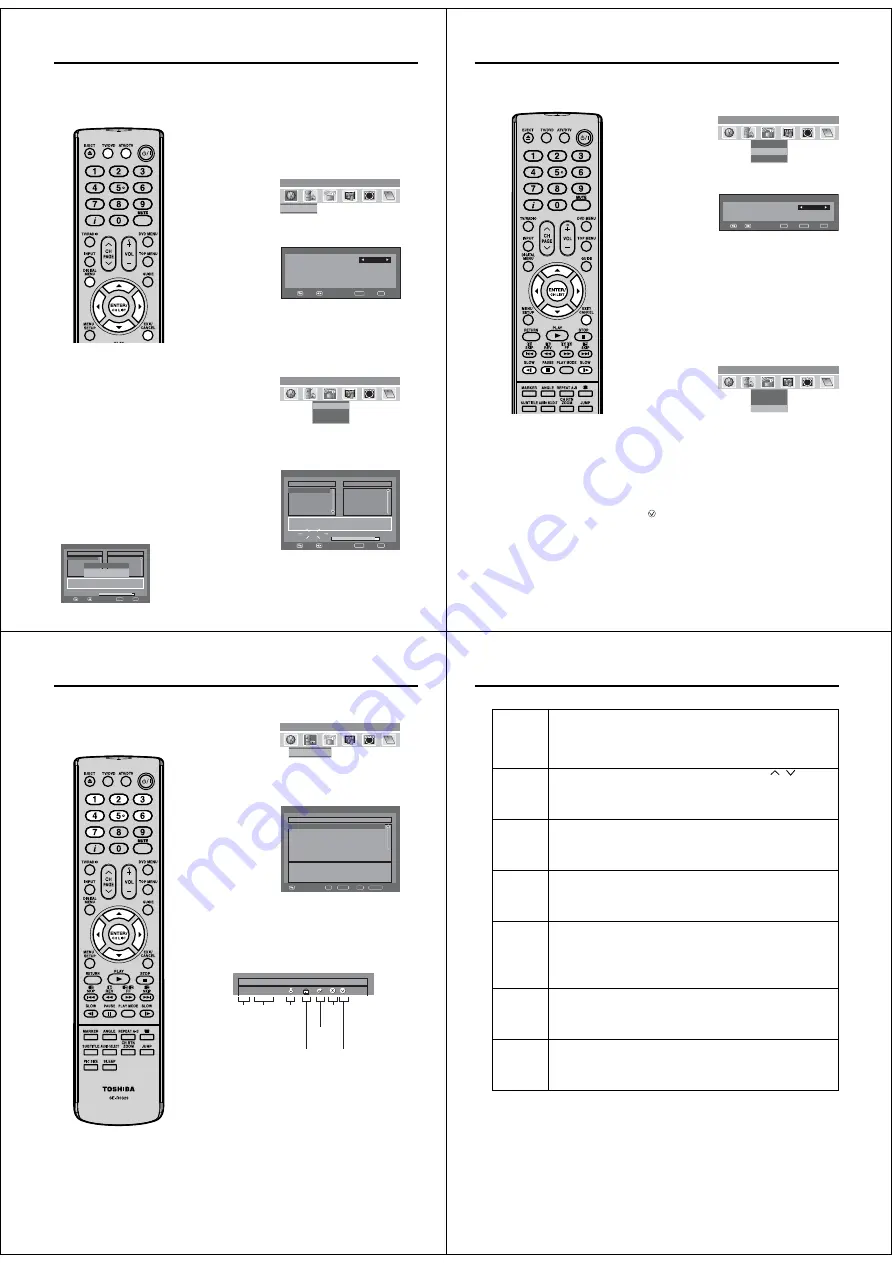
20
Language Setup/Auto Scan
Language Setup
Preparation:
Switch on appliance. Press
TV/DVD
to select the TV mode, then
press
ATV/DTV
.
The appliance switches over to DVB-T-mode.
Menu languages supported are English, French, German,
Italian, Spanish, Russian, Portuguese, Dutch, Polish, Swedish,
Turkish, Finnish, Greek, Danish and Norwegian. (Welsh and
Gaelic are available only for Digital Service Language.)
1
Press
DIGITAL MENU
, the menu will appear on the screen.
Press
ϵ
or
϶
to select Language Setup option, then press
ENTER
.
p
u
t
e
S
e
g
a
u
g
n
a
L
u
n
e
m
n
i
a
M
Language Setup
ABC
CH
1
CH
2
CH
3
Texd
CI
i
ABC
i
2
Language Setup menu will appear.
Press
ϳ
or
ϴ
to select the item you want to change.
Press
ϵ
or
϶
to select desired language.
Language Setup
Menu Language
English
Pref. Audio Language
English
Pref. Subtitle Language
English
Pref. Digital Service Language
English
Navigate
Enter
Exit
3
When all changes are decided, press
EXIT
to return to the
normal screen.
Auto Scan
Preparation:
Please ensure that all the connections have been made
correctly (see page 9).
1
Press
ϳ
or
ϴ
to select ‘Auto Scan’ then press
ENTER
.
Manual Scan
Auto Scan
Carrier Setup
n
o
i
t
a
l
l
a
t
s
n
I
u
n
e
m
n
i
a
M
ABC
CH
1
CH
2
CH
3
Texd
CI
i
ABC
i
2
The confirmation banner will be displayed.
Press
ϵ
or
϶
to select ‘Yes’ or ‘No’, then press
ENTER
.
3
The Auto Scan process will now begin.
The scanning process will be displayed in the progress bar.
Auto Scan
TV
Progress
Searching...
Carrier
:1
Frequency (kHz)
:562000
:003
DVB-T 16QAM
Radio
070
BBC Radio 1
:001
001
BBC ONE
002
BBC TWO
007
BBC THREE
Navigate
Enter
Exit
Note:
If “FINLAND” is selected on the
“AUTO INSTALLATION (COUNTRY)”
screen, two languages are displayed
for each item and the first selected
language has priority. The language
output depends on the languages
contained in the broadcast.
All the channels will be deleted
before the scanning process begins.
You can cancel the scan process
at any time by pressing
EXIT
. The
carriers and the services stored
before
EXIT
is pressed will be stored.
When the signal from the
broadcasting station is being
updated and you are watching a
digital broadcast, the channel will
be automatically updated. The list
of services screen will appear while
updating, and the ‘Scan completed’
message will be shown after the
update is complete.
Auto Scan
TV
Progress
Searching...
Carrier
:1
Frequency (kHz)
:562000
:003
DVB-T 16QAM
Radio
070
BBC Radio 1
:001
001
BBC ONE
002
BBC TWO
007
BBC THREE
Information
Scan completed
Navigate
Enter
Exit
•
•
•
•
51Z0101A_ENG.indd 20
9/10/08 3:38:04 PM
21
Manual Scan/ Carrier Setup
Manual Scan
With the Manual Scan option, you can tune one carrier at a time,
by entering the carrier parameters manually.
1
Press
ϳ
or
ϴ
to select ‘Manual Scan’, then press
ENTER
.
Manual Scan
Auto Scan
Carrier Setup
n
o
i
t
a
l
l
a
t
s
n
I
u
n
e
m
n
i
a
M
ABC
CH
1
CH
2
CH
3
Texd
CI
i
ABC
i
2
You can choose the carrier number from the Channel list by
using
ϵ
or
϶
and the corresponding frequency set for the
carrier will be set for tuning.
Otherwise you can
also directly enter
the frequency value
to start the tuning.
Manual Scan
Channel list
Ch-21
Frequency (kHz)
474000
Navigate
Enter
Exit
0..9
3
After setting the carrier, press
ENTER
to start the scanning.
During the scan process, the list of services (TV/Radio)
collected for the carrier will be listed.
4
Then the confirmation banner will be displayed.
Press
ϵ
or
϶
to select ‘Yes’ or ‘No’, then press
ENTER
.
5
Press
EXIT
to return to the normal screen.
Note:
If on the ‘AUTO INSTALLATION
COUNTRY’ screen ‘FINLAND’ is
selected, ‘Frequency (kHz)’ cannot
be used.
When the Country is set
to FINLAND in the ‘AUTO
INSTALLATION COUNTRY’
If there is a Channel List in the data
after Auto Scan or Manual Scan,
Channel Type Selection Menu will
be displayed and available to set
Channel List Type.
Select the Channel List Type by
pressing
ϵ
/
϶
and press
ENTER
If “FINLAND” is selected on the
“AUTO INSTALLATION COUNTRY”
screen, Data is displayed on the
“Carrier Setup” screen.
•
•
•
Carrier Setup
The Carrier setup option menu lists all the carriers (multiplexes)
that are currently available and allows you to Rename, Delete or
Rescan carriers individually.
1
Press
ϳ
or
ϴ
to select ‘Carrier Setup’ then press
ENTER
.
Manual Scan
Auto Scan
Carrier Setup
n
o
i
t
a
l
l
a
t
s
n
I
u
n
e
m
n
i
a
M
ABC
CH
1
CH
2
CH
3
Texd
CI
i
ABC
i
2
All the carriers are listed with their frequency and service
information - the user can scroll through the carrier list and
select each one individually to Rename, Delete or Rescan.
3
Rename:
Select carrier, then press
Red
button. The alphanumeric
keypad will appear. You can rename a service as per your
preference (see page 23).
Delete:
Select carrier, then press
Green
button. The check mark
(
) will be displayed for selected carrier. Then press
ENTER
. The confirmation banner will be displayed.
Press
ϵ
or
϶
to select ‘Yes’ or ‘No’, then press
ENTER
. If
the option ‘Yes’ is selected then all the marked carriers will
be deleted from the list.
Rescan:
Rescan allows to tune the already tuned carrier, to collect
any new programmes that are currently available in the
stream. Press
Blue
button, to rescan the current selected
carrier.
51Z0101A_ENG.indd 21
9/10/08 3:38:05 PM
22
Channel Organizer
1
Press
ϵ
or
϶
to select ‘Channel Organizer’, then press
ENTER
.
r
e
z
i
n
a
g
r
O
l
e
n
n
a
h
C
u
n
e
m
n
i
a
M
Channel Organizer
ABC
CH
1
CH
2
CH
3
Texd
CI
i
ABC
i
2
The Channel Organizer menu will appear. The available
programmes will be listed, depending on the current mode.
The selected programme will be highlighted.
To toggle within the service list, press
ϳ
or
ϴ
.
r
e
z
i
n
a
g
r
O
l
e
n
n
a
h
C
S.No Service Name
Lock Skip Del Move
671 MNO
672 PQR
673 STU
674 TCM
Navigate
D.Menu
TV/Radio
Exit
0..9
TV
679 VWXYZ
800 SAT.1
672 ARTE
1. Lock
4. Delete
7. Move To
2. Skip
5. Rename
3. Go To
6. Move
3
By pressing the corresponding
Number Button (1-7)
or
the
ENTER
you can activate the following functions from
this menu for each channel: Lock, Skip, Go To, Delete,
Rename, Move and Move To. (You can deactivate each of
these functions by pressing the same number again.) See
page 23 for setting details.
Indications:
S.No Service Name
Lock Skip Del Move
030
CBBC
Service
number
Service
name
Pay
channel
Locked
service
Delete
mark
Skipped
service
Move
mark
The Channel Organizer feature
provides options to organise the
channels. The following options
are supported: Lock, Skip, Go To,
Delete, Rename, Move, Move To.
Note:
While in TV mode, only TV
programmes will be displayed and
only radio programmes will be
displayed while in radio mode.
The displays of Channel / Service
name will be abbreviated depend on
its size of the letter.
•
•
51Z0101A_ENG.indd 22
9/10/08 3:38:06 PM
23
Channel Organizer
Lock
When the service is locked, you must enter your PIN whenever you tune to the service.
①
Press
ϳ
/
ϴ
to select the desired service.
②
Press
1
on the remote control. If you already set the PIN, enter it here. If not, enter the
factory preset PIN “0000”.
An icon displays indicating the service is locked.
Pressing
1
will turn the lock icon on and off. (PIN entry is required.)
③
Press
DIGITAL MENU
.
•
Skip
Services that are set to skip will not be picked up when pressing
CH
/
.
①
Press
ϳ
/
ϴ
to select the desired service.
②
Press
2
on the remote control. An icon displays indicating the service to be skipped.
Pressing
2
will turn the skip icon on and off.
③
Press
DIGITAL MENU
.
To view services that are set to be skipped, use
0-9
or select from the Channel List.
•
•
Go To
Use this function to jump to the specific service in one step. This is useful when there are
many services displayed on screen to scroll through.
①
Press
3
on the remote control. Now you can change the service number on the left
side of the screen.
②
Enter the number using
0-9
, and then press
ENTER
. The highlight moves to the
selected service.
Delete
Delete the selected service(s) from the memory.
①
Press
ϳ
/
ϴ
to select the desired service.
②
Press
4
on the remote control. An icon displays indicating the service to be deleted.
Pressing
4
will turn the delete icon on and off.
③
Press
DIGITAL MENU
. A confirmation message displays.
④
Press
ϵ
/
϶
to select “Yes”, and then press
ENTER
.
•
Rename
Change individual service names.
①
Press
ϳ
/
ϴ
to select the desired service.
②
Press
5
on the remote control. A character set screen displays.
③
Press
Yellow
button to enter a new name for the service.
Press
ϳ
/
ϴ
/
ϵ
/
϶
to move the cursor, then press
ENTER
to confirm the input of a
character.
④
Press
DIGITAL MENU
. A confirmation message displays.
⑤
Press
ϵ
/
϶
to select “Yes”, and then press
ENTER
.
•
Move
Sort the order of the selected service by moving the service position.
①
Press
ϳ
/
ϴ
to select the desired service.
②
Press
6
on the remote control. An icon displays indicating the service to be moved.
Pressing
6
will turn the move icon on and off.
③
Move the selected service to the desired position using
ϳ
/
ϴ
, and then press
ENTER
to register the change.
•
Move To *
Sort the order of the selected service by modifying the service number.
①
Press
ϳ
/
ϴ
to select the desired service.
②
Press
7
on the remote control. Now you can change the service number on the left
side of the screen.
③
Enter the number using
0-9
, and then press
ENTER
. The service moves to the new
position.
Note:
* If on the “AUTO INSTALLATION(COUNTRY)” screen “UK” is selected, “Move To” cannot be used in U.K.
Setting details
51Z0101A_ENG.indd 23
9/10/08 3:38:07 PM
























