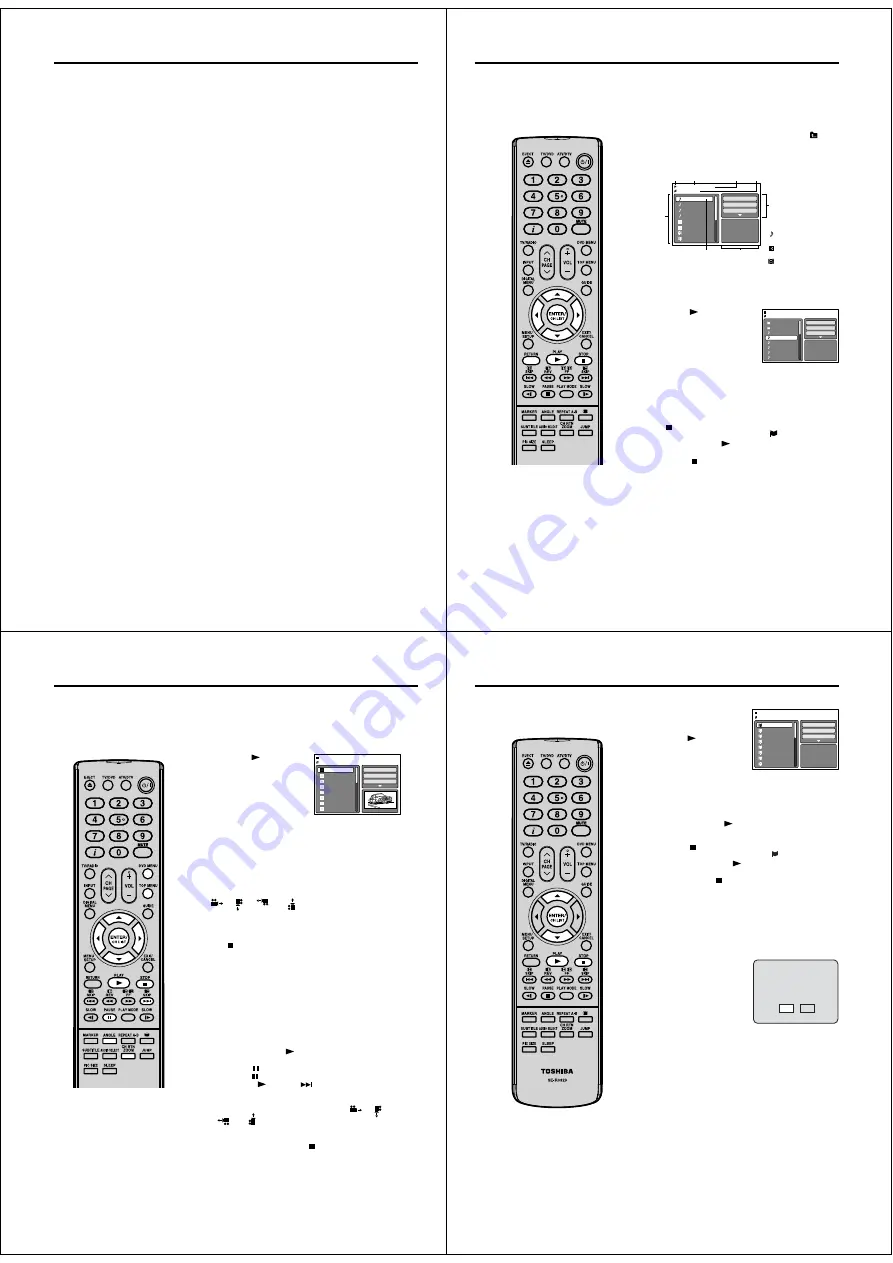
40
MP3/JPEG/DivX
®
and Audio CD operation
This unit can playback the MP3/JPEG/DivX
®
-data which has been recorded on CD-R/RW. Audio CD also
can be played back. To produce the MP3/JPEG/DivX
®
-data, you need a Windows-PC with CD-RW drive
and a MP3/JPEG/DivX
®
-encoding Software (not supplied). The Apple-HFS-System cannot be played.
This unit requires discs/recordings to meet certain technical standards in order to achieve optimal playback
quality.
There are many different types of recordable disc formats (including CD-R containing MP3 files). Not all
recordable discs will produce optimal playback quality. The technical criteria set forth in this instruction
manual are meant only as a guide. Use of CD-RW for MP3 files is not recommended.
MP3/JPEG/DivX
®
- data information
Limitations on MP3/JPEG/DivX
®
playback
MP3/JPEG/DivX
®
CD are standardized by ISO9660, its file name must include following extensions;
“.mp3”, “.jpg”, “div”, “divx”, “avi”.
MP3/JPEG/DivX
®
CD must be corresponded to the ISO standardized files.
This unit can read 2000 files per disc. If one disc has more than 2000 files, it reads up to 2000 files, the
remaining files will be omitted.
MP3/JPEG/DivX
®
CDs cannot be used for the purpose of recording on this unit.
It may take more than one minute for this unit to read MP3/JPEG/DivX
®
files depending on its structure.
Music recorded by “Joliet Recording Specification” can be played back.
The music files recorded by “Hierarchical File System” (HFS) cannot be played.
Limitations on displaying of the file name.
The maximum number for display is 15 characters. Long file names will be condensed.
Available characters for display are the following:
capital or small alphabets of A through Z, numbers of 0 through 9, and _ (under score).
Other characters than those above are replaced in hyphen.
To playback MP3/JPEG/DivX
®
CD in the recorded order.
Use MP3/JPEG/DivX
®
software that records data alphabetically or numerically.
Insert two or three digit number in the head of file name. (ex. “01” “02” or “001” “002”).
Refrain from making too many sub-folders.
CAUTION:
Some MP3/JPEG/DivX
®
CDs cannot be played back depending on the recording conditions.
The CD-R/RW that has no music data or non MP3/JPEG/DivX
®
files cannot be played back.
Standard sampling frequency and the bit rate:
MP3
MPEG-1 Audio
32kHz, 44.1kHz, 48kHz
32kbps ~ 320kbps (constant bit rate or variable bit rate)
The recommend recording setting for a high-quality sound is 44.1kHz of sampling frequency and
128kbps of constant bit rate.
DivX
®
video
DivX
®
version: DivX
®
3, 4, 5, and 6 (specifically 3.1.1, 4.1.2, 5.0.2, 5.0.5, 5.1.1, 5.2.1, 6.0 at Home
Theater profile).
Audio format: MPEG1 Layer2 (MP2), MPEG1 Layer3 (MP3)
Sampling frequencies: 32kHz, 44.1kHz, 48kHz
Bit rate: 32kbps ~ 320kbps
Resolution: Max 720 x 576 (at 25fps), Max 720 x 480 (at 30fps)
•
•
•
•
•
•
•
•
•
•
1.
2.
3.
•
•
51Z0101A_ENG.indd 40
9/10/08 3:38:34 PM
41
MP3/JPEG/DivX
®
and Audio CD operation
Loading CD
1
Load a MP3/JPEG/DivX
®
CD or an Audio CD into the disc slot.
2
A file browser screen will appear on the screen.
In case the current directory includes 9 files or more,
press
ϳ
or
ϴ
to scroll in the file list.
To see contents in folder, select the folder and then press
ENTER
. To return to the parent directory, select “
Go
Up ...” then press
ENTER
.
In case of a CD containing a mixture of MP3, JPEG and
DivX
®
files, the files are played back by selecting them
from the file browser.
•
•
•
Selected file name
MP3-5
MP3-6
MP3-7
MP3-8
Picture-1
Picture-2
Music Playing
Select Files
Repeat
:Off
Mode
:Off
/MP3-5.MP3
1/15 00:00:00
Movie-1
Movie-2
File number
Operation status
Elapsed time
Tool kit
window
Preview window
Cursor
File list
: Indicates Music file
(Audio CD/MP3)
: Indicates Picture file
(JPEG)
: Indicates Movie file
(DivX
®
video)
File type
MP3 and Audio CD playback
1
In the file browser, press
ϳ
/
ϴ
to select the desired file.
When
PLAY (
)
is pressed after
displaying file browser displayed,
playback begins automatically
starting from the first file. In this
case, if the first file is an MP3 file,
only MP3 files are played back in
order.
Folder-1
Folder-2
MP3-1
MP3-2
MP3-3
MP3-4
MP3-5
MP3-6
/MP3-2.MP3
JPEG Preview
Select Files
Repeat
:Off
Mode
:Off
If the first file is a JPEG file, the first JPEG file is played
back. If the first file is a DivX
®
file, the first DivX
®
file is
played back. If there is no file at a root directory, playback
does not begin automatically.
2
Press
ENTER
.
The selected file starts playing back.
3
Press to end playback.
The unit records the stopped point. “
” appears on the
screen. Press
PLAY (
)
to resume playback (from the
scene point).
If you press again or unload the disc, the unit will clear
the stopped point.
•
•
Select Files
The file type to make it display in the file browser can be chosen.
Press
ϵ
or
϶
to select “Select Files” at right column in the file
browser.(“Select Files” is not applicable to Audio CD.)
Press
ENTER
, then press
ϳ
or
ϴ
to select file type from the
list (Music, Picture or Movie).
Press
ENTER
to add/remove check mark. Checked file type
will be displayed in the file browser.
Press
RETURN
to save the setting.
1.
2.
3.
4.
Note:
MP3 file on the Kodak Picture CD is
not recognized on this unit.
During MP3/JPEG-Playback, you
cannot use JUMP and A-B Repeat
functions.
You can use Repeat (Track or All),
Random functions and Program
playback for MP3/JPEG/DivX
®
-
Playback (See pages 44, 45)
•
•
•
51Z0101A_ENG.indd 41
9/10/08 3:38:34 PM
42
JPEG playback
1
In the file browser, press
ϳ
/
ϴ
to select the desired JPEG
file.
To display a thumbnail list, press
DVD MENU
.
Press
ϳ
/
ϴ
/
ϵ
/
϶
to select the desired file.
(To return to the file browser, press
TOP MENU
.)
When
PLAY (
)
is pressed
after displaying the file
browser, playback begins
automatically starting from
the first file. In this case, if the
first file is a JPEG file, the first
JPEG file is played back.
Picture-01
Picture-02
Picture-03
Picture-04
Picture-05
Picture-06
Picture-07
Picture-08
JPEG Preview
Select Files
Repeat
:Off
Mode
:Off
W: 2048 H: 1536
/Picture-01.JPG
If the first file is an MP3 file, only MP3 files are played back
in order. If the first file is a DivX
®
file, the first DivX
®
file is
played back. If there is no file at a root directory, playback
does not begin automatically.
2
Press
ENTER
. The selected picture appears on the screen.
Rotating an image
You can rotate an image by 90 degrees.
Press
ANGLE
during playback of the image.
“
”, “
”, “
” or “
” appears on the screen.
Zooming an image
Zoom function also can be used in viewing JPEG files.
Press
ZOOM
(See “Zooming” on page 35).
3
Press to end playback.
The file browser appears on the screen. If you want to watch
the other file, repeat steps 1 ~ 2.
Slide show playback
The slide show enables you to view pictures (files) one after
another automatically.
Preparation
Set “JPEG Interval” setting to “Off”, “5 Seconds”, “10 Seconds”
or “15 Seconds” (See page 49).
1
Select your desired starting file for the slide show in step 1
above.
2
Press
ENTER
or
PLAY (
)
to start slide show from the
selected file.
If you press during the slide show, the slide show stops
temporary. “ ” appears briefly on the screen.
Press
PLAY (
)
or
SKIP (
)
again to resume the slide
show.
If the picture appears upside down or sideways, press
ANGLE
repeatedly until it’s right side up. “
”, “
”,
“
” or “
” appears on the screen.
When the slide show playback finished, the file list
appears.
To stop the slide show, press . The file list appears.
•
•
•
•
MP3/JPEG/Divx
®
and Audio CD operation
Note:
During JPEG playback, you cannot
use Jump and A-B Repeat functions.
When an image exceeds 5760
x 3840 pixels, the entire image
(preview window or thumbnail list)
may not be displayed on a screen.
It may have a longer interval due to
the size of data.
•
•
•
51Z0101A_ENG.indd 42
9/10/08 3:38:36 PM
43
MP3/JPEG/Divx
®
and Audio CD operation
Note:
In order to play DivX
®
VOD content
on this unit, you first need to register
the unit with registration code. See
page 50.
Depending on the recording
conditions of DivX
®
file, you may not
be able to use fast reverse/forward
playback or JUMP function.See
pages 34, 35.
•
•
DivX
®
playback
1
In the file browser, press
ϳ
/
ϴ
to select the desired
file.
When
PLAY (
)
has been
pressed after the file browser
displayed, playback begins
automatically starting from the
first file. In this case, if the first
M
ov
i
e-
0
1
M
ov
i
e-
02
M
ov
i
e-
03
M
ov
i
e-
04
M
ov
i
e-
05
M
ov
i
e-
06
M
ov
i
e-
07
M
ov
i
e-
08
Select F
i
les
Repeat
:
Off
M
o
d
e
:
Off
/M
ov
i
e-
0
1
.D
IVX
J
P
E
G
P
rev
i
ew
file is a JPEG file, the first JPEG file is played back. If the first
file is a DivX
®
file, the first DivX
®
file is played back. If the first
file is an MP3 file, only MP3 file are played back in order. If
there is no file at a root directory, playback does not begin
automatically.
2
Press
ENTER
or
PLAY (
)
. The selected DivX
®
movie will
be played back on the TV screen.
3
Press
STOP ( )
to end playback.
The unit records the stopped point. “
” appears on the
TV screen. Press
PLAY (
)
to resume playback (from
the scene point).
If you press
STOP ( )
again or unload the disc, the unit
will clear the stopped point. To watch the other file, repeat
steps 1 ~ 2.
•
•
Playing DivX
®
VOD content
DivX
®
VOD content is protected by DRM (Digital Rights Man-
agement) system. This restricts playback of content to specific
registered devices.
If the incorrect DRM file is loaded,
“Authorization Error This player is
not authorized to play this video.”
will appear on the screen.
When you attempt to play DivX
®
VOD, the number of plays is limited
and the right message will appear
on the screen. If you wish to play it,
select “Yes”.
If the number of plays goes over
the limit, then “Rental Expired”
will be displayed. In this case,
the file will not be played.
•
V
i
ew
Di
vX
®
VO
D
Re
n
tal
Th
i
s re
n
tal has
5
v
i
ews left
.
D
o you wa
n
t to use o
n
e
of your
5
v
i
ews
n
ow?
N
o
Yes
51Z0101A_ENG.indd 43
9/10/08 3:38:38 PM





























