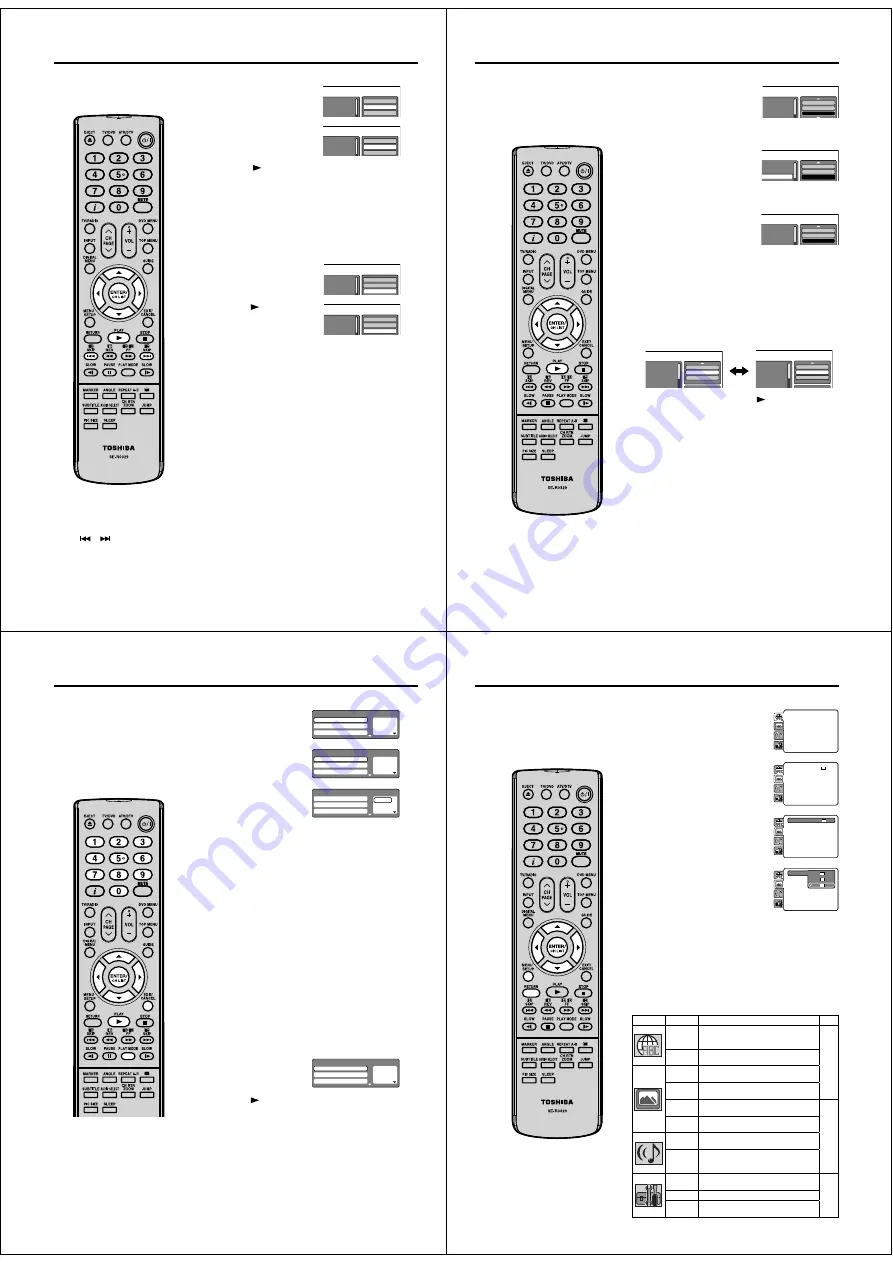
44
MP3/JPEG/DivX
®
and Audio CD operation
Note:
The repeat or random function is
cancelled when you eject the disc or
turn the power off.
The track repeat function is cancelled
when
or
is pressed.
In case of Audio CD, the function of
A-B Repeat also can be used. See
“A-B Repeat playback” (See page
37).
•
•
•
Repeat playback (Audio CD/MP3/JPEG/DivX
®
)
1
In the file browser, press
ϳ
/
ϴ
/
ϵ
/
϶
to select “Repeat” during stop
mode.
Folder-1
Folder-2
MP3-1
Select Files
Repeat
:Off
Mode
:Off
2
Press
ENTER
repeatedly to select
“Track” or “All”.
Folder-1
Folder-2
MP3-1
Select Files
Repeat
:Track
Mode
:Off
3
Press
PLAY (
)
.
The unit automatically starts repeat playback after finishing
the current track.
To resume normal playback
Select Repeat : “Off” in step 2.
Random playback (Audio CD/MP3/JPEG/DivX
®
)
1
In the file browser, press
ϳ
/
ϴ
/
ϵ
/
϶
to select “Mode” during
stop mode.
2
Press
ENTER
to select “Random”.
Folder-1
Folder-2
MP3-1
Select Files
Repeat
:Off
Mode
:Off
3
Press
PLAY (
)
.
The Random playback will start.
To resume normal playback
Select Mode : “Off” in step 2.
Folder-1
Folder-2
MP3-1
Select Files
Repeat
:Off
Mode
:Random
51Z0101A_ENG.indd 44
9/10/08 3:38:40 PM
45
MP3/JPEG/DivX
®
and Audio CD operation
Program playback (Audio CD/MP3/JPEG/DivX
®
)
1
In the file browser, press
ϳ
/
ϴ
/
ϵ
/
϶
to select “Edit Mode”, then press
ENTER
.
When “Edit Mode” is black color,
you can mark the files which you
want to add into Program list.
Folder-1
Folder-2
MP3-1
MP3 2
Repeat
:Off
Mode
:Off
Edit Mode
2
Press
ϳ
/
ϴ
/
ϵ
/
϶
to select the file
you want to add into the program
list.
Press
ENTER
. Selected file was
marked. Repeat this procedure to
select the other files.
Folder-1
Folder-2
MP3-1
Repeat
:Off
Mode
:Off
Edit Mode
MP3-1.MP3
3
Press
ϳ
/
ϴ
/
ϵ
/
϶
to select “Add To
Program”. Then press
ENTER
.
All marked files are added into
the program list. (The maximum
number of files can be added is
30.)
When you finish storing the files
you want into the Program list,
select “Edit Mode” again and press
ENTER
to release edit mode.
Folder-1
Folder-2
MP3-1
MP3 2
Edit Mode
Program View
Add To Program
4
Press
ϳ
/
ϴ
to select “Program View”, then press
ENTER
.
Program View shows only the programed files that you have
added in Step 2.
Browser View
Program View
Folder-1
Folder-2
MP3-1
MP3-2
MP3 3
Edit Mode
Program View
Add To Program
Folder-1
Folder-2
MP3-1
MP3-2
MP3 3
Edit Mode
Browser View
Clear Program
5
In the Program View, press
PLAY (
)
. The files start to
playback in programmed order that were added by you.
To remove file from program list in stop mode
In the Edit Mode, switch to Program View. Select the files you
want to remove, then press
ENTER
. Select “Clear Program” and
press
ENTER
. Marked file is removed from program list.
Note:
The program function is cancelled when you eject the disc or
turn the power off.
•
51Z0101A_ENG.indd 45
9/10/08 3:38:42 PM
46
Program playback/Random playback
Note:
In case of Video CD with PBC, you
cannot set Program playback.
The program is cancelled when you
eject the disc or turn the power off.
In case of Video CD with PBC, you
cannot set Random function during
playback.
•
•
•
Program playback (VCD)
1
Press
PLAY MODE
during
stop mode.
1 – – –
2 – – –
3 – – –
Play Mode
Repeat :
Off
Program Playback
Mode :
Off
2
Press
ϳ
/
ϴ
to select “Mode”,
then press
ENTER
to select
“Program”.
1 – – –
2 – – –
3 – – –
Play Mode
Repeat :
Off
Program Playback
Mode :
Program
3
Press
ϵ
/
϶
to select the
programming position.
Use
Number buttons (0–9)
to input the track numbers on
sequentially.
1 9
2 – – –
3 – – –
Play Mode
Repeat :
Off
Program Playback
Mode :
Program
If you input a wrong number, press
CANCEL
.
•
4
Press
ϵ
/
϶
to return to the left column, then press
ϳ
/
ϴ
to
select the “Program Playback” and press
ENTER
.
The programs you selected will start to playback in order.
To resume normal playback, select Mode “Off” in step 2.
To change the program
Select Mode to “Program” (as step 2), press
ϳ
/
ϴ
/
ϵ
/
϶
to
select the track number you want to change, then press
CANCEL
.
Press
Number buttons (0–9)
to overwrite the new track
number.
To clear the program one by one
Select Mode to “Program”, press
ϳ
/
ϴ
/
ϵ
/
϶
to select the
track number. Then press
CANCEL
.
To clear all the programs
In the above column, press
ϳ
/
ϴ
to select “Clear Program”.
Then press
ENTER
.
•
1.
2.
Random playback (VCD)
1
Press
PLAY MODE
during playback or stop mode.
2
Press
ϳ
/
ϴ
to select “Mode”,
then press
ENTER
to select
“Random”.
1 – – –
2 – – –
3 – – –
Play Mode
Repeat :
Off
Program Playback
Mode :
Random
3
Press
PLAY (
)
.
The Random Playback will start.
If you set “Random” during playback mode, Random
playback will begin after the track that is currently being
played has ended.
To resume normal playback, select Mode “Off” in step 2.
•
•
You can arrange the playback order
of tracks or files on the disc. And
the unit can also select tracks or
files at random and playback them.
These feature works for Video CD.
For Audio CD and MP3/JPEG/DivX
®
CD, please see “Random playback
(Audio CD/MP3/JPEG/DivX
®
)” on
page 44 and “Program playback
(Audio CD/MP3/JPEG/DivX
®
)” on
page 45.
51Z0101A_ENG.indd 46
9/10/08 3:38:44 PM
47
Customizing The Function Settings
Setting procedure
1
Press
SETUP
in stop mode.
The following on-screen display
appears.
Parental :
Off
Set Password
Output :
Interlace
DivX(R) VOD
DRC :
Off
QSound :
On
E.B.L. :
Off
TV Screen
: 4:3
Display :
On
Picture Mode
: Auto
JPEG Interval : 5 Seconds
Screen Saver
: On
Menu :
English
Subtitle :
English
Audio :
English
OSD
: English
2
Press
ϳ
or
ϴ
to select the desired
section, then press
϶
or
ENTER
.
Parental :
Off
Set Password
Output :
Interlace
DivX(R) VOD
DRC :
Off
QSound :
On
Menu :
English
Subtitle :
English
Audio :
English
TV Screen
: 16:9
Display :
On
Picture Mode
: Auto
JPEG Interval : Off
3
First option will be highlighted.
Press
ϳ
or
ϴ
to select the desired
option.
Parental :
Off
Set Password
Output :
Interlace
DivX(R) VOD
DRC :
Off
QSound :
On
Menu :
English
Subtitle :
English
Audio :
English
TV Screen
: 16:9
Display :
On
Picture Mode
: Auto
JPEG Interval : Off
4
Then press
϶
or
ENTER
.
The selectable settings will appear.
TV Screen
4:3
Display :
On
Picture Mode
: Aut
JPEG Interval : Off
TV Screen
4:3
4:3
1
6:9
5
Change the selection using
ϳ
or
ϴ
, by referring to the
corresponding pages 48 ~ 50.
Press
ENTER
to save the setting.
Repeat steps 3 and 5 to change other option.
To select another section, go back to step 2 by pressing
ϵ
or
RETURN
repeatedly.
•
•
6
To clear SETUP screen, press
SETUP
or press
RETURN
repeatedly.
Setting details
Section
Option
Details
Page
Menu
Subtitle
Audio
To select the language of “Menu”,
“Subtitle” and “Audio” if more than one
languages are available on the disc.
48
OSD
To select a preferred language for on
screen display.
TV
Screen
To select a picture size according to the
aspect ratio of your TV.
Display
To turn On or Off the operational status
display on the screen.
Picture
Mode
To select a preferred picture mode from
“Video”, “Film” or “Auto”.
49
JPEG
Interval
To select a preferred setting for the slide
show playback.
Night
Mode
To select On or Off for Night Mode.
Digital
Out
To select a digital output sound
format corresponding to your system
connection.
Parental
To select a preferred parental level for
the parental setting.
50
Password To change the password.
DivX(R)
VOD
To display your 8-character registration
code.
You can change the default settings
to customize performance to your
preference.
51Z0101A_ENG.indd 47
9/10/08 3:38:46 PM






























