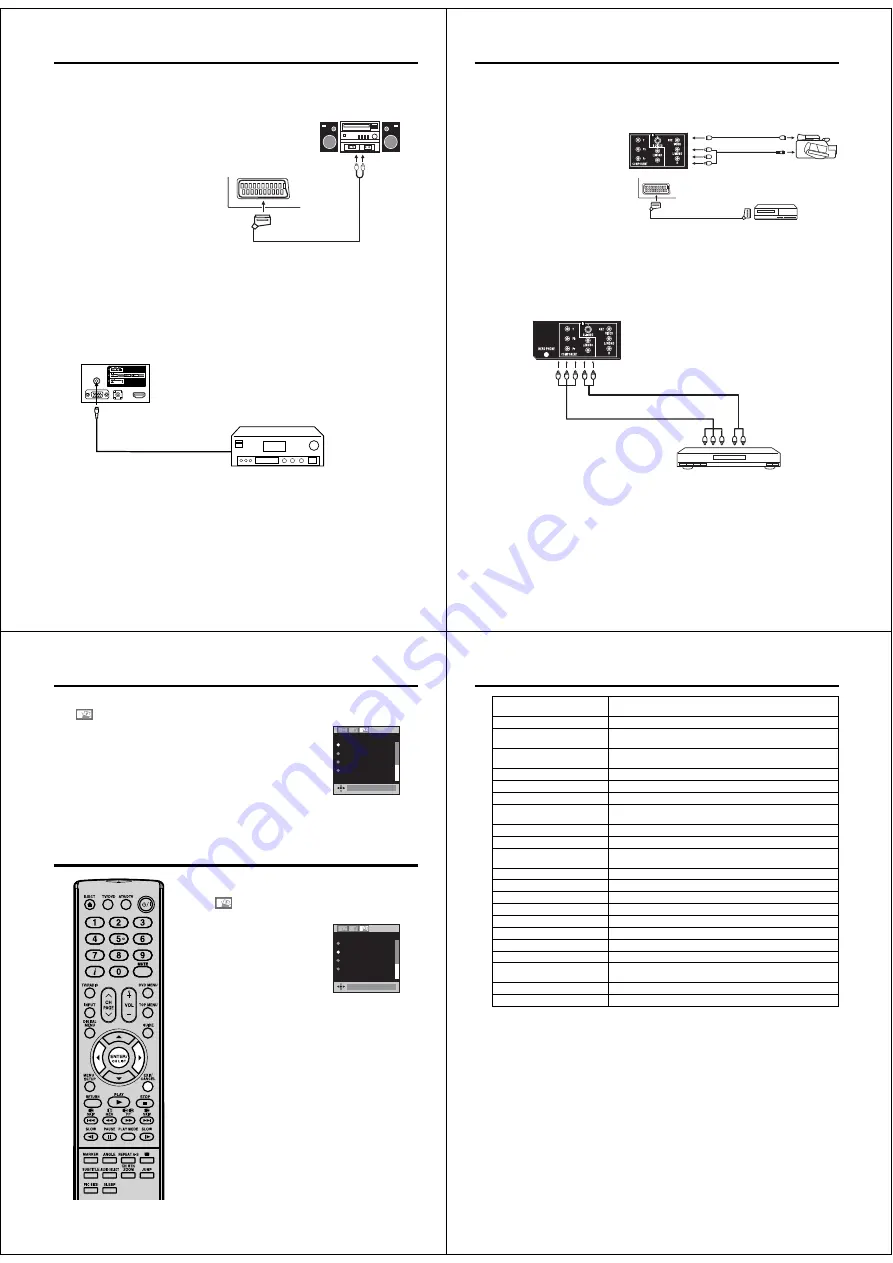
56
Connection to other equipment
3. Connecting an audio system
You can supply the TV sound to the stereo equipment with the scart socket. Use a special scart cable for
the connection which sold at the accessory shop. (please consult your hi-fi instructions for details).
Note:
The Bass/Treble/Balance adjustments (see
P.18) only function with the sound from the TV
speakers - it does not affect the audio output
sockets.
•
4. Connection of a digital amplifier or digital A/V receivers
(with DTS or Dolby Digital Decoder)
DTS and Dolby Digital are two different systems. DTS-DVDs cannot be played with a Dolby Digital
receiver. Please use in this case a decoder that matches your DVDs.
Note:
In earlier years Dolby Digital was known as AC-3. Nowadays only the name has changed. To enjoy
Dolby Digital you may still use your “old” AC-3 decoder. Also the commercially available AC-3 DVDs
can still be played with any Dolby Digital DVD player.
•
Audio digital cable
(not supplied)
A/V receiver with (AC-3)
Dolby Digital decoder
TV (Back side view)
After connecting a Dolby Digital decoder please select in the DVD menu the Dolby Digital (DD) sound track
option.
Several DVDs may be pre-recorded on both sides however only one side contains the Dolby Digital sound
track. Please insert the correct DVD side.
When a DTS sound track is played the integrated loudspeakers are mute. The DTS sound can only be
played digitally using the digital outlet. DTS decoder is necessary for hearing.
Digital audio output is active only when receiving DVB-T, not when receiving analogue cable TV
broadcasting.
•
•
•
•
TV (Back side view)
(Scart-RCA cable,
not supplied)
Audio input
Stereo amplifier
51Z0101A_ENG.indd 56
9/10/08 3:38:56 PM
57
6. Connecting to a DVD player or other AV device with Component Video outputs
If your DVD player (or other device) has Component Video output jacks, use a suitable set of leads (RCA/
Phono) to connect these to the Component Video inputs on this TV as shown - it can greatly enhance
the picture quality and performance. Please remember that you will also need to connect separate leads
(RCA/Phono) for the audio signals. Select the COMPONENT input mode (see page 11).
Y Pb Pr
R
Component output
Audio output
Video cable (not supplied)
Audio cable (not supplied)
To COMPONENT IN
TV (Back side view)
Note:
The Component Video input of this unit are for use with equipment which outputs interlaced signals (PAL:
576i/1080i or NTSC: 480i/1080i) and progressive signals (PAL: 576p/720p or NTSC: 480p/720p).
•
DVD player
5. Connecting Video camera and Video recorder
Select the “MONITOR” option in the SETUP menu (see No.7 on page 58).
Select the AV2 input mode (see page 11). You can see the playback picture from video camera.
This signal is output via AV1 and can be recorded by video recorder.
With this arrangement, Video recorder will record exactly what is shown on the screen.
Note:
• If you have a camcorder with
S-video, use an S-video cable
instead of a standard video cable.
Do not connect both a standard
video cable and an S-video cable
at the same time, or the picture
performance will be unacceptable.
• When you input the PAL-M signal
to AV2 input, select AV COLOUR
setting to AUTO, otherwise the
monochrome images will be
displayed.
R
Video camera
to AV
2
P
layback
TV (Back side view)
TV (Back side view)
(AV cable,
n
ot suppl
i
e
d
)
(S-VI
D
EO cable,
n
ot suppl
i
e
d
)
AV output
Video recorder
to AV1
Recor
din
g
(SCART cable,
n
ot suppl
i
e
d
)
Connection to other equipment
51Z0101A_ENG.indd 57
9/10/08 3:38:57 PM
58
Connection to other equipment
7. Setting of Scart socket
1
In
, select AV1 OUTPUT, then press
ENTER
.
2
This determines whether the AV1 outputs the signal from the internal
tuner or whatever input is shown on the screen.
Press
ϵ
or
϶
to select TV or MONITOR.
TV:
Outputs the last channel position selected.
MONITOR:
The picture displayed on TV-screen
AV1 OUTPUT
AV COLOUR
TV
AUTO
REC SCREEN STATUS
RESET TV SETTING
OFF
TV
3
Press
EXIT
to return to the normal screen.
AV colour adjustment
The AV Colour setting only applies when viewing
devices connected to the AV inputs.
1
In
, select AV COLOUR, then
press
ENTER
.
2
Press
ϵ
or
϶
to select AUTO.
AV1 OUTPUT
AV COLOUR
AUTO
AUTO
REC SCREEN STATUS
OFF
TV
RESET TV SETTING
3
If AUTO option does not work, press
ϵ
or
϶
to select
desired colour (e.g. NTSC 3.58).
4
Press
EXIT
to return to the normal screen.
Note:
PAL is the colour system used in Germany. NTSC 3.58 is
used in the USA, PAL 60 used in Germany handled video
recorders, which play NTSC video tape recording.
If the picture shows horizontal stripes:
Set to AUTO as the description above.
•
51Z0101A_ENG.indd 58
9/10/08 3:38:58 PM
59
Information/Status
message
Cause
Invalid entry
The channel does not exist. (e.g., “000“)
No radio services
Cannot change to Radio mode because there is no radio service in
the channel list.
No TV services
Cannot change to TV mode because there is no TV service in the
channel list.
No services
There are no services in the received signal.
No subtitles
There are no subtitles in the received signal.
No video No audio
The signal does not contain audio or video.
Audio stream not available
The Multi Audio Menu cannot be displayed because there is no
sound.
Descrambling not possible
The services for the selected channel are not available for this card.
CI card initialized
CI card is initializing.
CAM module has been removed
CAM module has been removed. (CAM is used for inserting the CI
card.)
Database empty
There are no services in the TV.
No signal
There are no signal inputs.
Locked service
The service is locked with the channel organizer.
Scrambled service
The service is scrambled and unavailable.
Digital Service
Not available.
Not Running
Broadcasting has been suspended.
HD service
This service is for HD.
New service added …
A new service has been added.
Upgrading available service
details
Service information has been changed. The channel list is updating.
Duplicate carrier found
The same signal has already been set.
Invalid Stream
Contains a video format that is not supported by this TV.
Status message
51Z0101A_ENG.indd 59
9/10/08 3:38:59 PM










































