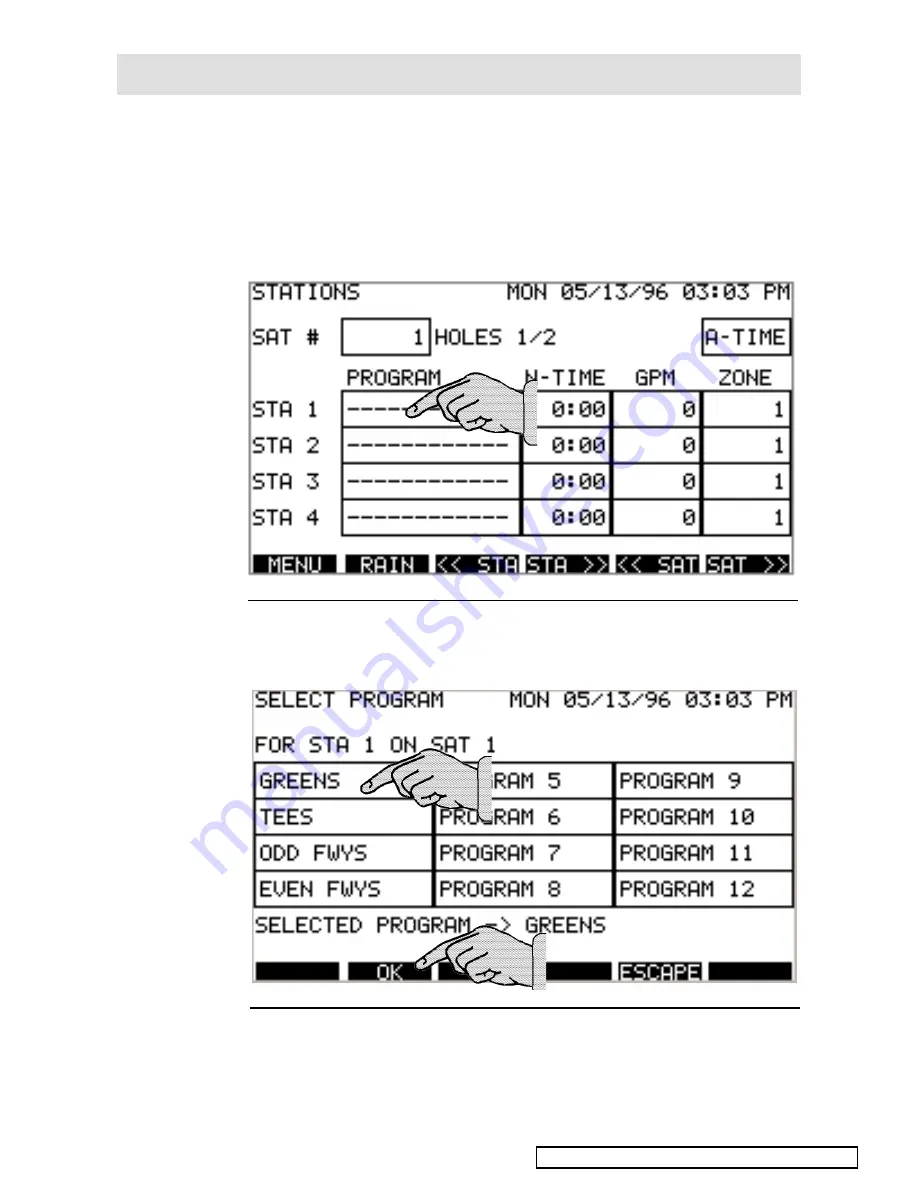
24
Satellite Station Setup
Select STATIONS from the system Menu screen. The Stations
screen will appear without data, as shown in Figure 20.
To select the satellite you wish to program, use the
<<
SAT
or
SAT
>>
scroll keys as needed to display the satellite number.
To assign a station to a program, touch the appropriate box in
the PROGRAM column. The Select Program screen will appear
as shown in Figure 21.
From the Select Program screen, touch the program you wish
to assign to the station, then touch OK. In our example we are
assigning the Greens program to Station 1 on Satellite 1.
Programming The Controller – 4
Figure 21 - The Select Program screen.
Figure 20 - The Stations screen.
1
2
RELEASED Version ©Toro 2006-2006
Содержание TouchNet NO-90-06
Страница 14: ...12 RELEASED Version Toro 2006 2006...
Страница 16: ...14 Golf Course Layout Example Programming The Controller 4 RELEASED Version Toro 2006 2006...
Страница 17: ...15 System and Satellite Worksheets Example Programming The Controller 4 RELEASED Version Toro 2006 2006...
Страница 32: ...30 RELEASED Version Toro 2006 2006...
Страница 34: ...32 RELEASED Version Toro 2006 2006...
Страница 46: ...44 RELEASED Version Toro 2006 2006...
















































