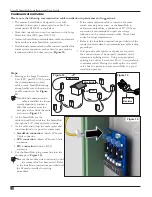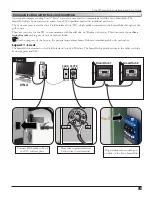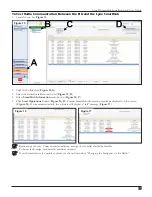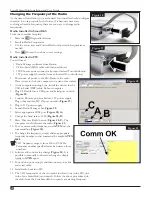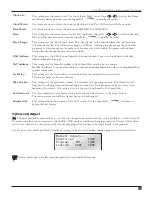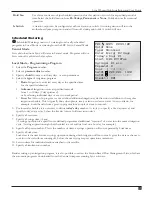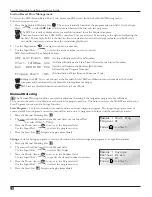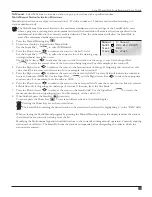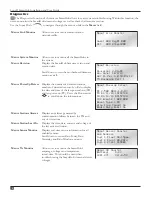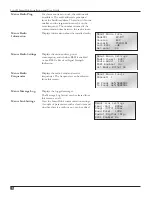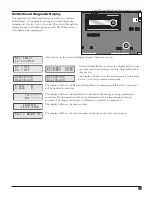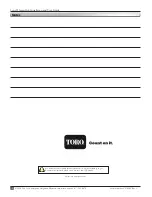Clock Set:
This setting sets the current time. Use the Left and Right Arrow Keys
to select the Hours
and Minutes parameters then use the Input Dial
to modify the values.
Clock Mode:
Use this menu item to select the clock mode between Am/Pm (12-Hour) and 24-Hour mode.
Date Mode:
Use this menu item to select the date mode: MMDDYY or DDMMYY.
Date:
This setting sets the current date. Use the Left and Right Arrow Keys
to select the Month,
Date and Year parameters then use the Input Dial
to modify the values.
Day Change:
This setting sets the “day change” time. The “day change” is the specified time that the SmartHub
will advance the date. The default day change is 12:00 am. Adjusting the day change time will allow
programs to start throughout the night on the same active day schedule. Programs with runtimes
beyond the day change time are allowed to finish.
CSG Address:
This setting sets the CSG (Central SmartHub Group) address. Lynx uses this address to identify
different SmartHub groups.
SAT Address:
This setting sets the SmartHub address. Each SmartHub must be given a unique
SmartHub address. Lynx uses this address to identify individual SmartHubs when sending SmartHub
specific commands.
Sta Delay:
This setting sets the station delay, in seconds, before any individual station activates.
This feature helps avoid water hammer.
Max Sim Sta:
This setting sets the maximum number of simultaneously operating stations. This threshold will
be applied to all programs and manual irrigation functions. Each program can be set with a lower
limitation if necessary. This setting is set in Lynx and downloaded to the SmartHub.
Set Password:
Use this command to set a password to prevent unauthorized access to the menu system.
The menu system can still be reviewed but no values changed.
Display Adj:
This setting adjusts the contrast of the LCD screen. Use the Input Dial
to darken or
lighten the text display.
% (Percent) Adjust
The percent adjust function allows you to fine tune irrigation programs, stations, or the satellite as a whole (as in, all
Programs and all stations connected to the satellite). With weather conditions changing constantly, Percent Adjust allows
you to tune runtimes in your system easily without changing all the runtime values individually in the program.
Use the arrow keys and Input Dial to modify percentage values for the Satellite, selected program, or selected station.
Percent Adjust does not affect manual operations or scheduled list activity.
Percent Adjust...
Satellite: 100%
Program: P01
100%
Station: S001
100%
29
Lynx® SmartHub Installation and User Guide