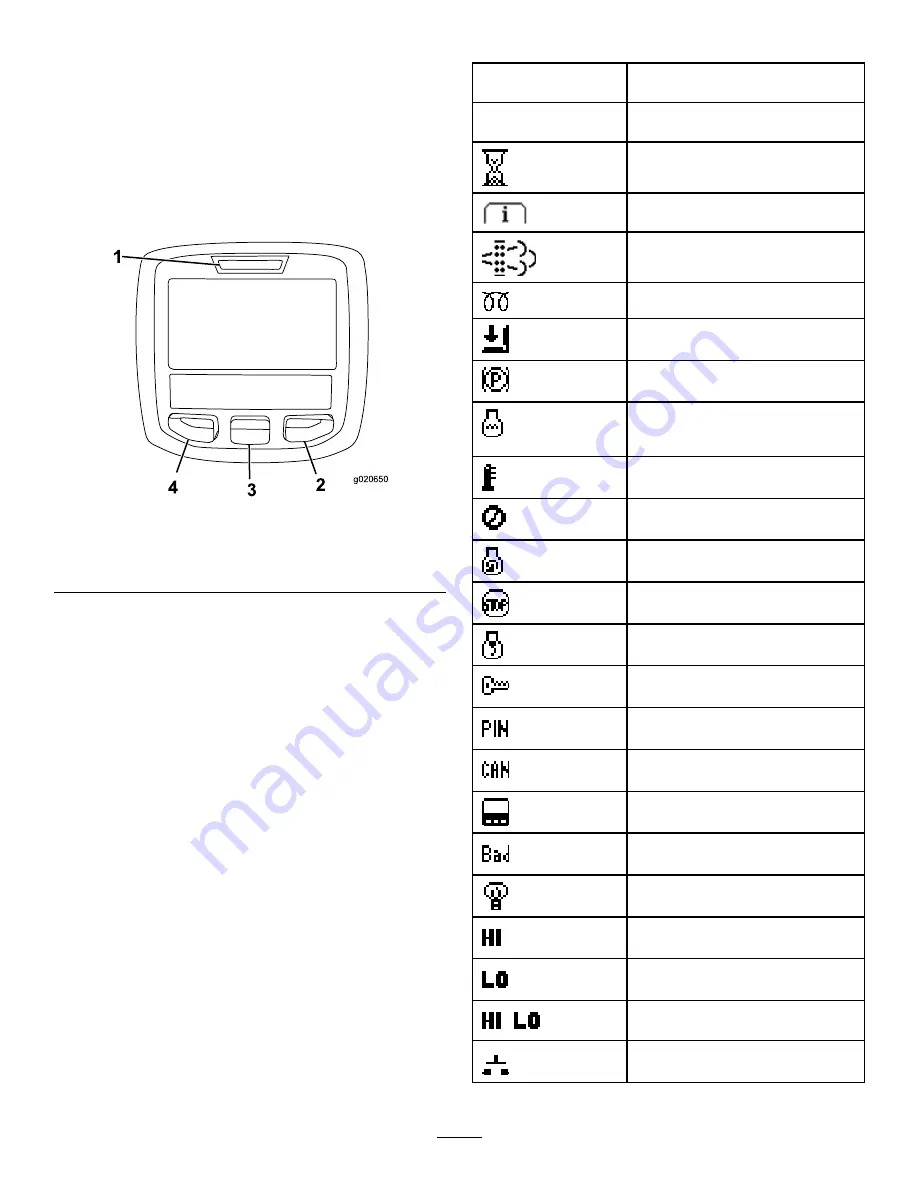
Using the InfoCenter LCD Display
The InfoCenter LCD display shows information about
your machine such as the operating status, various
diagnostics and other information about the machine
(
). There is a splash screen and main
information screen of the InfoCenter. You can switch
between the splash screen and main information
screen, at any time, by pressing any of the InfoCenter
buttons and then selecting the appropriate directional
arrow.
1
g020650
2
3
4
T
ORO
g020650
Figure 7
1.
Indicator light
3.
Middle button
2.
Right button
4.
Left button
•
Left Button, Menu Access/Back Button—press this
button to access the InfoCenter menus. You can
use it to back out of any menu you are currently
using.
•
Middle Button—use this button to scroll down
menus.
•
Right Button—use this button to open a menu
where a right arrow indicates additional content.
Note:
The purpose of each button may change
depending on what is required at the time. Each
button is labeled with an icon displaying its current
function.
InfoCenter Icon Description
SERVICE DUE
Indicates when scheduled service
should be performed
RPM
Engine RPM/status—indicates the
engine RPM
Hour meter
Info icon
Stationary regeneration required
Glow plugs are active
Operator must sit in seat
Parking Brake Indicator—indicates
when the parking brake is on
Coolant Temperature-indicates the
engine coolant temperature in either
°C or °F
Temperature (hot)
Denied or not allowed
Engine start
Stop or shutdown
Engine
Key switch
PIN code
CAN bus
InfoCenter
Bad or failed
Bulb
High: over allowed range
Low: under allowed range
/
Out of range
Switch
12
Содержание Groundsmaster 7210 Series
Страница 63: ...Notes...













































