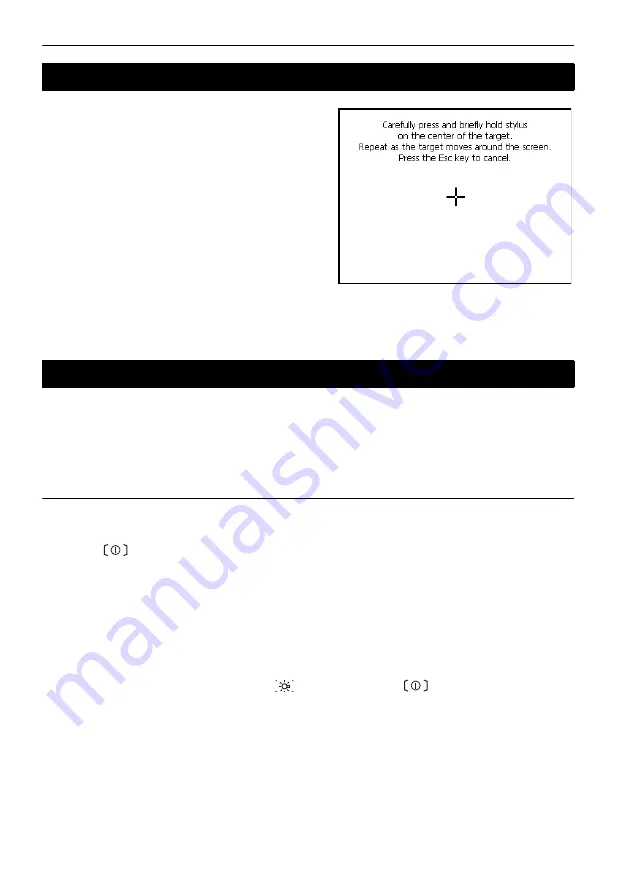
8. POWER ON/OFF
40
When using for the first time, or after performing a cold
boot, the screen for configuring the touch panel will be
displayed.
Follow the instructions on the screen. Tap the cross-
hairs at the center of the display with the stylus pen.
Tap 5 times. Press
{ENT}
to complete touch panel
configuration. Press
{ESC}
to retain previous settings.
$
• Touch panel configuration can be performed at any
time during normal operation by pressing
[PNL
CAL]
in <Inst.config.>.
"19.2 Instrument Configuration"
If you are experiencing problems with the instrument and suspect a fault in the program, you should
try a warm boot. If the problem is not resolved with a warm boot the next step is to perform a cold boot.
A warm boot will not erase surveying data in the instrument but will cancel the resume function.
Whenever possible transmit the data to a personal computer before rebooting.
PROCEDURE
1. Power OFF the instrument.
2. Press
{
}
while pressing
{ENT}
.
The instrument is reset and powers ON as normal.
&
Cold boot
If the problem is not resolved with a warm boot the next step is to perform a cold boot. A cold
boot will not erase surveying data in the instrument but all the parameters will be changed to the
factory settings. If the data in the memory is necessary,
BE SURE TO TRANSFER IT TO A
PERSONAL COMPUTER BEFORE PERFORMING A COLD BOOT.
To perform a cold boot, while holding
{
},
and
{S.P.}
, press
{
}
.
The instrument is reset and powers ON as normal.
C
"19.11 Restoring Default Settings"
8.1
Configuring the Touch Panel
8.2
Resolving Software Issues






























