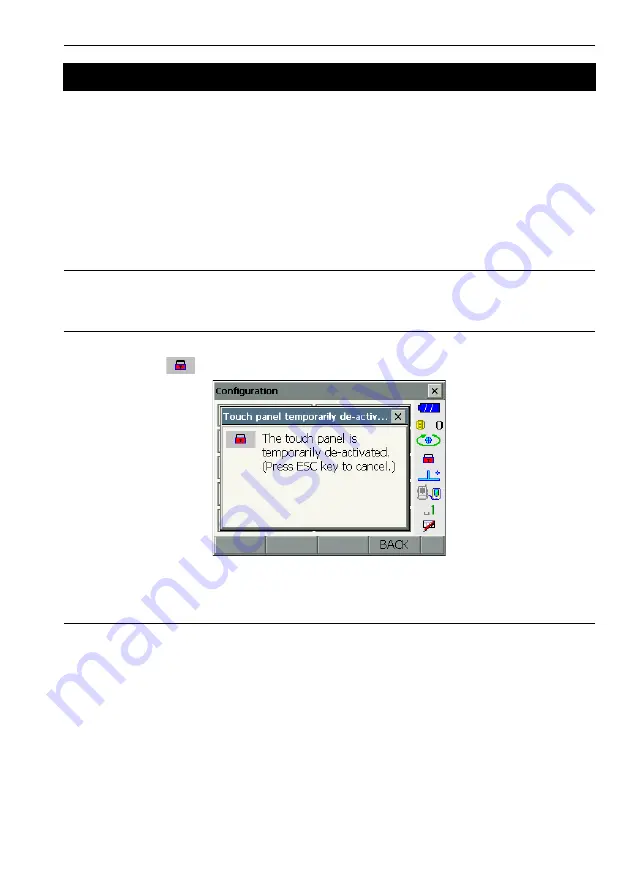
21
5. BASIC OPERATION
Screens can be selected/operated using the keys on the keyboard or the touch panel. The touch panel
can be operated using either the stylus pen provided or your fingers.
It is also possible to de-activate the touch panel temporarily.
C
G
• Do not scratch the display or use any sharp implement other than the stylus pen to operate the touch
panel.
Using the stylus
The stylus pen can be used to select menus and buttons on the screen and operate the scroll bar.
Temporarily de-activating the touch panel
The touch panel can be temporarily de-activated. This is especially useful when cleaning the display.
To de-activate, tap
on the status bar. <Touch panel temporarily de-activated> is displayed.
The touch panel cannot be operated while the above message is displayed. Press
{ESC}
to cancel
the message and re-activate the touch panel.
Displaying and operating screens
• To close a screen, tap the cross in the top right corner, or press
{ESC}
.
• Tabs, softkey allocations, displayed tab items, and character sizes can all be changed in accordance
with user preferences.
5.2
Display Functions






























